In the digital age, safeguarding your online activities is more important than ever. Proxies offer a robust solution for enhancing online privacy and security by masking your IP address and encrypting your internet traffic. This article provides a detailed, step-by-step guide on how to purchase and set up a proxy server, focusing on using the SOCKS5 protocol and buying proxies with Bitcoin to ensure maximum anonymity.
Table of Contents
Understanding Proxies
Before diving into the process, it’s essential to understand what a proxy server is and why you might need one. A proxy server acts as an intermediary between your device and the internet, routing your traffic through another server to mask your IP address. This can help you:
- Enhance privacy and anonymity.
- Bypass geographic restrictions.
- Improve security by hiding your IP from potential threats.
- Manage and monitor internet usage.
There are different types of proxies, but SOCKS5 proxies are particularly popular due to their versatility and ability to handle various types of traffic, including HTTP, HTTPS, and FTP.
Choosing the Right Proxy Provider
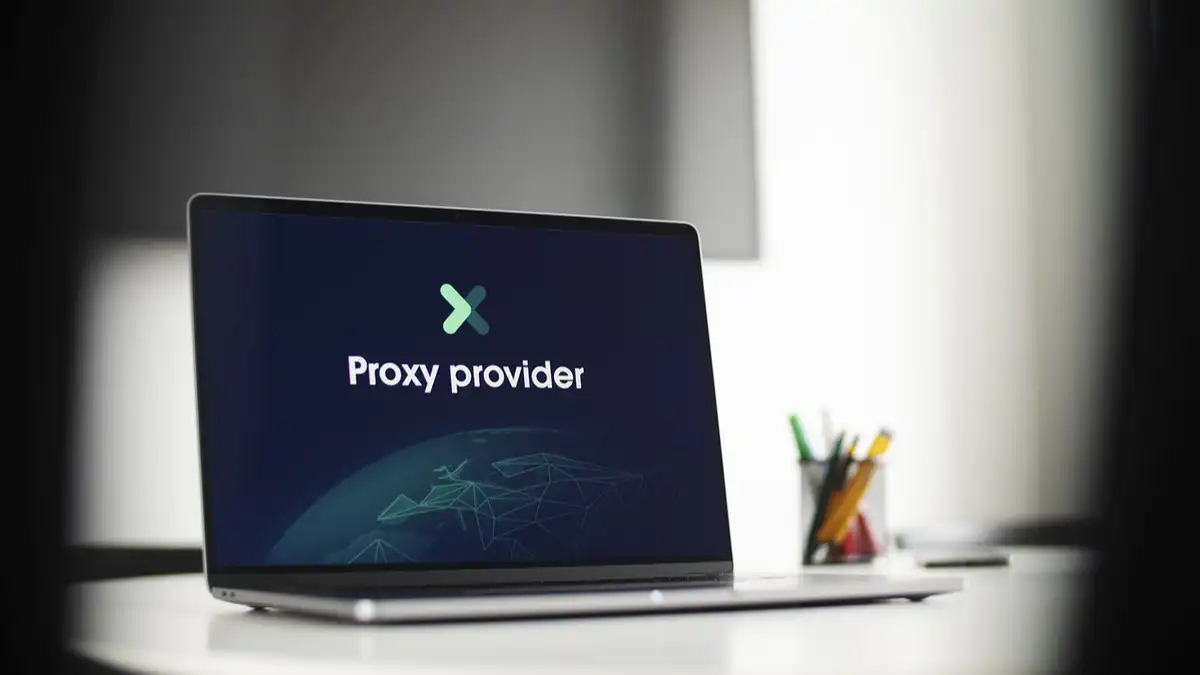
Before you can set up a proxy, you need to choose a reliable proxy provider. Consider the following factors when selecting a provider:
- Reputation: Look for reviews and ratings.
- Server Locations: Ensure the provider has servers in the locations you need.
- Speed and Reliability: Check for uptime guarantees and speed tests.
- Privacy Policies: Confirm that the provider does not log your activities.
Buying SOCKS5 Proxy with Bitcoin
Using Bitcoin to purchase your proxy adds an extra layer of anonymity. Here’s how you can buy a SOCKS5 proxy with Bitcoin:
Step-by-Step Purchase Guide
- Choose a Provider: Select a reputable proxy provider that accepts Bitcoin. Some popular choices include Proxy-Seller, Proxy6, and Blazing SEO.
- Select Proxy Type: Choose SOCKS5 from the available proxy types.
- Select Server Location: Pick the desired server location(s) based on your needs.
- Choose Plan and Quantity: Decide how many proxies you need and select an appropriate plan.
- Create an Account: Register an account on the provider’s website.
- Proceed to Payment: Select Bitcoin as your payment method.
- Complete the Transaction: Follow the provider’s instructions to complete the Bitcoin transaction.
Once your payment is confirmed, you will receive the proxy details, including IP address, port, username, and password.
Setting Up Your Proxy
Setting up your proxy depends on the device and application you intend to use. Below are general setup instructions for different platforms.
Windows
- Open Settings: Go to the Windows Settings menu.
- Network & Internet: Select ‘Network & Internet’ and then ‘Proxy’.
- Manual Setup: Under ‘Manual proxy setup’, turn on ‘Use a proxy server’.
- Enter Details: Input the IP address and port number provided by your proxy provider.
- Save: Click ‘Save’ to apply the settings.
MacOS
- Open System Preferences: Go to ‘System Preferences’ and select ‘Network’.
- Advanced Settings: Choose the network connection you are using and click ‘Advanced’.
- Proxies Tab: Go to the ‘Proxies’ tab.
- Configure: Check ‘SOCKS Proxy’ and enter the proxy server’s IP address and port number.
- Apply: Click ‘OK’ and then ‘Apply’ to save the settings.
Web Browsers
Google Chrome
- Open Settings: Click on the three dots in the upper right corner and select ‘Settings’.
- Advanced Settings: Scroll down and click ‘Advanced’.
- System: Under ‘System’, click ‘Open proxy settings’.
- Proxy Setup: Follow the steps for your operating system (Windows or MacOS) to enter the proxy details.
Firefox
- Open Options: Click on the three lines in the upper right corner and select ‘Options’.
- Network Settings: Scroll down to ‘Network Settings’ and click ‘Settings’.
- Manual Proxy Configuration: Select ‘Manual proxy configuration’ and enter your proxy details.
- Save: Click ‘OK’ to apply the settings.
Mobile Devices
Android
- Open Settings: Go to ‘Settings’ and select ‘Network & Internet’.
- Wi-Fi: Tap on the Wi-Fi network you are connected to.
- Advanced Options: Select ‘Advanced’ and then ‘Proxy’.
- Manual Setup: Enter the proxy IP address and port number.
- Save: Click ‘Save’ to apply the settings.
iOS
- Open Settings: Go to ‘Settings’ and select ‘Wi-Fi’.
- Select Network: Tap on the ‘i’ icon next to your connected network.
- Configure Proxy: Select ‘Configure Proxy’ and choose ‘Manual’.
- Enter Details: Input the proxy server IP address and port number.
- Save: Tap ‘Save’ to apply the settings.
Tables for Quick Reference
Comparison of Proxy Types
| Feature | HTTP Proxy | HTTPS Proxy | SOCKS5 Proxy |
|---|---|---|---|
| Protocol | HTTP | HTTPS | SOCKS |
| Encryption | No | Yes | Optional |
| Application | Web Browsing | Secure Web Browsing | Any (Web, FTP, etc.) |
| Speed | Moderate | Slower (due to encryption) | Fast |
| Versatility | Low | Moderate | High |
Common Proxy Providers
| Provider | Server Locations | Price (Monthly) | Payment Methods |
|---|---|---|---|
| Proxy-Seller | Worldwide | $10 for 5 proxies | Bitcoin, PayPal, Credit Card |
| Proxy6 | US, EU, Asia | $12 for 5 proxies | Bitcoin, WebMoney |
| Blazing SEO | Worldwide | $15 for 5 proxies | Bitcoin, Credit Card |
Proxy Configuration Tips
To ensure optimal performance and security when using a proxy, keep the following tips in mind:
- Regularly Rotate Proxies: Use different proxies periodically to avoid detection.
- Check Proxy Speed: Test the speed of your proxies and switch to faster ones if needed.
- Use Authentication: Always use username and password authentication for added security.
- Avoid Free Proxies: Free proxies can be unreliable and pose security risks.
Conclusion
Using a proxy server, especially a SOCKS5 proxy, is a powerful way to enhance your online privacy and security. By following the steps outlined in this guide, you can easily purchase and set up a proxy using Bitcoin for added anonymity. Whether you’re using Windows, MacOS, or mobile devices, configuring your proxy is straightforward and can provide significant benefits.
FAQ
Why should I use a SOCKS5 proxy?
SOCKS5 proxies offer high versatility and can handle various types of internet traffic, making them suitable for multiple applications beyond just web browsing.
How does paying with Bitcoin enhance my privacy?
Bitcoin transactions are pseudonymous, meaning they do not directly reveal your identity, adding an extra layer of privacy compared to traditional payment methods.
Can I use a proxy on multiple devices?
Yes, you can configure the same proxy on multiple devices as long as your proxy plan supports multiple connections.
Are there any risks associated with using proxies?
While proxies can enhance privacy, they are not foolproof. Always use reputable providers, avoid free proxies, and consider additional security measures like VPNs for sensitive activities.