You no longer have days when Magisk and Custom Recoveries were the most highly sought-after things for Android users. Modding Android devices used to be the only way of unlocking and adding more features but with Shizuku supported apps, that has changed.
The Android OS has evolved tremendously over the last few years. With new features getting added with every update rollout, modding through root and custom ROMs seem to be losing relevance.
Shizuku supported apps makes use of Android’s system APIs directly for facilitating compatible apps that need root access for ADB permission. Here, you will find out how you can set up Shizuku and use best Shizuku supported apps and mods list.
Table of Contents
How to set up Shizuku on Android devices?
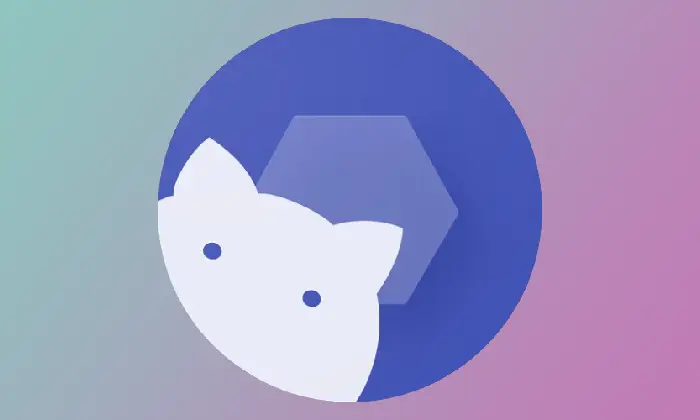
Before you get to the list of Shizuku supported apps, you will first need to know how to set up Shizuku on Android devices. Shizuku makes use of ADB but it doesn’t mean that you need to use ADB commands to perform system-level tasks. You should grant it wireless debugging access using the Developer Options on your handset. Here are the steps to install and prepare Shizuku –
- Start by navigating to Settings -> About Phone
- After that, look for the Build Number
- If you own a Galaxy handset, you will find the Build Number by going to the About Phone -> Software Information
- Then, you should tap the Build Number seven times and then enter your Device PIN once prompted to enable the hidden Developer Options
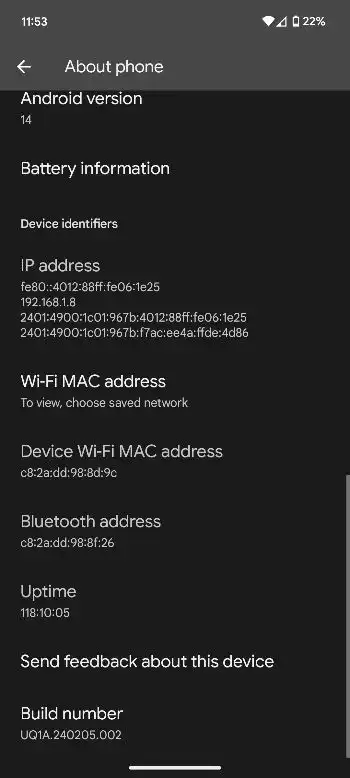
- After that, download and install Shizuku from Google Play Store
- Once the app is installed, you should launch it and then tap the “Pairing” option under the Start via Wireless debugging section
- Shizuku will now prompt you to permit Notifications
- Then, tap “Notification Options” before tapping the toggle beside Notifications to allow permission
- Now, tap the back button for returning to Shizuku’s Pairing Screen and then tap “Developer Options”
- You will now be taken to the Developer Options
- Scroll to the Debugging section before tapping the toggle beside the “Wireless Debugging” option for enabling it
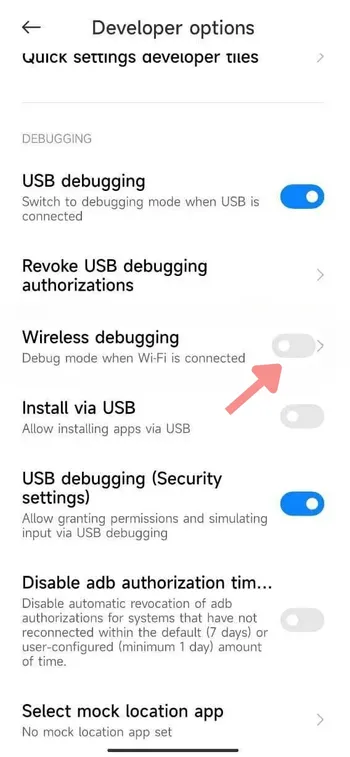
- After that, tap the option for viewing Wireless Debugging Settings
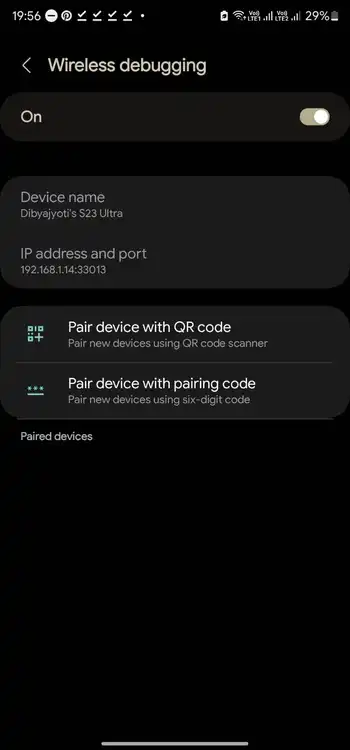
- On the screen that opens up, tap “Pair device with pairing code” and you’ll see a 6-digit pairing code
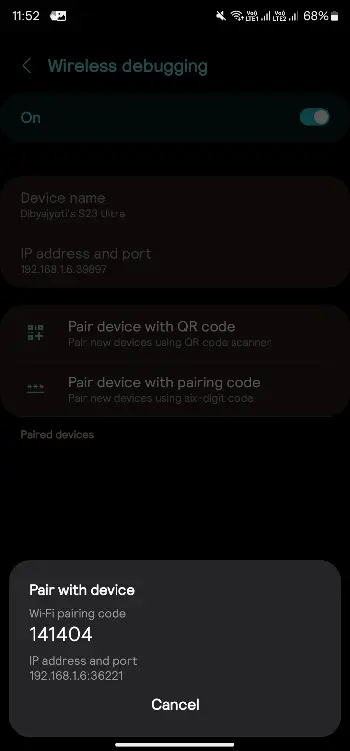
- Swipe down the status bar on your handset and then tap the Pairing Device Found notification from Shizuku
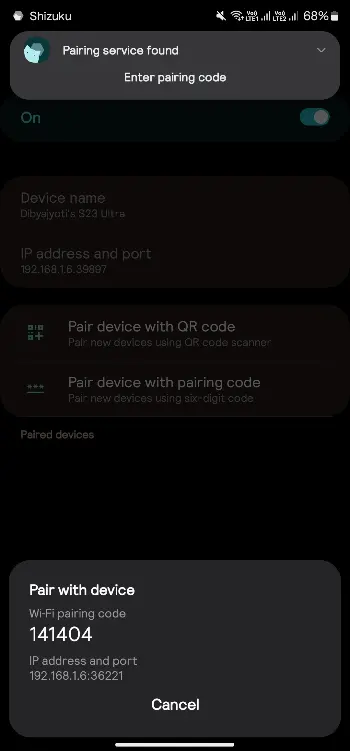
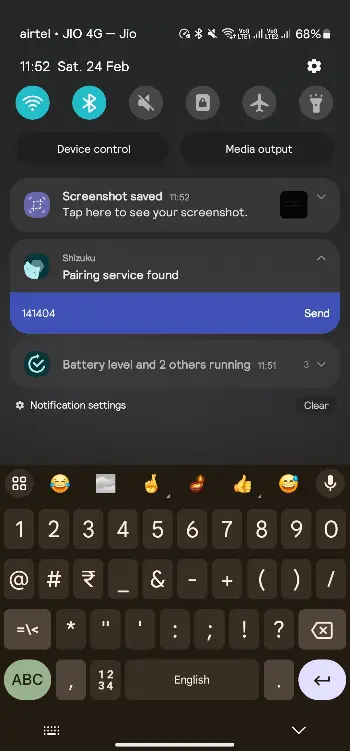
- After that, you need to tap “Enter Pairing Code” before typing the code and tapping “Send”
- Open Shizuku before tapping the “Start” button
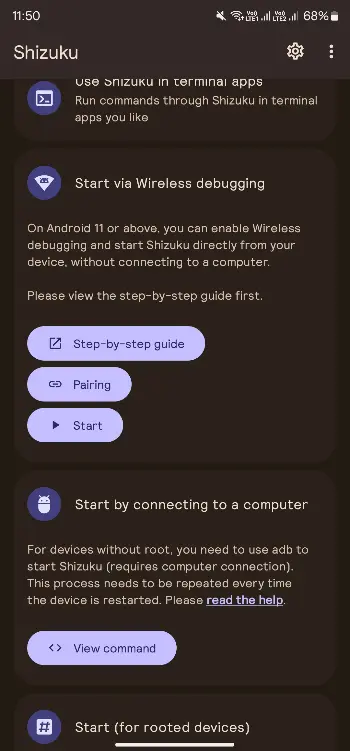
- Then, Shizuku will run a privileged API script and run in the background
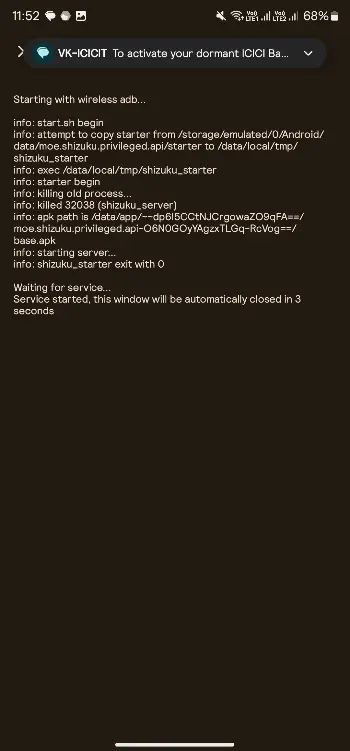
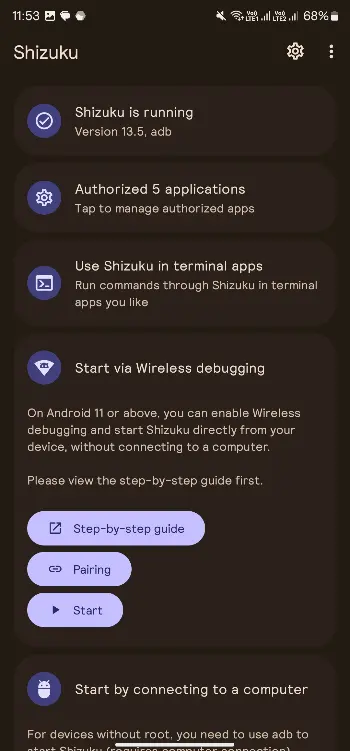
- You can now enjoy Shizuku apps and custom mods without root
List of Shizuku supported apps and custom mods
Here is a list of best Shizuku supported apps that make use of the app’s ADB Shell-level permissions for unlocking hidden features, customize UI, tweak the settings, and modify the system without root.
- AAAD
- aBattery
- Android-Screener
- Android-Show-Taps
- aShell
- AuroraStore
- App Ops
- AutoDND
- AutoDark
- Batt
- Better Internet Tiles
- Blocker
- Canta
- CarrierVanityName
- ColorBlendr
- CurrentActivity
- DSU-Sideloader
- DarQ
- DisabledLauncher
- FV File Manager
- FreezeYou
- Hail
- Hex Installer
- Ice Box
- InstallWithOptions
- Inure App Manager
- Island
- KeyMapper
- Language-Selector
- Obtainium
- PI
- Package Manager
- PhoneProfilesPlus
- RebootMenu
- Repainter
- RootlessJamesDSP
- SDMaid-SE
- ScreenOff
- SecondScreen
- SensorsOff
- ShizuTools
- Show Taps
- SimpleWear
- SkyDroid
- Swift Backup
- System UI Tuner
- Taskbar
- UpgradeAll
- WiFiList
- XtMapper
Once you install and run these apps, make sure that Shizuku is running in the background. The app should be opened and allowed access to Shizuku. Then, you will be able to use all the rootless features of various apps.
We hope this helped you set up Shizuku and use the best Shizuku supported apps and mods. If you have any questions or suggestions, feel free to mention them in the comments section.
The guide has been so helpful. Thanks for the list and guide
Thank you