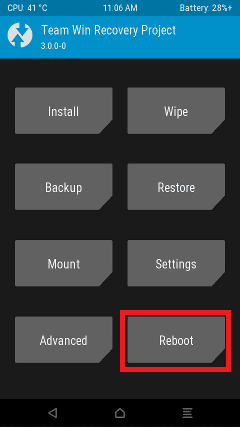Unlocking the bootloader on Samsung phones allows for more customization but can show a warning message each time the device starts up. The warning message is like this: “The phone is not running Samsung’s official software. You may have problems with features or security. and you won’t be able to install software updates.” This guide explains how to remove that message.
Phone makers, called Original Equipment Manufacturers (OEMs), limit what you can do with your device. To make changes, like unlocking the bootloader or rooting the phone, you must follow several steps.
Unlocking the bootloader is tough because OEMs warn you right away. Samsung adds extra challenges, like tripping Knox, but there are people who still unlock the bootloader of their devices to gain full root access of their devices.
Steps to Remove Bootloader Unlock Warning on Samsung
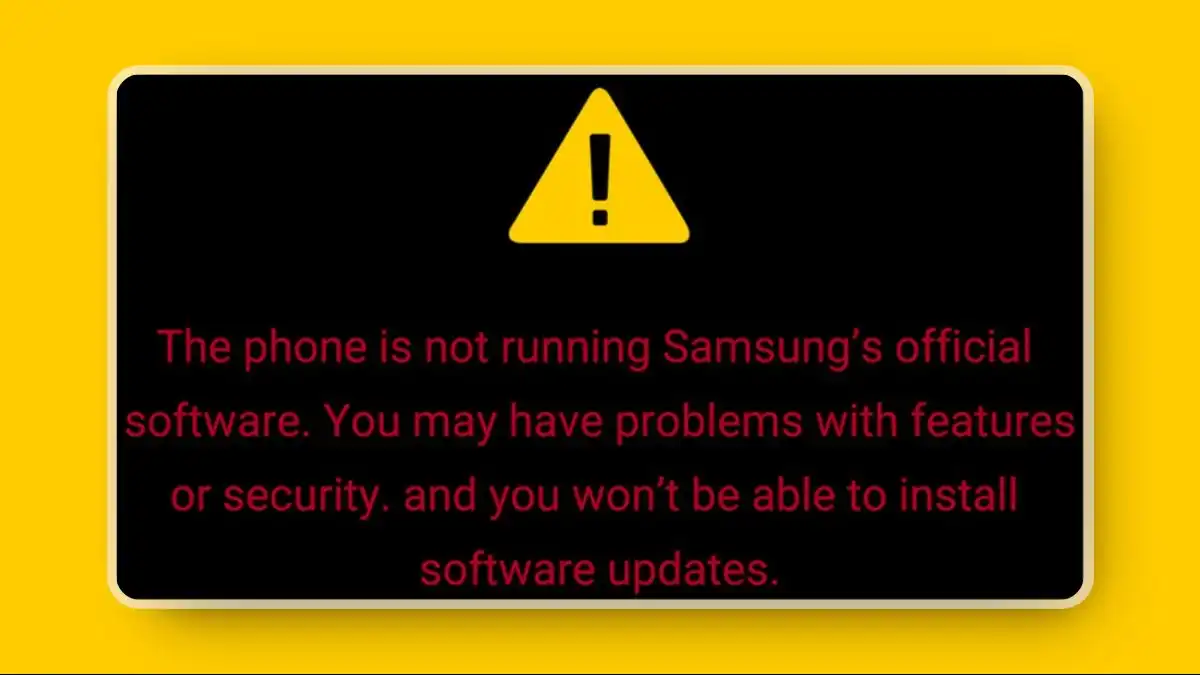
- Make sure you have a backup of all your data before starting.
- Download the Universal Exynos Boot Logo Changer and extract it to your computer.
The boot logo changer contains a replacement image file. Move this file into the firmware folder after extracting relevant files. Compile everything into a new zip file.
- Download the stock firmware for your device from the Frija Tool or SamFW website.
- Extract Firmware:
- Obtain the BL file and extract it using the modified 7Zip for LZ4 tool.
- Extract the param.bin.lz4 file from the BL file and then extract the param.bin file.
NOTE: For rooted devices, extract the param.bin via the below commands: adb shell su su -c dd if=/dev/block/bootdevice/by-name/param of=/sdcard/Download/param.bin
- Move the logo.jpg file from the Universal Exynos Boot Logo Changer.zip to the param.bin folder, replacing the existing one.
- Save all contents, including the new logo.jpg file, into a ZIP file.
- Transfer a ZIP file to your phone:
- Put the ZIP file on your device.
- Boot into TWRP Recovery by using the command
adb reboot recovery. 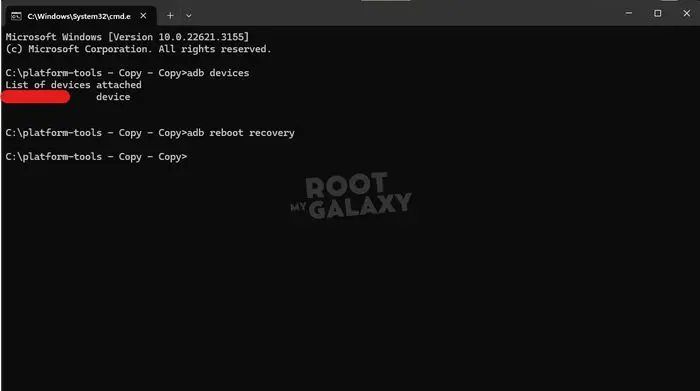
- In TWRP, go to Install, select the ZIP file, and swipe right to flash it.
- Select System, and then Reboot.
- Done!!
Now, your device should boot straight into the operating system without the bootloader unlock warning message.
If you have questions about these steps, please ask them in the comments section. We’ll help you as soon as possible.