CSC files contain carrier and region-specific settings. Changing CSC on Galaxy S24 Ultra unlocks features limited by region. This guide shows how. Country/Carrier Specific Product Code or Consumer Software Customization is one of the five Samsung firmware files. This file contains information related to the network carrier, device language, network settings, location, settings, and Firmware Update Servers.
Sometimes, users might decide to change CSC on Samsung handsets. Now, you might be wondering how change CSC on Samsung handsets? Changing the CSC on your Samsung device is largely done for unlocking region-specific restrictions. The perfect example of this would be the call recording feature, which isn’t available in some countries. However, you’ll be able to easily enable this feature by changing the CSC to a supported region.
With that said, if own a Samsung Galaxy S24 Ultra, you can certainly change CSC on your handset easily. In this guide, you will get to know how to change CSC on Samsung Galaxy S24 Ultra.
How to change CSC on Samsung Galaxy S24 Ultra?

Here are the steps to follow to change CSC on Samsung Galaxy S24 Ultra –
- Go to Settings -> About phone ->Software information
- Now, tap on the Build Number seven times
- After that, head over to Settings -> About phone -> Software information -> Developer Options -> Enable USB Debugging
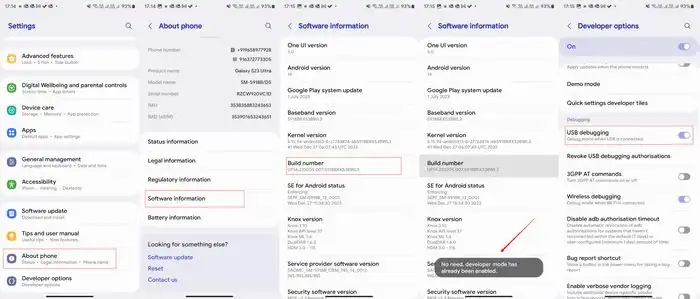
- Then, you should open the secret menu by typing the following code in the dialer –
*#0*#
- Keep the menu open and then connect your handset to the PC using a USB cable
- Then, download and extract the SamFW Tool on the PC
- Launch it using the EXE file and head over to the ADB tab before clicking on Change CSC
- The SamFW tool would bring forth a list of supported CSCs and you should click on the box beside Phone Supported CSC
- After that, select the CSC that checkmarks the requirement
- After selection, you should get a Debugging prompt on your device and you’ll need to tap “Allow”
- Now, you should click on Change and then wait for a few minutes until the device auto restarts
- Once this happens, the process will be completed and your Galaxy S24 Ultra will now be on the new CSC
What about warranty please ?
No Changing CSCs will not void the warranty if your device is on a multi CSC firmware. That process won’t trigger the knox counter or anything like that. This information has been shared on official samsung community forum.