Google has released their latest quarterly update for Pixel smartphones, called Android 14 QPR3. It’s called the Pixel June update. This update is for Pixel phones that can get it. It has a lot of cool new stuff for Pixel 8 and 8a. Some new things are Google Gemini, Display Port, and Phone Lookup. All these new features are part of the June feature drop.
The current Android build version is numbered AP2A.240605.024. As usual for Pixel updates, it remains relatively lightweight in size while delivering crucial under-the-hood optimizations for reliability.
A few headline features now available include Google Gemini, a multitasking tool, enhancements to DisplayPort functionality, and an updated Phone Lookup app. All are part of the standard quarterly “Feature Drop” package of improvements.
Some highlighted changes involve resolving bugs with Astrophotography mode on Pixel 6/8 models. Overall performance and graphics rendering are also enhanced. Battery life and charging processes see improvements on the Pixel 6 and 7 specifically.
Numerous other software issues get patched too, like random Bluetooth disconnects, unstable zoom behaviors, or graphics glitches. Navigation gestures and transitions are smoother. Network stability and system setup experiences are addressed as well.
The June Feature Drop started rolling out incrementally to Pixel 5a 5G devices and newer models, so keep an eye out for the over-the-air notification. Or proactively check for updates in your phone’s Settings menu. Factory images are also available if you prefer manual installation; just make sure to backup the data first.
Table of Contents
What’s included

- Fix for stability or performance improvements in certain conditions [2]
- Fix for issues causing device to not charge in certain conditions [12]
- General improvements in stability or performance for Bluetooth LE audio [10]
- Fix the camera stability issue when taking Astrophotography photo under certain conditions [6]
- Fix for camera stability issues when switching between different zooms in certain conditions [7]
- General improvements for camera stability under certain conditions [8]
- General improvements to display stability [1]
- General improvements for system stability during device setup [11]
- General improvements for system stability and performance in certain conditions [7]
- General improvements for network connection stability and performance in certain conditions [9]
- Fix the issue with the navigation bar showing up incorrectly in certain conditions [3]
- Fix the issue with transitions between home screen and lock screen [4]
- General improvements for performance and stability in certain UI transitions and animations [5]
Device Applicability
This update works for all Pixel phones that are supported. But some fixes might be different depending on your carrier or where you live.
If you have a Pixel 5a 5G or a newer Pixel, you will get the June update soon. It’s coming out bit by bit. You will get a notification when it’s ready. You can tap the notification to install it. Or you can go to Settings > System > Advanced > System update to get it.
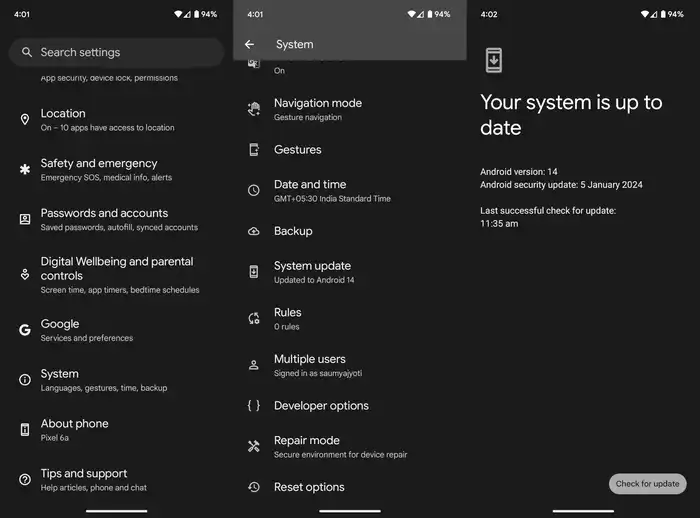
You can also install the update manually. The factory images and OTA files are available now. Remember to backup your data before installing.
Manual Installation Guide
Warning: Manual flashing is a very high risk task. Your phone may be soft-bricked. If you are not familiar with ADB, please avoid it and seek the help of an expert.
Step 1: Install Android SDK
To start off, install the Android SDK Platform Tools on your PC or computer. It’s the official ADB and Fastboot binary provided by Google. You should download it and extract it to a convenient location on your PC. Doing this will give you the necessary platform-tools folder.

Step 2: Enable USB Debugging and OEM Unlocking
![]()
![]()
![]()
Then, you will need to enable USB Debugging and OEM Unlocking on your smartphone. The former makes your pixel recognizable by the PC in ADB mode. Meanwhile, it’ll allow you to easily boot your smartphone to Fastboot Mode.
OEM Unlocking will be needed to carry out the bootloader unlocking process. You’ll need to go to Settings -> About Phone -> Tap on Build number 7 times -> Return to Settings -> System -> Developer Options -> Enable USB Debugging and OEM Unlocking.
Step 3: Download the firmware for Google Pixel
- Now, you need to get hold of the OTA image for your pixel
- You should download the full update package
- Once you’ve downloaded the file, transfer the firmware to the platform-tools folder on your PC
- Likewise, you should rename the file to update such that the complete name ends up being updates.zip
Step 4: Boot to stock recovery
- Connect your smartphone to the PC using a USB cable
- Go to the platform-tools folder and type in CMD in the address bar before hitting enter to launch the Command Prompt
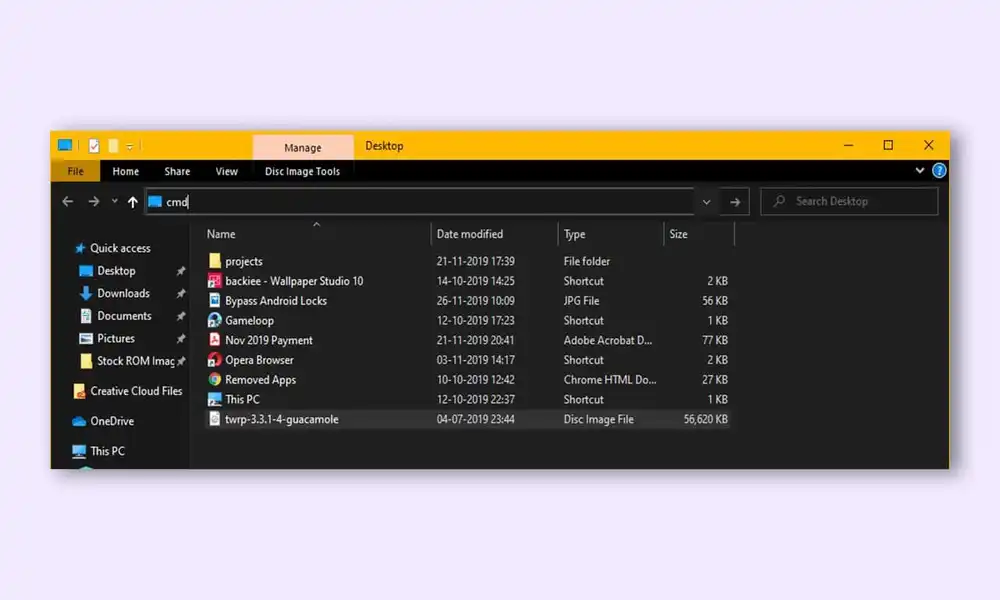
- Enter the following command in the CMD window for booting your device to the stock recovery –
adb reboot recovery
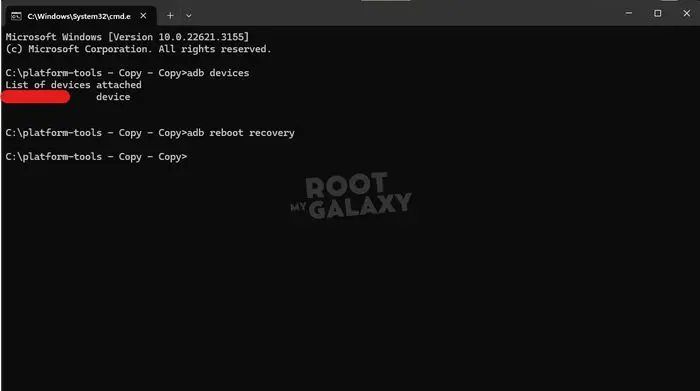
- You will be taken to the No Command Screen
- For exiting the screen, you should press and hold the Power button
- When doing that, press and release the Volume Up key and release the Power Key too
- You will be taken to the stock recovery
Step 5: Install the Firmware using ADB Sideload in Google Pixel
- Use the Volume keys for highlighting the Update from ADB option and then press the Power key for confirming it
- Now, you should go to the platform-tools folder
- Type in CMD in the address bar before hitting Enter to launch the Command Prompt
- Type the following command in the CMD window for verifying the ADB Sideload connection –
adb devices
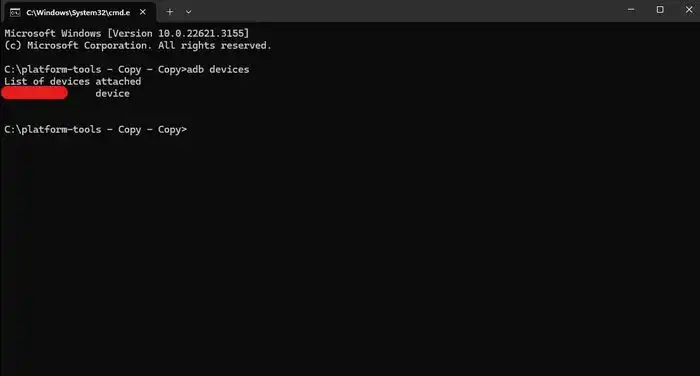
- If you’re getting the sideload keyword in the Command Prompt, the connection will stand successful and you might be able to proceed ahead
- Go to the CMD window and type the following command to install the OTA file –
adb sideload update.zip
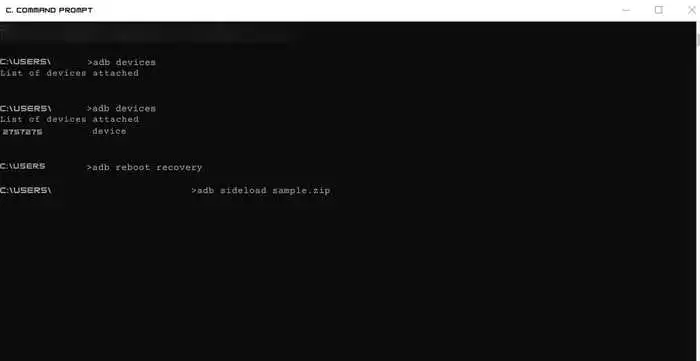
- The installation process will begin and can take a few minutes
- Once it is done, use the Volume keys for selecting the Reboot System Now option and then press the Power Key for confirming it