In the past, you could have saved the contacts only in Phone Storage or SIM cards. However, things have changed now as you’ll be able to store and organize contacts in different email accounts. With multiple accounts, it has become quite tricky to figure out where the contacts have been stored and how many contacts you actually have. If you’re looking to find out how many contacts you’ve got on your iPhone or Android device, then this guide will be of great help to you. In this guide, you will get to know how to check the total number of contacts on iPhones and Android devices.
Table of Contents
How to check the total number of contacts on iPhones
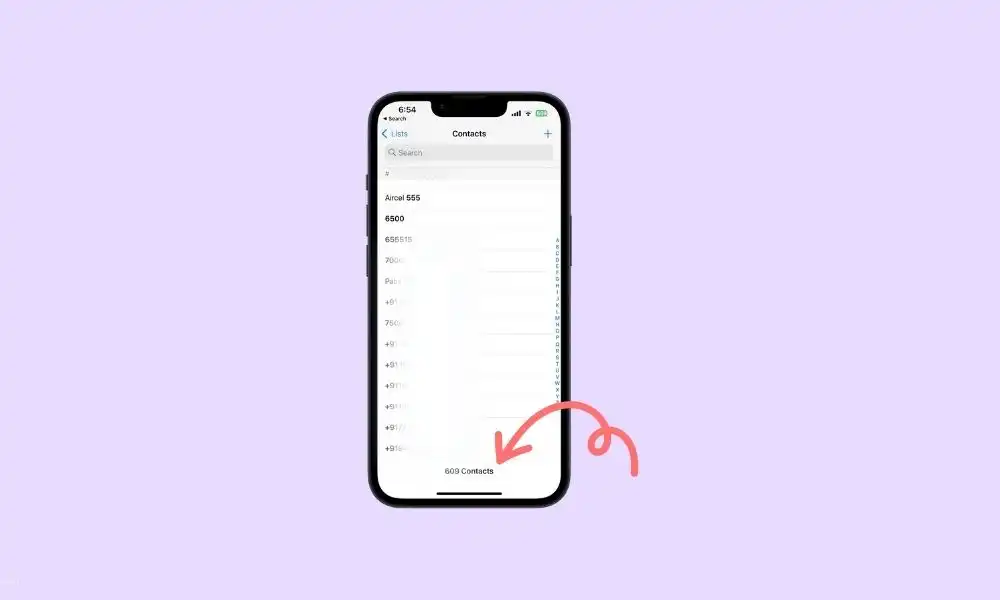
For checking the total number of contacts stored on your iPhone, you’ll need to follow these steps –
- Open the Contacts app
- Now, scroll down to the bottom of the contacts list and you’ll find the total number of contacts in the current contact list or that email account
- For checking contacts from other accounts or lists, you’ll need to tap on the “Lists” option located at the top
- All the available accounts show up with the number of contacts present listed next to them
- The total number of contacts on your device will be shown beside the All Contacts option
How to find out how many contacts you’ve got on your Android smartphone
Here are the steps that you need to follow to find the total number of contacts stored on your smartphone –
- Open the Google Contacts app on your smartphone
- You’ll see the total number of contacts in the default account at the top of the contacts list
- For checking the total number of contacts from all accounts, you’ll have to tap on the three-bar icon located at the top and choose the “All Accounts” option
- Then, you should check the number beside “All Accounts” on the contacts page
- For seeing the number of contacts from each account separately, you’ll have to tap on the profile picture icon located at the top and then choose the preferred account
- The total number of contacts saved will appear at the top of the list
- You can switch to other accounts and see the total number of contacts