Have you been facing Android 15 Battery Drain and Overheating issues on your smartphone? If yes, then this guide is the best place for you to be. In this guide, you will get to know how to fix Android 15 Battery Drain and Overheating issues.
The newest iteration of Android OS, Vanilla Ice Cream, is finally here and it has given many users the first glimpse of what the stable Android 15 public update will be. Coming to the features, users have been blessed with the likes of Private Space, App Archive, Lock Screen Widgets, and Battery Health Percentage among others.
With that said, as the update is still in its initial phase, it has a number of bugs and issues. Many users have been raising concerns about Android 15 Battery Drain and Overheating issues. Luckily, there are a few workarounds to resolve these issues.
Table of Contents
How to fix Android 15 Battery Drain and Overheating issues
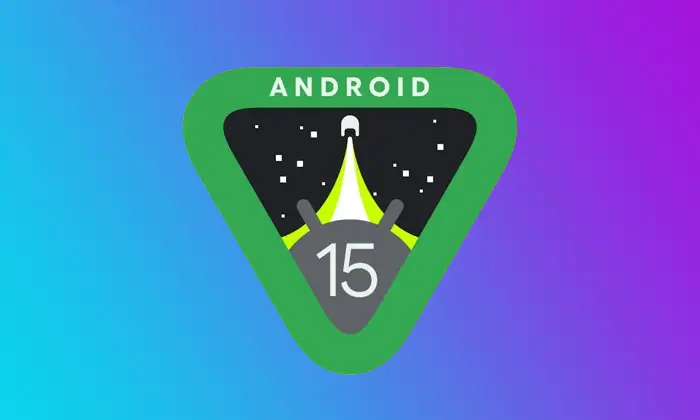
Method 1: Disable adaptive charging
- To start off, you need to go to Settings -> Battery
- After that, go to the Adaptive Preferences section
- Turn off the toggle beside Adaptive Charging
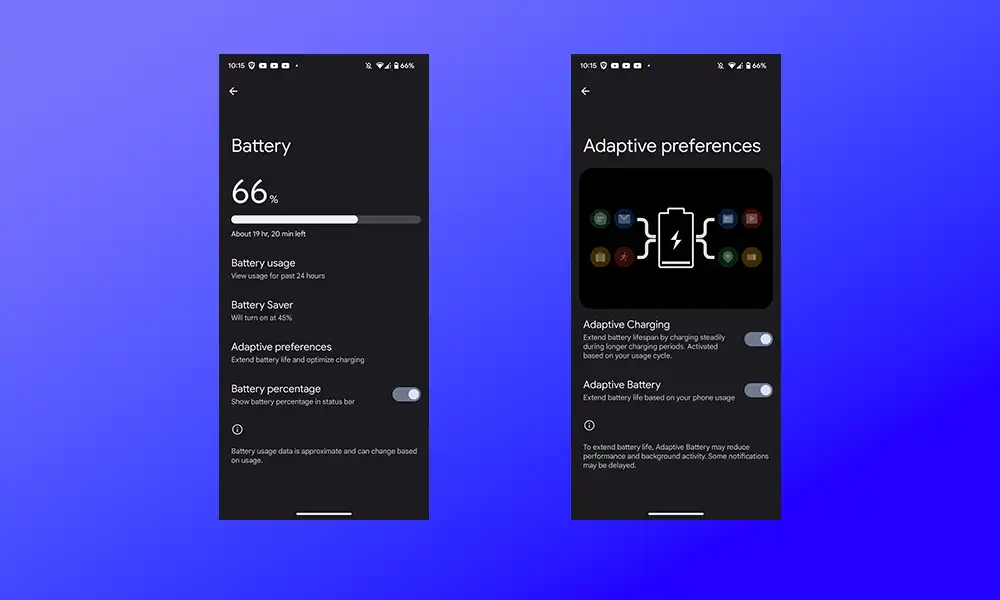
- Check if this helps resolve Android 15 Battery Drain and Overheating issues
Method 2: Restrict the app’s battery usage
- To start off, go to the Settings menu on your smartphone
- After that, go to Battery -> Battery Usage section
- Here, you should refer to the apps under the “Apps usage for past 24 hours”
- Then, tap on the first app in this list and choose Restricted from the menu
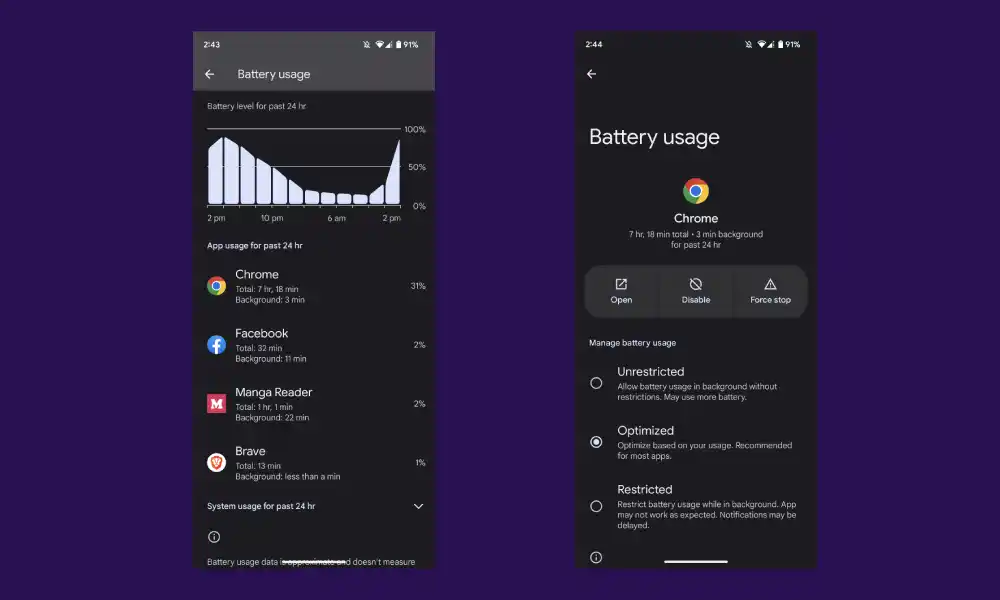
- Likewise, you should do this for all the apps that occupy a higher position in this list
- Once it is done, verify if this helps resolve the issues
Method 3: Disable physical activity permission (Health related apps like samsung health)
- Begin by going to Settings -> Apps -> See All Apps
- Select the Samsung Health App before going to its Permission section
- Then, select the Physical Activity permission under “Allowed”
- Change its permission to “Don’t Allow”
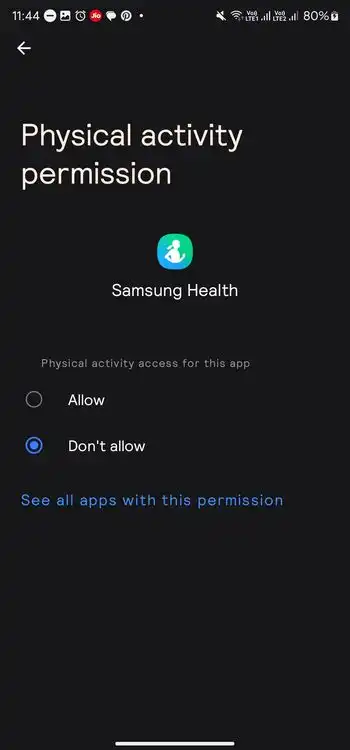
- Check if this resolves Android 15 Battery Drain and Overheating issues
Method 4: Backup videos only using Wi-Fi
- Launch Photos and then tap on the Profile present at the top
- Select “Settings” before going to Backup and Sync (In some cases, only backup)
- Then, disable “Use Mobile Data to Backup Videos” (In some case you just have to click no data)
![]()
- Check if this helps resolve the issues
Method 5: Disable adaptive connectivity
- Go to Settings -> Network and Internet section
- After that, you should disable the toggle beside Adaptive Connectivity
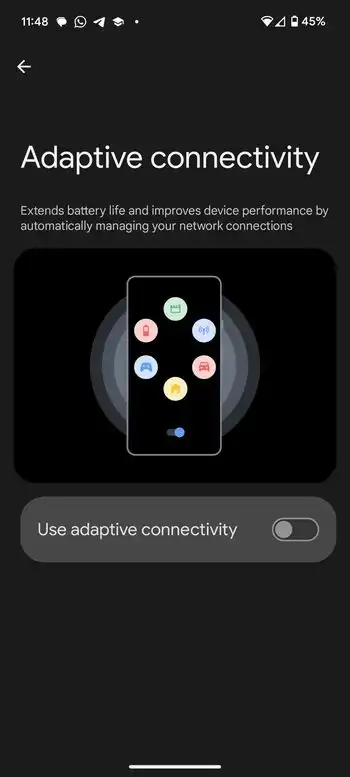
- Check if this helps resolve the issues
Method 6: Reset your smartphone
- Begin by going to Settings -> System
- Head over to Reset Options and then select “Erase All Data”
- Now, tap on the “Erase All Data” option and your smartphone will undergo a factory reset
![]()
- Once it is done, you’ll get taken to the setup screen
- Sign in with your Google Account and then set it up
- Now, check if this helps resolve Android 15 Battery Drain and Overheating issues
We hope this guide helped you fix Android 15 Battery Drain and Overheating issues. If you have any questions or suggestions, feel free to mention them in the comments section.