Have you been getting frustrated by pesky ads on your Android smartphone? Did you know you can block ads on Android devices using a Private DNS? Yes, you will find out you can do that here.
Dealing with ads when using the internet can be extremely frustrating. While certain ads are useful, most of them are unwanted and annoy you when browsing or using apps on your handset.
Ad Blockers have often been the go-to solution for folks looking to minimize ads while browsing. However, there is also an alternative way to block ads on Android and it is through private DNS.
Table of Contents
List of Private DNS to block ads on Android devices

While there are many private DNS options, I have tested and come up with some of the most effective options to block ads on Android smartphones.
With that said, let’s get down to the list of Private DNS to block ads on Android –
| DNS Service | Host Name |
| AdGuard DNS | Dns.adguard.com |
| Quad9 | Quad9.net |
| NextDNS | F2761.dns.nextdns.io |
| RethinkDNS | 1-qcbabacaaaiaa.max.rethinkdns.com |
| Mullvad DNS | Mullvad.net |
| Control D | x-oisd-basic-freedns.controld.com |
| DeCloudUS | Decloudus.com |
| Cloudflare | Developers.flaircloud.com/1.1.1.1/ |
How to use a Private DNS to block ads on your Android device?
Here are the steps you need to follow to block ads on Android smartphone using Private DNS –
- Start by taking your smartphone and open the Settings app
- Go to the Search Bar and then type “Private DNS”
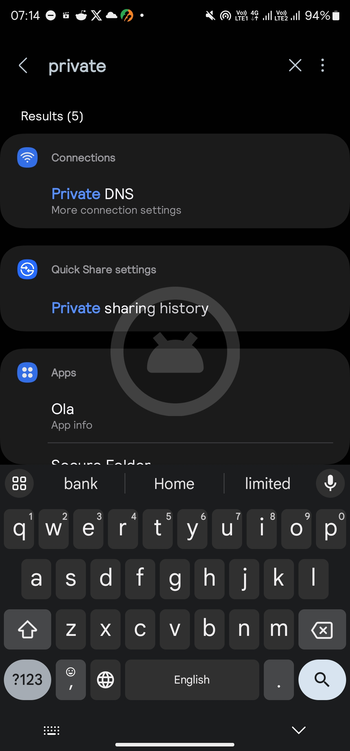
- Now, open the result menu before clicking Private DNS and adding a DNS that blocks ads to your smartphone
- After that, you will be presented with the “Select Private DNS Mode” menu
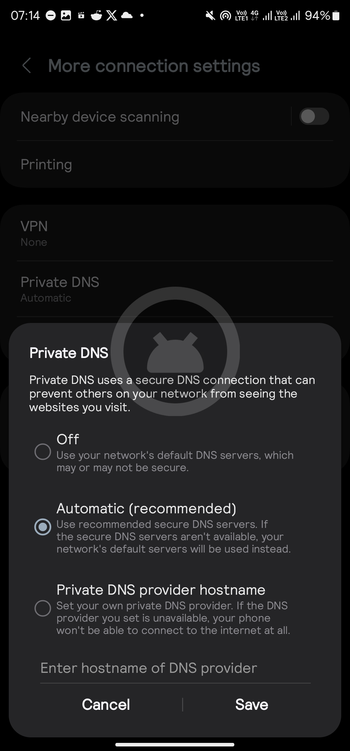
- Now, you should Private DNS provider hostname and then enter dns.adguard.com (for AdGuard DNS) or the chosen/configured DNS hostname
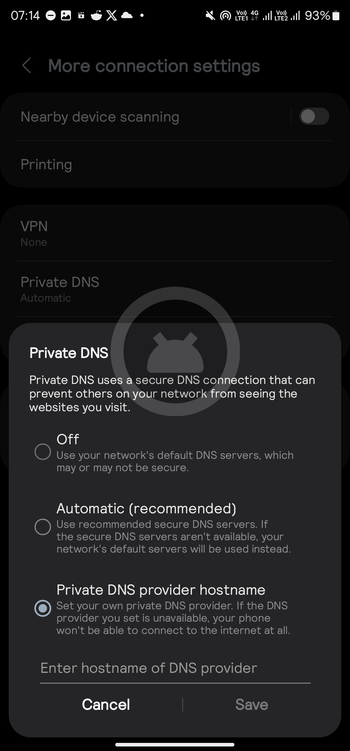
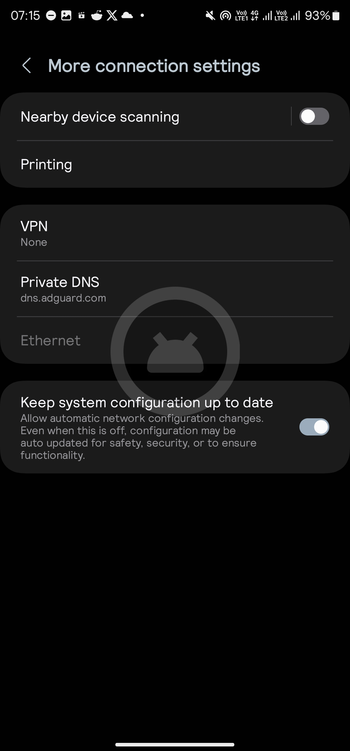
- Next up, you should select “Save” and wait for a couple of seconds as the DNS connects
We hope this helped you know how to use a Private DNS to block ads on your Android smartphone. If you have any questions or suggestions, feel free to mention them in the comments section.