Here we will be sharing an in-depth guide to Boot into Safe Mode On OnePlus 7 and How to boot OnePlus 7 Out of Safe mode. Safe mode is used when a user wants to fix a device and don’t want any app to interfere in that process. Entering into safe mode won’t delete any data on your device.
The OnePlus 7 was launched alongside with the OnePlus 7 Pro. The device has all the same internal (majority) as the OnePlus 7 Pro. It only lacks the pup up a camera and 90Hz 2k AMOLED Screen. The device runs Android v9.0 (Pie) at the top of OxygenOS 9.5.4 out of the box. It has a 6.41 inches (16.28 cm) bezel-less Optic AMOLED capacitive touchscreen display with a waterdrop notch. The native resolution is 1080 x 2340 pixels. It is well protected by Gorilla Glass 5 Protection. The device is powered by Qualcomm Snapdragon 855 Octa-core Processor coupled with 6/8GB of RAM and 128GB/256GB of onboard storage option.
The device sports a 48 + 5 MP Dual Rear Cameras and a 16 MP, f/2.0, 25mm (wide) front-facing camera. The main rear camera can shoot 2160p@30/60fps, 1080p@30/60/240fps, 720p@480fps, Auto HDR videos. The OnePlus 7 houses a 3700 mAh battery with Dash Charging (20W). It has an On-screen Fingerprint Sensor.
Table of Contents
Steps To Boot Safe Mode On OnePlus 7
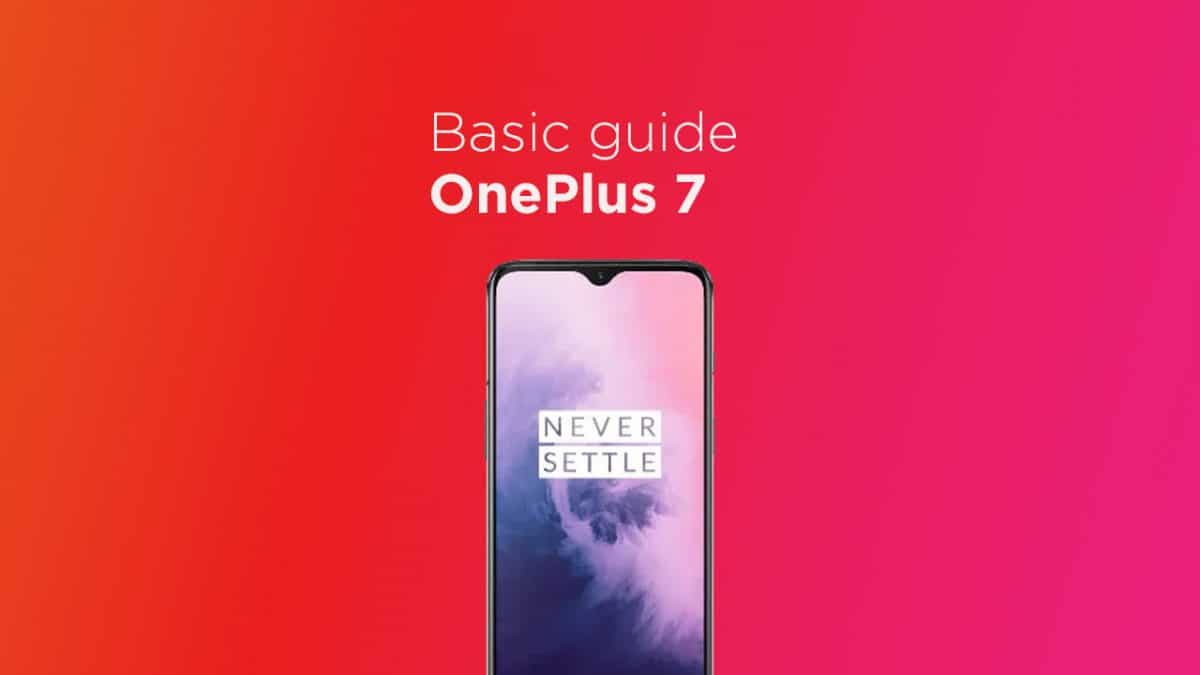
- First, tap and hold on the Power Off button. Now, wait for the power off menu to appear on the screen.

- Keep holding the power off button after the menu appears
- After a few secs, the Safe Mode prompt will appear in the middle of the screen
- Just tap the OK
- The device will boot into safe mode.
Steps To Boot OnePlus 7 Out of Safe mode
- Just Switch Off the device completely and turned it on again.
- That’s it!! your device should be out of safe mode.
If you liked this guide, then share it. If you have any quarries regarding this guide, feel free to leave that in the comment section down below.