Here we will be sharing an in-depth guide to Boot into Safe Mode On Samsung Galaxy S10/S10 Plus and How to boot Samsung Galaxy S10/S10 Plus Out of Safe mode. Safe mode is used when a user wants to fix a device and don’t want any app to interfere in that process. Entering into safe mode won’t delete any data on your device.
The Samsung Galaxy S10 Plus is the latest offering from Samsung. It is launched along with regular S10 and S10 E models. The Samsung Galaxy S10 Plus comes equipped with a 6.4 inches Super AMOLED display (1440 x 3040 pixels resolution). Now It has a punch hole display instead of a notch. The global variant is powered by Samsung‘s own Exynos 9820 (8 nm) Octa-core CPU whereas the US and Chinese variants are powered by Qualcomm SDM855 Snapdragon 855 (7 nm). It also has 128/512GB/1 TB internal storage coupled with 8/12GB of RAM.
The Samsung Galaxy S10 Plus sports a triple 12MP (f/1.5-2.4) + 12 MP (f/2.4) telephoto + 16 MP (f/2.2) ultra wide rear camera setup and a dual 12MP + 8MP front camera. It now has a Fingerprint scanner which is placed under the display. It comes with Android 9.0 Pie. It houses a Non-removable Li-Ion 4100 mAh battery. Samsung Galaxy S10, on the other hand, has all the similar features and internal but comes with a smaller screen (6.1″) and single front-facing camera unlike dual on Samsung Galaxy S10+
Table of Contents
Steps To Boot Into Safe Mode On Samsung Galaxy S10/S10 Plus

- Power off the phone by holding down the power button for a few seconds.
- Now Just Press and hold the power button and release it when you see the Samsung on screen.
- After releasing the Power key, immediately press and hold the Volume down key.
- Keep holding the Volume key till the phone completely boots up.
- Once the phone boots up, ‘Safe mode’ should be appeared on the bottom of the screen
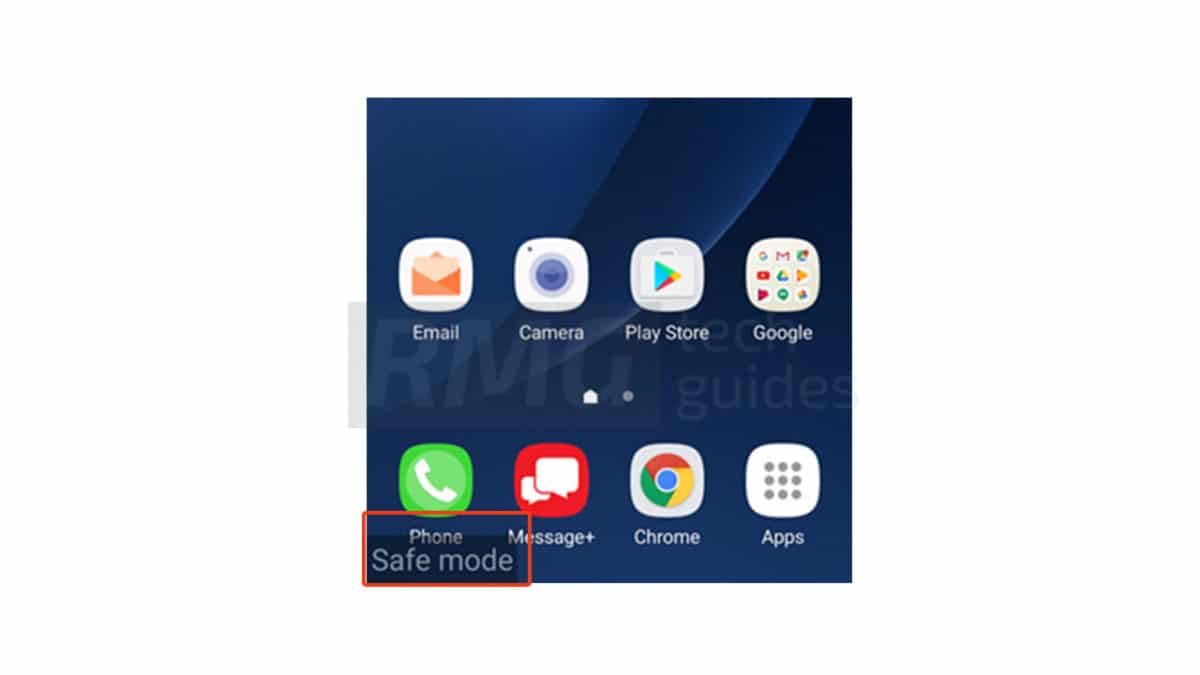
- Done!! Now you can perform any task without any interference of any apps.
Steps To Boot Samsung Galaxy S10/S10 Plus Out of Safe mode
- Just Switch Off the device completely and turned it on again.
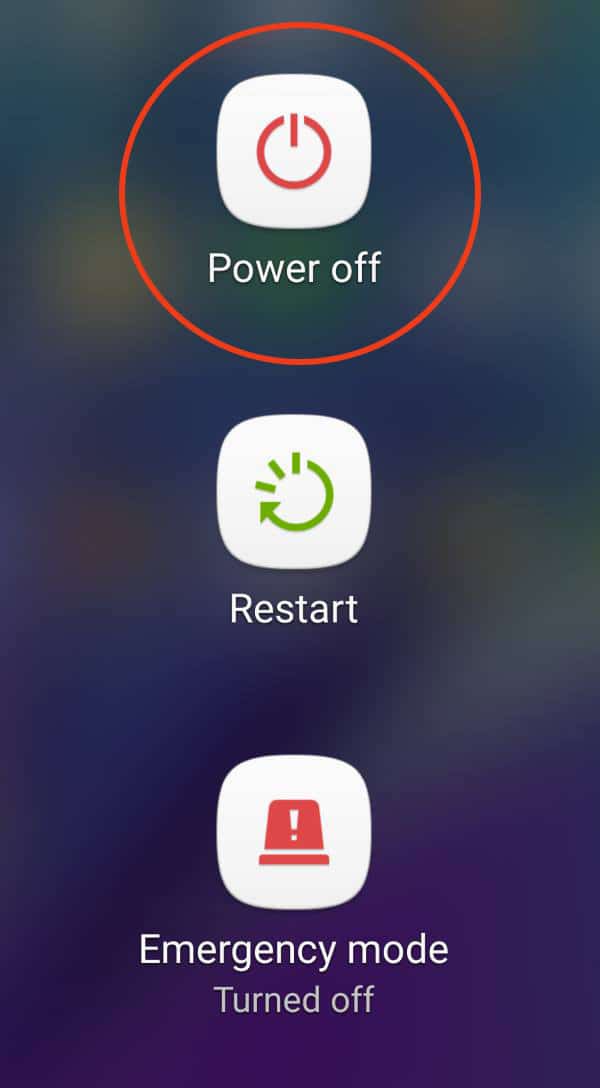
- That’s it!! your device should be out of safe mode.
If you liked this guide, then share it. If you have any quarries regarding this guide, feel free to leave that in the comment section down below.