As smartphone users, we all know the frustration of dealing with a dying battery. Your Samsung Galaxy is no exception. Fortunately, there’s a simple way to check the health of your phone’s battery and ensure it stays in good working order for as long as possible.
Table of Contents
Checking Your Battery Health
Using the Samsung Members app, which is pre-installed on your device, you can easily monitor the condition of your battery. Here’s how:
- Open the Samsung Members app and scroll down to the “Get Help” menu.
- Select “Interactive checks” from the menu that appears.
- Choose “Battery” from the list of options to view the strength, capacity, and longevity of your battery. The app will determine the health of your battery based on its life (good, normal, or weak).
If you want to view the battery life of your Samsung Galaxy, you can go to Settings > Battery and Device Care > Diagnostics > Battery Status.
The Importance of Maintaining Good Battery Health
It’s important to regularly check the health of your battery because a deteriorating battery can affect the performance of your phone. A battery that is in poor health may lose power more quickly and may even experience problems like overheating while in use.
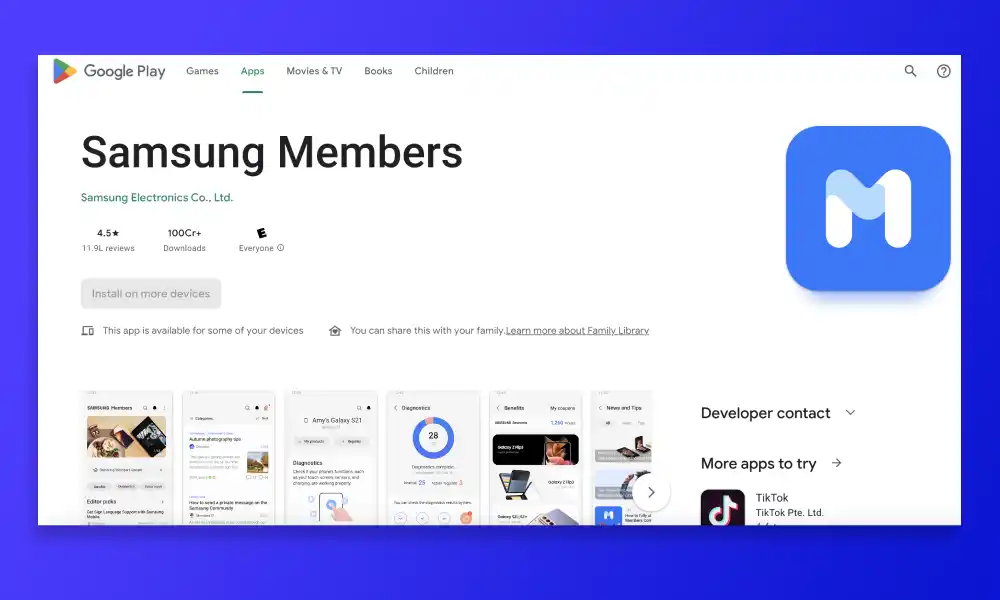
By keeping an eye on your battery’s health and taking steps to maintain it, you can help ensure that your phone stays in good working order for a longer period of time.
Checking the battery health of your Samsung Galaxy is easy and important for maintaining the performance of your phone. Using the Samsung Members app, you can easily monitor the condition of your battery and take steps to ensure it stays in good health. So don’t wait – check your battery health today!