If you want to clear App Data of a specific app on your OnePlus 7, then you have landed on the right page. Here we are sharing a very easy and simple guide to Clear OnePlus 7 App Data. This feature is available in all Android devices. This setting is very important so you should know about this.
Before proceeding to the steps, first, let’s discuss why a user needs to clear app data and why it is important. Just imagine you are using WhatsApp and it crashes and you can’t open the app. In that case, you just need to clear the app data of WhatsApp. Once you do that, WhatsApp will open and work. Don’t worry this is a very simple tutorial and it will take max 1 minute to clear the app data of any app.
The OnePlus 7 was launched alongside with the OnePlus 7 Pro. The device has all the same internal (majority) as the OnePlus 7 Pro. It only lacks the pup up a camera and 90Hz 2k AMOLED Screen. Instead of that, it has the same a water drop notch at the top of the display just like the OnePlus 6T. The OnePlus 7 is way cheaper than the OnePlus 7 which makes it one the best smartphones of 2019.
The device runs Android v9.0 (Pie) at the top of OxygenOS 9.5.4 out of the box. It has a 6.41 inches (16.28 cm) bezel-less Optic AMOLED capacitive touchscreen display with a waterdrop notch. The native resolution is 1080 x 2340 pixels. It is well protected by Gorilla Glass 5 Protection. The device is powered by Qualcomm Snapdragon 855 Octa-core Processor coupled with 6/8GB of RAM and 128GB/256GB of onboard storage option.
The device sports a 48 + 5 MP Dual Rear Cameras and a 16 MP, f/2.0, 25mm (wide) front-facing camera. The main rear camera can shoot 2160p@30/60fps, 1080p@30/60/240fps, 720p@480fps, Auto HDR videos. The OnePlus 7 houses a 3700 mAh battery with Dash Charging (20W). It has an On-screen Fingerprint Sensor.
Steps To Clear OnePlus 7 App Data
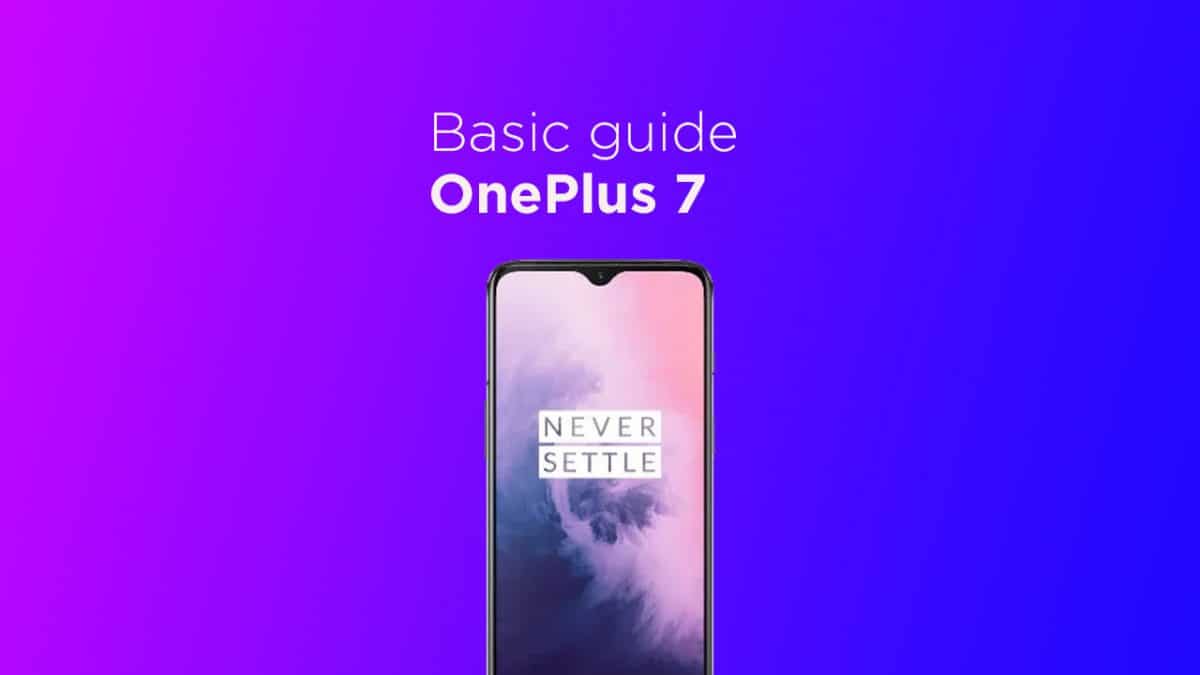
- First Go to Settings > App Manager
- Now Find the app of which you want to clear the data
- Now tap on Storage and click Clear data
If you liked this guide, then share it. If you have any quarries regarding this guide, feel free to leave that in the comment section down below.