OnePlus is an exceptional brand that is known for releasing top-tier devices with the latest features and specifications at easily affordable prices. OnePlus 11 is the latest flagship released by OnePlus and it comes with an upgraded triple-lens camera setup.
Of course, the device captures classy and detailed photos with the stock camera app but you can improve it further by using the Google Camera.
If you’re looking to use Google Camera on your OnePlus 11, then this guide is perfect for you. In this guide, you will get to know how to download and install Google Camera 8.7 for OnePlus 11.
Table of Contents
Download Google Camera 8.7
OnePlus 11 comes with support for the latest Google Camera version. Google Camera is one of the best alternative camera apps as it with useful features like Night Sight, SloMo, Astrophotography mode, HDR Enhanced, Beauty Mode, Lens Blur, Playground, PhotoSphere, Google Lens, RAW Support, and more.
OnePlus 11 users can sideload the Google Camera port on their smartphones thanks to the Camera2 API. There are many GCam ports compatible with the OnePlus 11. Here are the download links for Google Camera 8.7.
- Download Google Camera 9.1 – MGC_9.1.098_A11_V7_MGC.apk [Latest]
- Download Google Camera 8.7 for OnePlus 11 – MGC_8.7.250_A11_V6_MGC.apk
- Download Google Camera 8.1 for OnePlus 11 – MGC_8.1.101_A9_GV1j_MGC.apk
- Download Google Camera 7.3 for OnePlus 11 – GCam_7.3.018_Urnyx05-v2.6.apk
The Google Camera 8.7 mod doesn’t require any changes but if you’re using the Google Camera 7.3, then you can apply the settings listed below for better results.
Preview (Latest Build)
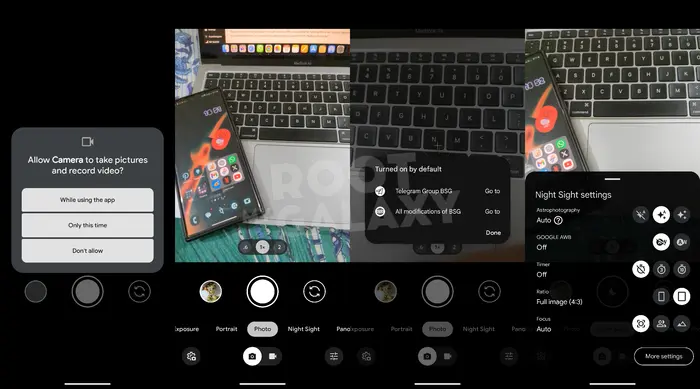
Recommended settings for Google Camera
For GCam_7.3.018_Urnyx05-v2.1_Wichaya_V3.1.1.apk
- First, you’ll need to download the config file that you wish to use on your OnePlus 11
- Create a new folder with the name “GCam” in Files
- Now, open the new GCam folder and then create another folder with the “configs7” name
- Paste the “config file” in the configs7 folder
- Once it is done, open the Google Camera app and then double-click on the black blank area next to the shutter button
- Choose the config file available in the popup before pressing the restore button
- Go back to the app drawer before opening the app again
With MGC_8.7.250_A11_V6.apk and MGC_8.1.101_A9_GV1j_MGC.apk, there is no need of configuring many settings. However, you can still play with the Google Camera settings according to your needs to get better results.