Download and Install Verizon LG G4 VS986 Stock ROM! LG G4 was one of the flagship devices of 2015. It was also one of the first devices to receive an update to Android Marshmallow, after the Nexus devices. Here we provide an update for the Verizon LG G4 users. The new update brings the optimizations of Android Marshmallow and customizations and tweaks by LG, that is meant to provide you with a better user experience on your smartphone. This might give a slight boost to the poor battery life to the G4.
The most talked about features in Marshmallow update is Doze mode which gives excellent Stand by time for your device, App permissions which enable you to control permissions for applications on your device, Now on tap and few others. This guide will help you install the Marshmallow update on your Verizon LG G4. So go ahead.
If you are running Stock ROM without any customizations like rooting or flashing a custom recovery, then you may simply Check for New Updates in your Settings and install the update. But in case you haven’t received the OTA or have Root/Custom ROM, you cannot install the OTA update directly on your phone. You would need to flash the update using the flash tool as mentioned in the guide. Follow the guide below to Download and Install Verizon LG G4 VS986 Stock ROM.
Table of Contents
DISCLAIMER
RootMyGalaxy.net is not responsible for any damage happened to your device(s) while following this guide, Proceed at your own risk.
Downloads
- Download LGUP: Link
- Download Firmware: Link
- Download LG USB Drivers: LG Drivers
Steps to Download and Install Verizon LG G4 VS986 Stock ROM
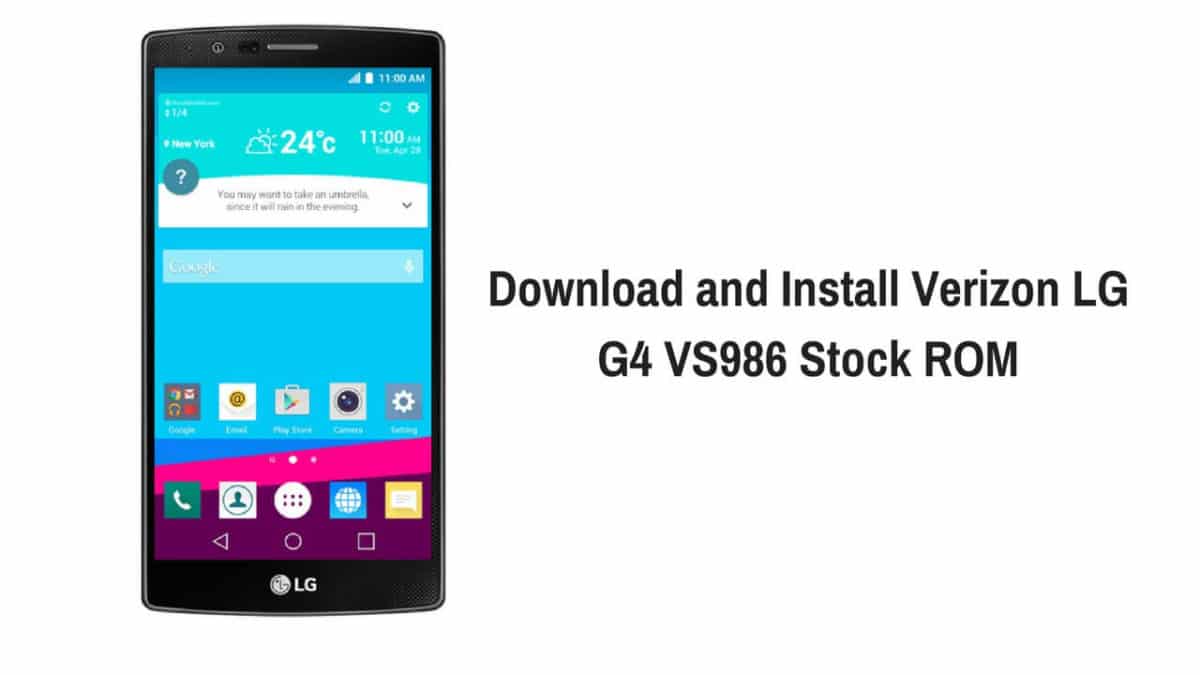
- Download the LGUP software from the links given above.
- Install LGUP_8994_DLL_Ver_0_0_3_23 first and then install LGUP_Install_Ver_1_14_3 on your PC.
- Now download the KDZ file for the Marshmallow update from the link given above.
- Download and install Lg USB drivers from the link given above if you don’t have them installed on your PC.
- Connect your Lg G4 to your PC and start LGUP program.
- Now if you want to keep your data and want to upgrade to Marshmallow proceed with following steps(without wiping any info/data):
- Choose File Path as the path for KDZ file you have downloaded.
- Make sure BIN file is ticked.
- Also, make sure you have clicked Upgrade.
- Now press Start and wait for few minutes.
- If you want to do a full wipe and install Marshmallow update then follow the steps given below:
- Open the LGUP on your computer.
- Change File Path to point it to the Marshmallow KDZ file you have downloaded.
- Shut down LGUP(Close it).
- Now open LGUP again. You will notice that the KDZ file is already showing in the FILE PATH section.
- Now select REFURBISH and make sure BIN file is ticked.
- Press Start and wait for few minutes.
- Reboot and Enjoy!
If you have any question related to this post, feel free to leave that in the comment section below 🙂