Despite all the advancements in technologies, downloading videos from online websites is still not an easy task. Thanks to an app though, you can download videos with ease and the below post should teach you how to do it.
It is a fact that more and more users are now moving from reading blocks of texts to watching interactive media content including videos on the Internet. You may likely be watching more videos than reading texts on your smartphone. Although the new apps in the market have made it much easier to find and watch the videos you like, downloading these videos is still a tough task for many users.
Many of the apps you use to watch videos do not let you easily download videos. And the reason is very simple: they do not want to lose one of their customers moving away from their app and watching videos on your phone offline. An alternative method to download the videos, though, is to download the content you want first on your computer and then transfer it to your phone.
However, transferring videos often takes a long time and many users may not want to do it.
If you are one of the frustrated users and are looking for the easiest way to download online videos to your Android devices for free, you have come to the right place. In the following guide, you are going to learn about a method that lets you easily and quickly download videos to your device without any hassle at all.
Table of Contents
Easy and Free Tool to Download Online Video to Android Device
Enter AnyTrans for Android, an application that allows you to manage content on your devices as well as lets you download videos to your devices. What makes the app stand out of the crowd is its intuitive set of features and an easy to use interface.
There are a number of features the app packs and the following are some of those for you so you know if this one is a perfect app for you.
- Support for millions of videos on the Internet.
- Download videos from over 1000 websites on the Internet.
- Download both audio and videos to your devices.
- Options to download videos either to your device or to your computer.
As is clearly seen, the app allows you to download pretty much any video you want from the Internet over to your Android phone/tablet or your computer within a few minutes.
The application has recently introduced a few new features that let you do your tasks with more efficiency. Some of these features are:
1. Search YouTube Videos in the App
This new feature allows you to search for and download YouTube videos from within the app interface. You no longer need to switch between the YouTube website and the app to find the video that you want to download on your device.
2. Download Audios of Videos
If you wish to keep only the audio part of a video, you can do so using the AnyTrans app. The app lets you download the audio part of any of the video you want from within the app. You need to select the option for audio downloading and the app will take care of the rest for you.
3. Multiple Video Resolutions and Formats
You are no longer forced to download your videos in a certain format as the app now offers the option to let you download videos in your chosen resolution and format. This way you can make sure the video you are downloading will fit your viewing device perfectly.
If you would like to see how easy it is to download online videos to your Android devices with AnyTrans, the following shows AnyTrans for Android in practice.
Step 1. Download and install the AnyTrans for Android app on your computer. Connect your device to your computer using a cable or WiFi.
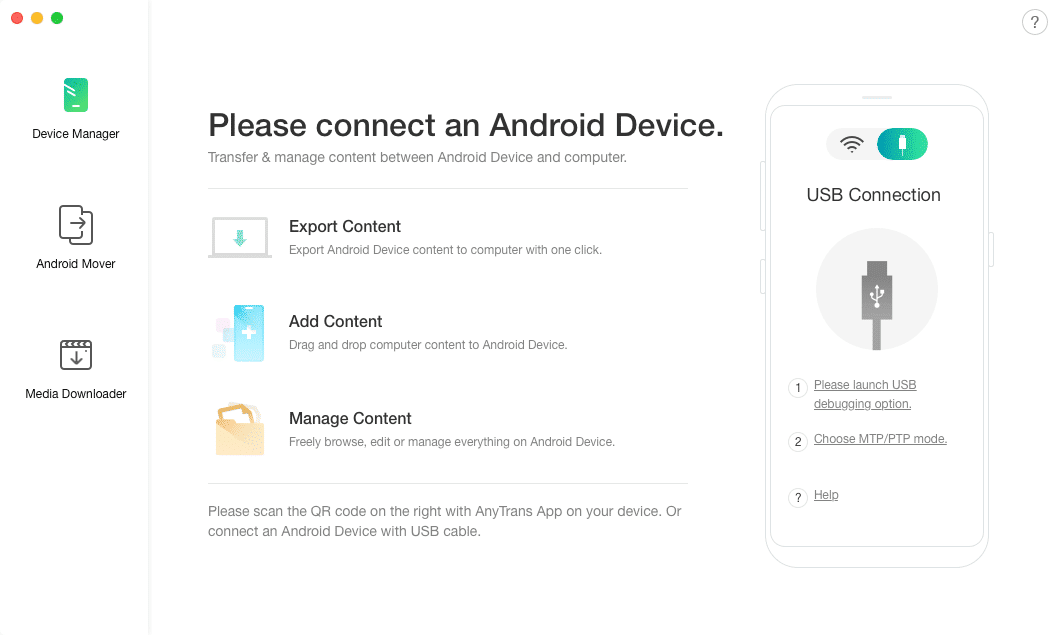
Connect the phone and launch the app
Step 2. Click on the Media Downloader option in the left sidebar to access the downloading feature of the app.
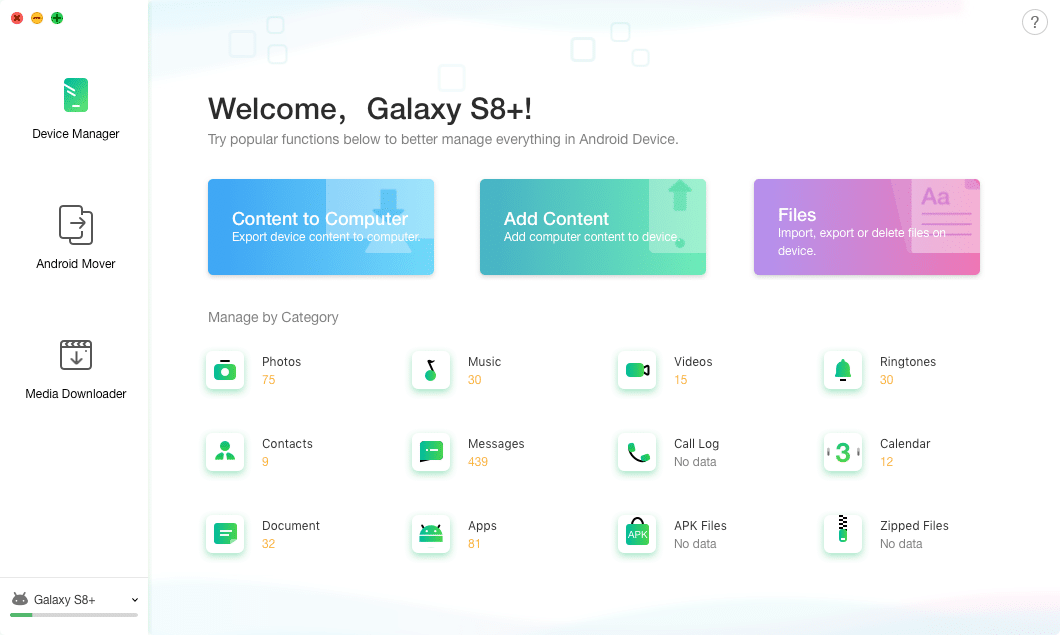
Access the Media Downloader option in the app
Step 3. On the following screen, search for the video you would like to download and click on it.
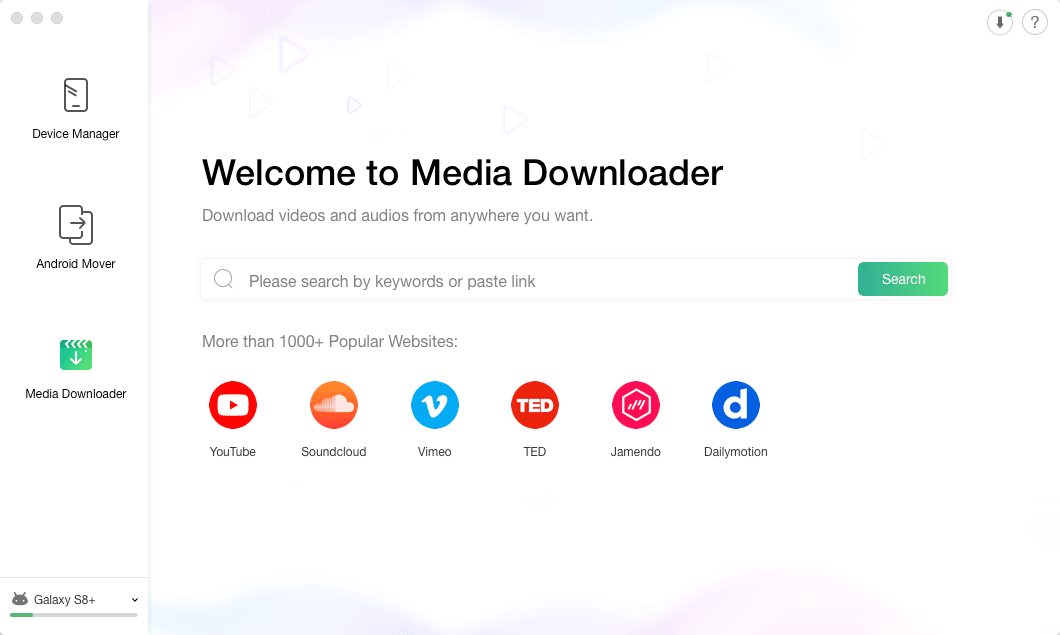
Find the video to be downloaded
Step 4. Select how you would like to download the video on the following screen and click on the download icon to start downloading the video.
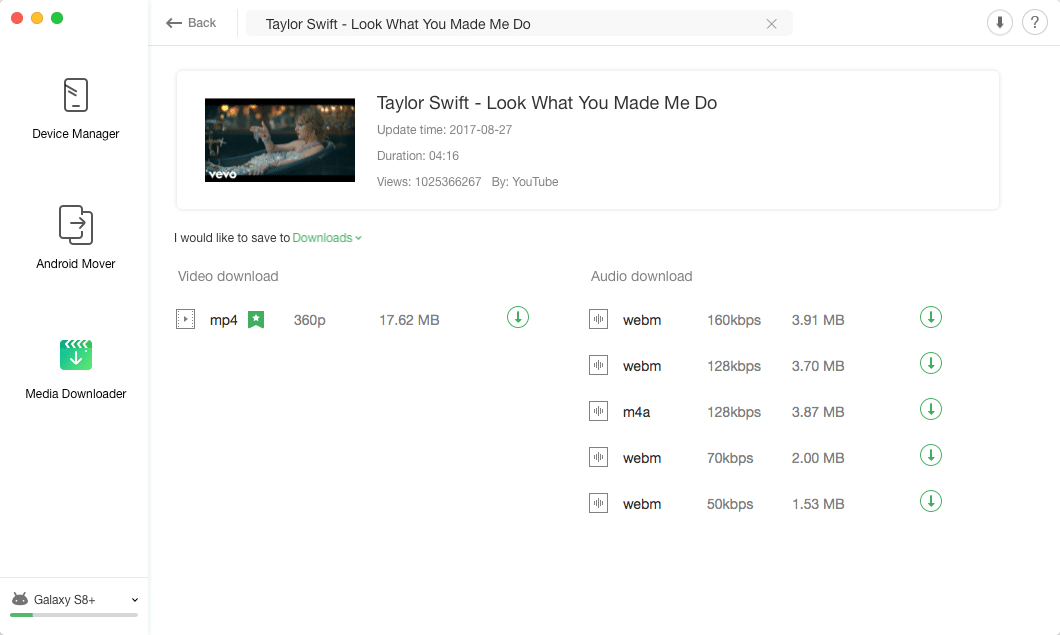
Download the video
Step 5. Click on the To Device button for your downloaded video to send the video to your device.
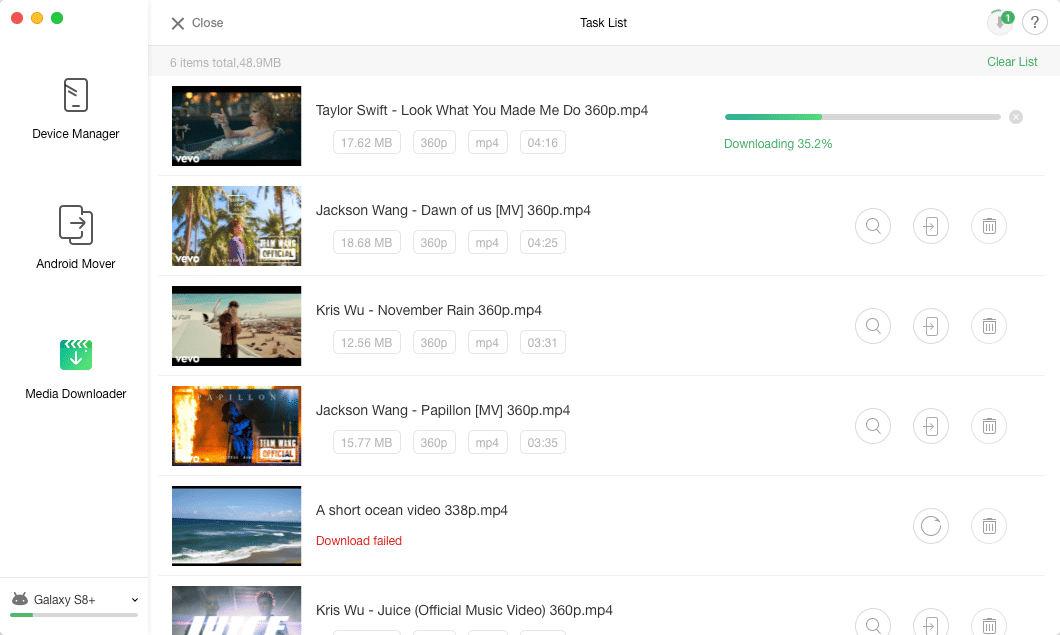
Send the video to the device
You are all set. You have successfully downloaded your chosen video to your device using the AnyTrans for Android app.
Conclusion
If you are struggling to find a way to download all those online videos to your device, the above guide will be of great use to you as it shows you a simple way to obtain online videos to any of your mobile device.