Memory or RAM, plays a major role in Android smartphones to keep running multiple apps and other tasks smoothly. Though RAM is necessary for all operating system-running devices, here we’re talking about Android devices. It seems that the more memory your Android phone has, the better it will perform with the combination of a CPU. Now, the question is how much memory your Android phone has. Here, you can get an Easy Way to Check Total RAM on your Android device.
Lower memory can also cause slower performances, app crashes, auto-exiting apps, auto-closing apps from the background, etc. Well, it’s quite easy to find out the total memory of your Android handset these days.
To check how much RAM is available on your Android phone, you can try following the steps below without any further delay. The chances are high that you may not know this method until now. In case you already know it, you’re always welcome!
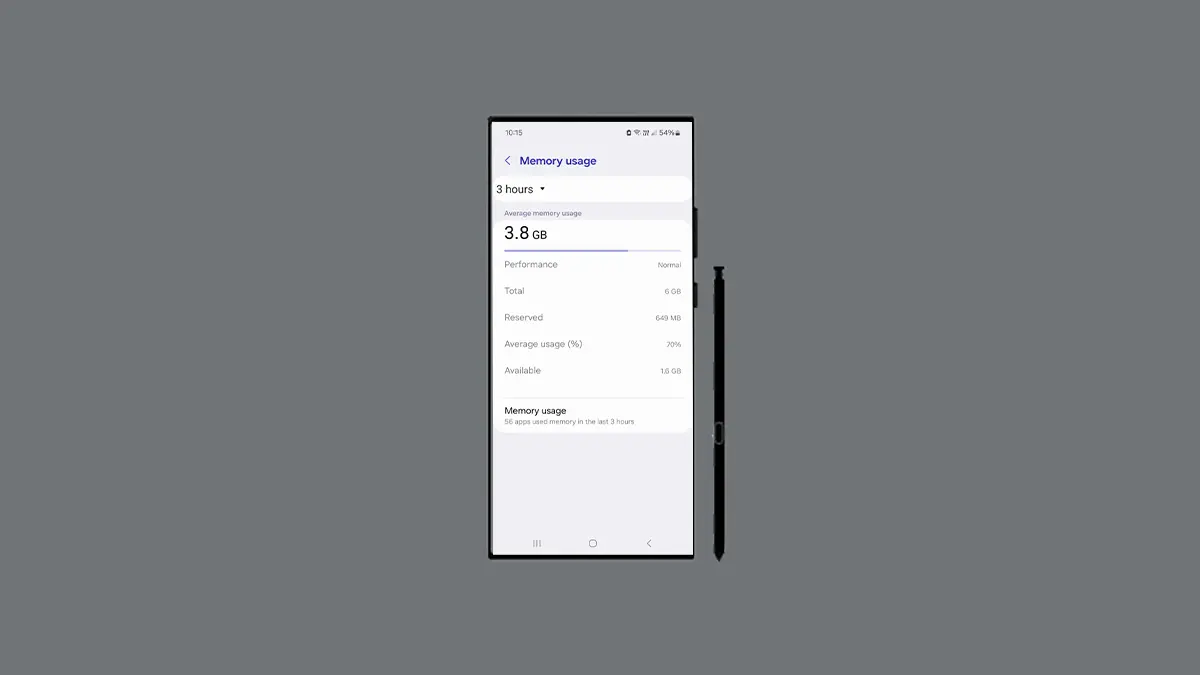
Steps to Check Total RAM on Your Android Device
You’ll need to head over to the hidden Developer Options menu on any of your Android devices. If this option isn’t enabled, don’t worry.
- Open the Settings menu on your Android handset.
- Now, go to the About Phone section.
- Continuously tap 7 times on the Build Number section.
- It’ll activate the Developer Options menu on your phone.
- Next, go back to the main Settings menu again.
- Search for Developer Options via the search bar.
- Head over to the Developer Options menu.
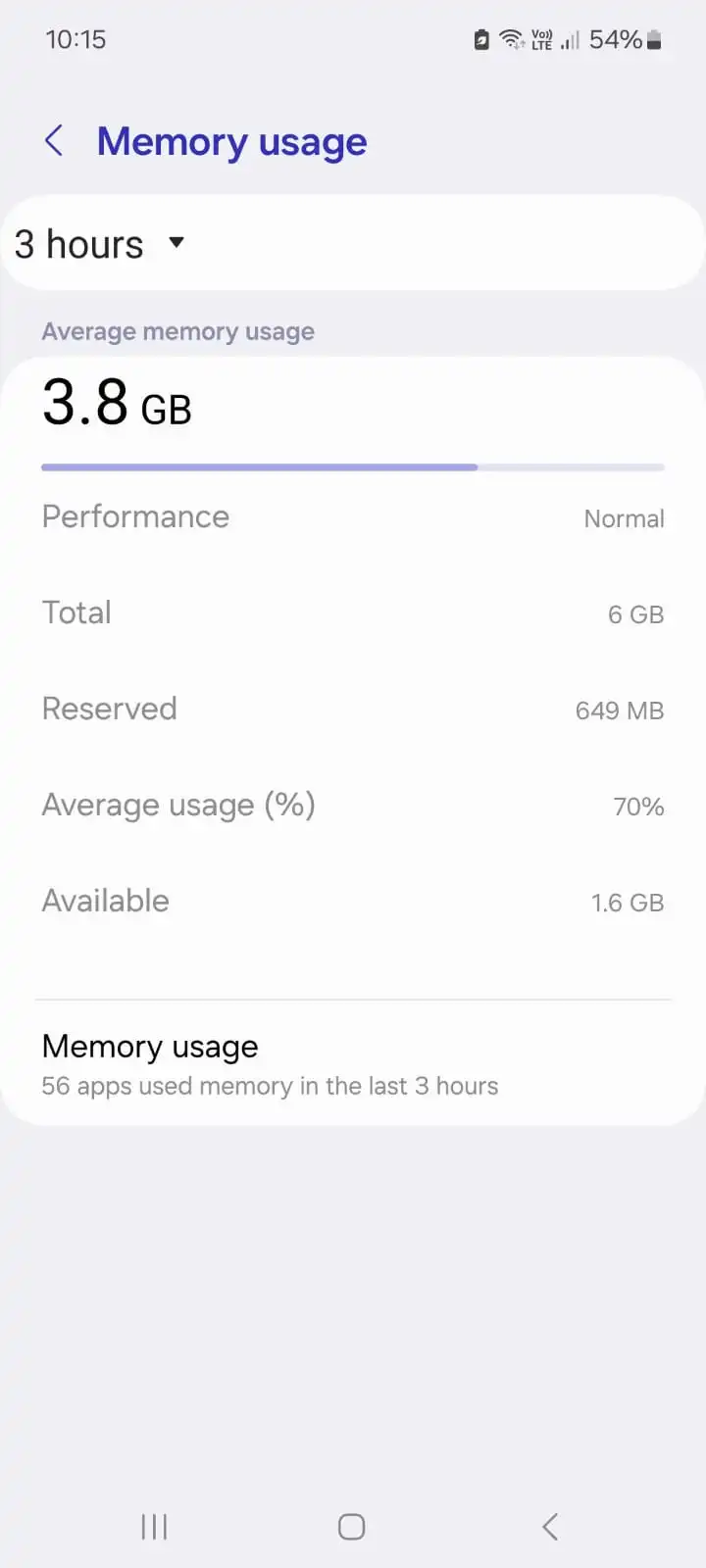
- Then tap on Memory on the list.
- Here you’ll get all the required memory details, such as average memory use, performance, total memory, free memory, average memory used percentage, etc.
For example; if your Android handset does have an 8GB of total RAM, you’ll see the correct details. Even the used memory details like 5.6GB memory used out of 8GB RAM.
For some devices, the exact RAM size can be slightly lower than what the manufacturer advertised in general. But that’s minimal and negligible. So, the total available memory size won’t be changed on your device. But you can try optimising the memory usage by clearing background apps, restarting the device, uninstalling unnecessary applications, turning off internet access during idle time, etc.
As mentioned above, keeping the highest possible memory size on your handset will allow the apps to run smoothly, & the RAM management will also go fine from an 8GB or 12GB of RAM device. These days, smartphone manufacturers are providing additional virtual memory options up to 6GB/8GB along with the physical 6GB/8GB of RAM to make the device perform much better.