The Samsung Galaxy Z Flip devices offer a unique and innovative experience for modern users. With the latest Galaxy Z Flip4 5G smartphone, Samsung has introduced an enhanced Quick Shot function, allowing users to take high-resolution selfies using the main camera directly from the cover screen. This article will guide you through the steps of capturing selfies with the rear camera on your Galaxy Z Flip, unlocking new possibilities without having to open your phone.
Table of Contents
Tips for Capturing Main Camera Selfies on Samsung Galaxy Z Flip 4
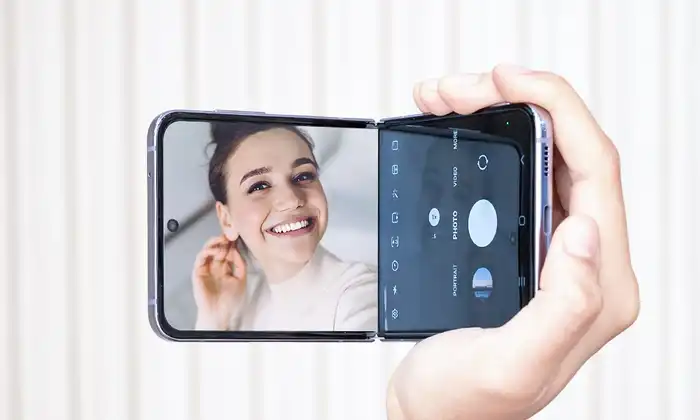
Step 1: Enabling Quick Shot and Navigating the Cover Screen
To activate the Quick Shot function, double-tap the on/off button on the right side of your Galaxy Z Flip smartphone. This action will display the image on the cover screen, allowing you to preview and adjust settings. Swipe the screen left or right to access additional camera functions.
Step 2: Utilizing Quick Shot Modes
By default, the Photo Mode is activated in the camera app. However, you can swipe right to activate Portrait mode, which focuses on the subject and blurs the background. To switch back to Photo Mode, swipe left. Swiping left again will activate Video Mode, offering versatile shooting options for various scenarios.
Step 3: Taking Photos with the Rear Camera
Even when the Galaxy Z Flip is closed, you can still use the rear camera. Simply swipe up or down on the cover screen to adjust the capture area or zoom level. Zooming in or out of the camera is adjustable by 1.0x or 0.5x. The top right corner of the screen shows the field of view format that is currently selected.
Step 4: Capturing the Perfect Shot
Once you have set your desired options, it’s time to capture the image. You have two options for triggering the shutter.
Press the volume keys up or down on the side of your device.
Alternatively, you can use the palm gesture by pointing your palm at the rear camera.
After using either method, the Galaxy Z Flip will capture the picture within two seconds. To view the result, simply open your smartphone and explore your photo gallery.
With the Quick Shot feature on the Samsung Galaxy Z Flip, capturing high-resolution selfies using the rear camera has never been easier. By following the steps outlined in this guide, you can make the most of this innovative function without needing to open your phone. Explore the possibilities, unleash your creativity, and enjoy the convenience of Quick Shot on your Galaxy Z Flip smartphone.
The Quick Shot function lets you take high-resolution selfies using the Galaxy Z Flip’s main cameras directly from the cover screen. Through this feature, you can take pictures without opening your Flip phone. You can check the steps to take selfie pictures using rear camera.
Image Credit: Samsung Global Newsroom