Android 15 is the latest Android firmware and it is bound to bring forth a ton of new and exciting features. One of them is the Notification Cooldown feature, a feature that can greatly enhance the user experience.
Notification Cooldown is a built-in feature in Android 15 and it intelligently reduces the volume of notifications received from the same app or conversation within a specific timeframe. For instance, say that you’re getting multiple messages on WhatsApp from the same person.
This feature will subsequently reduce the sound of WhatsApp notifications with each message. In this guide, you will get to know how to enable Notification Cooldown on Android 15.
Table of Contents
How to enable Notification Cooldown on Android 15
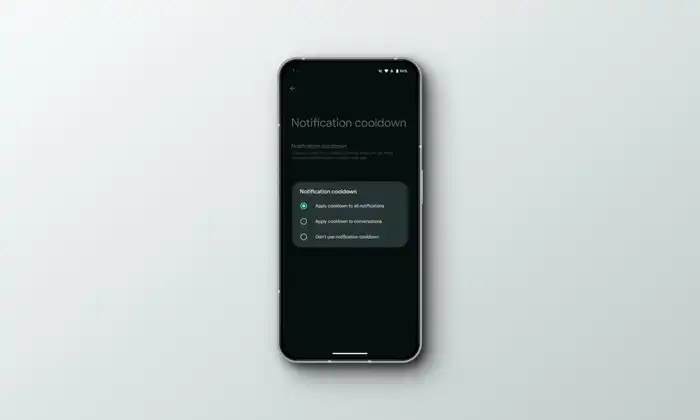
- On your Android 15 handset, you need to go to Settings -> Notifications
- After that, scroll down and then select Notification Cooldown
- Here, you need to tap on “Notification Cooldown” once more
- You will now get three options – Apply cooldown to all notifications, Apply cooldown to conversations, and Don’t use notification cooldown
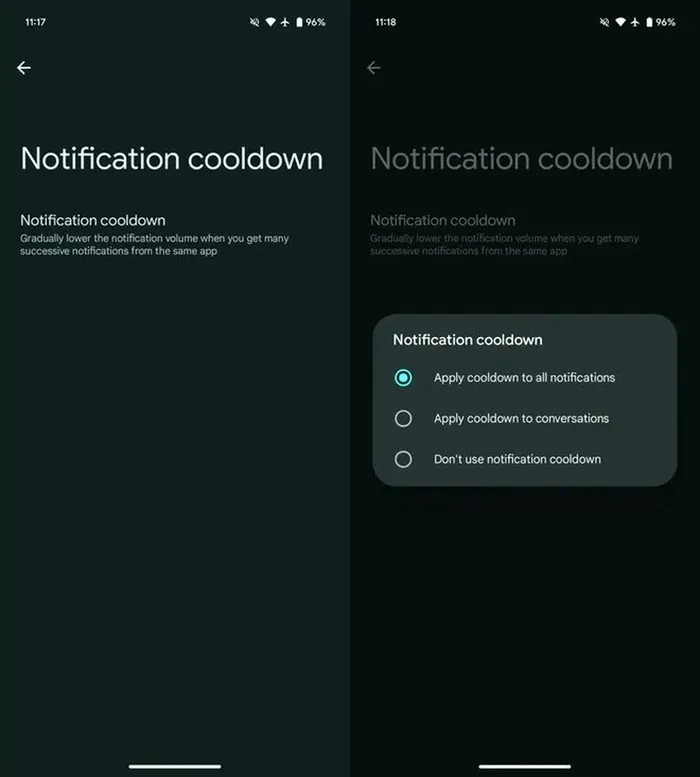
- Based on your preference, you can choose the option that you like
- You have now enabled Notification Cooldown
How to enable this feature on any Android device (Android 14 and older)
Here are the steps to follow to enable Notification Cooldown feature on any Android smartphone –
- Download and install the BuzzKill app by heading over to Google Play Store
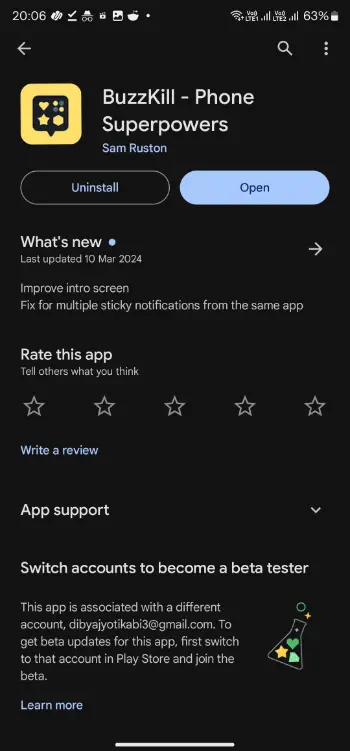
- Once the app is installed, you need to launch it
- For the initial setup, you should grant it necessary permissions such as access to notifications, ability to run in the background, and more
- Once the necessary permissions are granted, you’ll get taken to the main page
- Here, you’ll need to tap on “Create Rule” at the bottom
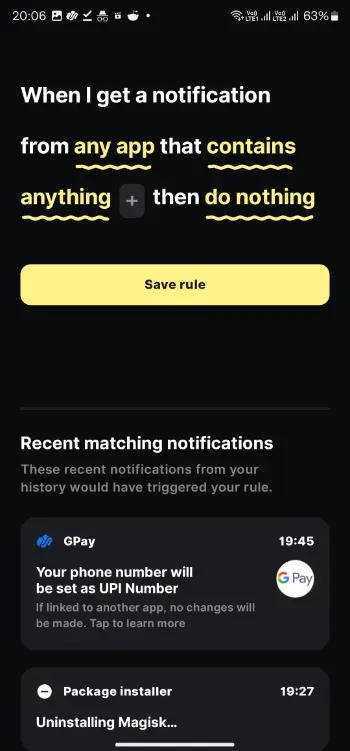
- You’ll be getting a rule template for creating your custom rules for specific apps
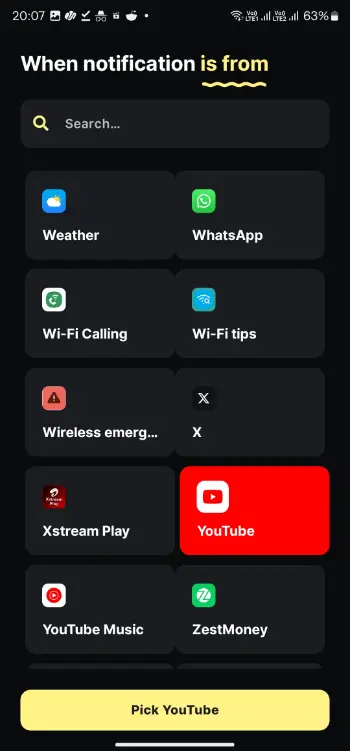
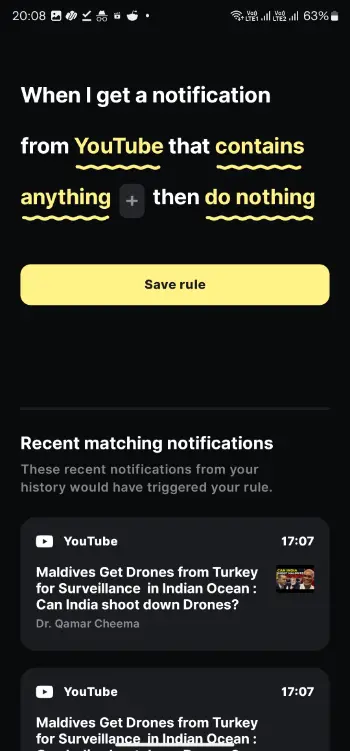
- Now, tap on any app and then select the chat apps that you wish to apply Notification Cooldown to
- Once you’ve selected them, you should tap on the “Pick” button
- After that, tap “Do Nothing”
- Here, you need to select “Cooldown” before tapping on “Pick Action”
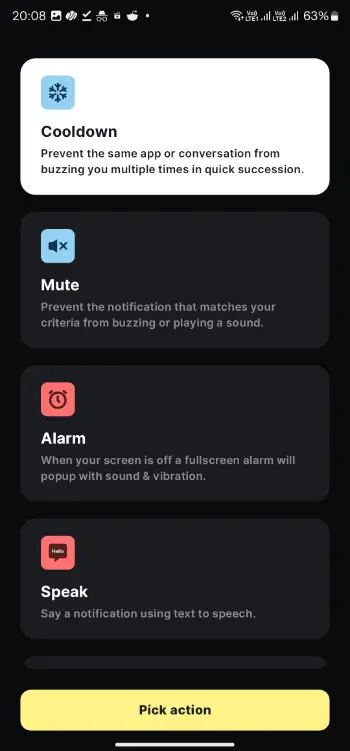
- Lastly, tap on “Save Rule” and it’ll be done
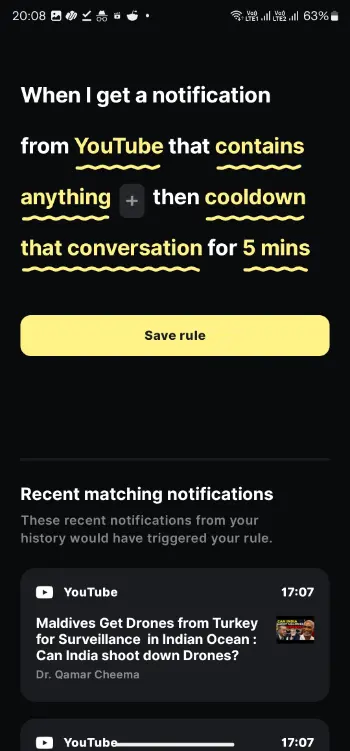
We hope this guide helped you enable Notification Cooldown on Android 15 devices. If you have any questions or suggestions, feel free to mention them in the comments section.