Samsung’s latest One UI 4 has largely become one of the best and most popular Android user interfaces available in the market thanks to its friendly design, diverse features, customization features, and impressive speed. Further, Samsung’s privacy features will offer you many new features to help protect your data and privacy.
As Galaxy smartphones store a lot of personal information, it is essential to ensure that everything is private and secure. Fortunately, your smartphones now come with convenient privacy settings to protect your app usage, passwords, and location data.
Table of Contents
Enable Samsung Privacy Settings on your Galaxy device
Your device will come provided with numerous privacy settings to help protect your private and personal data. In the Samsung Privacy section, you’ll be able to specify app permission and customize the ad content appearing in the apps.
For heading to the Privacy section, you can navigate to Settings and tap on the Privacy option. You will see the following settings available –
- Samsung Privacy – You can review the Samsung Privacy Guidelines to get additional information
- Send Diagnostic Data – This option allows Samsung to collect diagnostic data from the device to improve Samsung services
- Customization Service – This option will allow you to easily personalize the content you’re receiving in your apps like marketing and advertising. You’ll also be able to manage your personal data, delete the data, and disable customization services on other devices.
Enable Google Privacy Settings on your Galaxy device
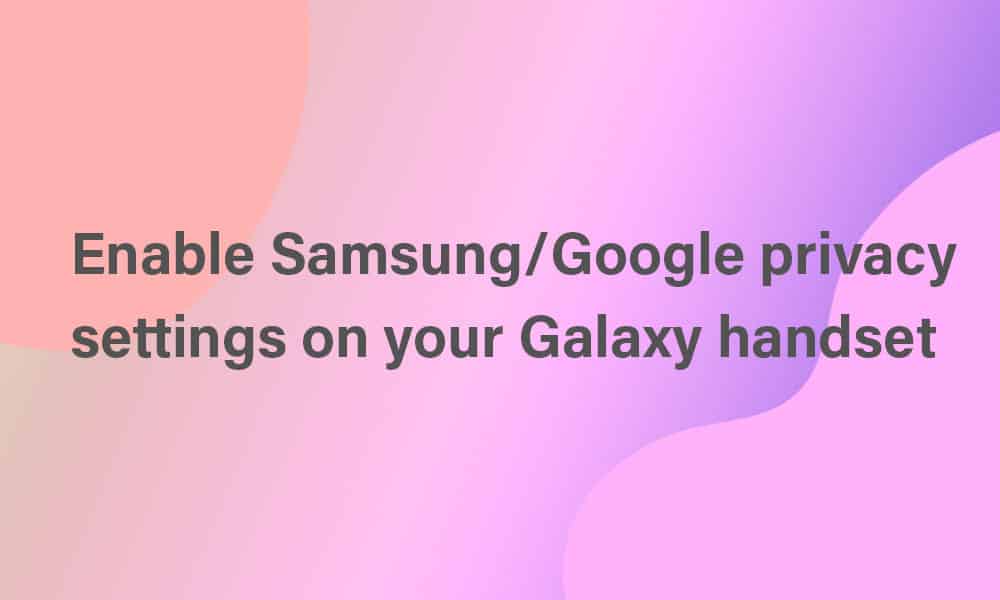
Google offers privacy settings, allowing you to enable ads, location services, and personal recommendations on the device. For finding this section, you can simply navigate to Settings and click on the Privacy option. You will find the following settings –
- Android Personalization Service – Turn this feature on for receiving personalized content based on your app usage
- Google Location History – Simply enable this option to save the location of your device as Google often refers to the personalized maps in the settings as you travel
- Ads – You will have the option to reset the Ads ID or disable apps without having to use your ID
- Activity control – Your Galaxy handset will save your website and app activity for giving you a faster search
- Usage and diagnostics – Allow Google to easily collect analytics from your handset and improvise its services