A comprehensive guide to Factory Hard Reset OnePlus 7 (2 Methods): The OnePlus 7 was launched alongside with the OnePlus 7 Pro. The device runs Android v9.0 (Pie) at the top of OxygenOS 9.5.4 out of the box. It has a 6.41 inches (16.28 cm) bezel-less Optic AMOLED capacitive touchscreen display with a waterdrop notch. The native resolution is 1080 x 2340 pixels. It is well protected by Gorilla Glass 5 Protection. The device is powered by Qualcomm Snapdragon 855 Octa-core Processor coupled with 6/8GB of RAM and 128GB/256GB of onboard storage option.
The device sports a 48 + 5 MP Dual Rear Cameras and a 16 MP, f/2.0, 25mm (wide) front-facing camera. The main rear camera can shoot 2160p@30/60fps, 1080p@30/60/240fps, 720p@480fps, Auto HDR videos. The OnePlus 7 houses a 3700 mAh battery with Dash Charging (20W). It has an On-screen Fingerprint Sensor.
One of the best methods that can be applied to a smartphone when it facing problems and not working smoothly is a hard reset. Hard reset is used to revert back to the factory settings as it deletes all the data while also uninstalling all the apps which were added apart from the factory apps.
Today, in this post, we are going to tell you how any Mate 20 user can easily hard reset their device in no time. We will be giving two methods to you and you can choose the one which is more suitable for you. These methods are very easy to follow and need no technical knowledge.
Table of Contents
Steps To Hard reset/ Factory reset OnePlus 7
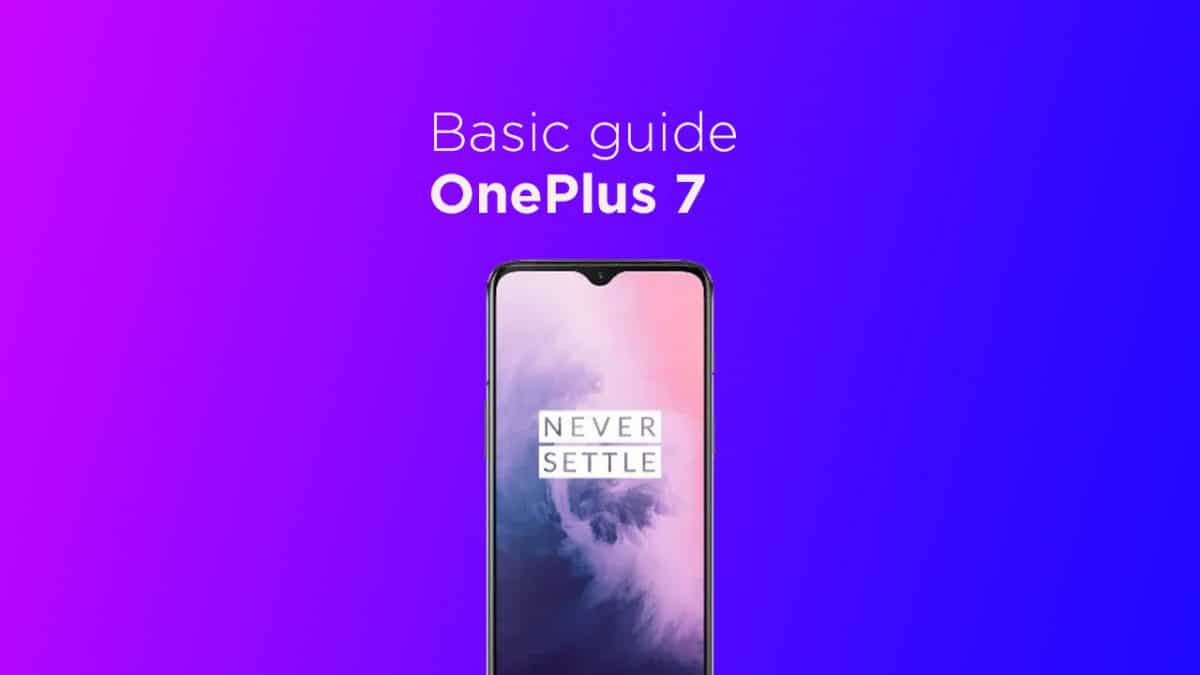
Method: 1
- Go to the Settings of your device.
- Tap on Backup and Reset option.
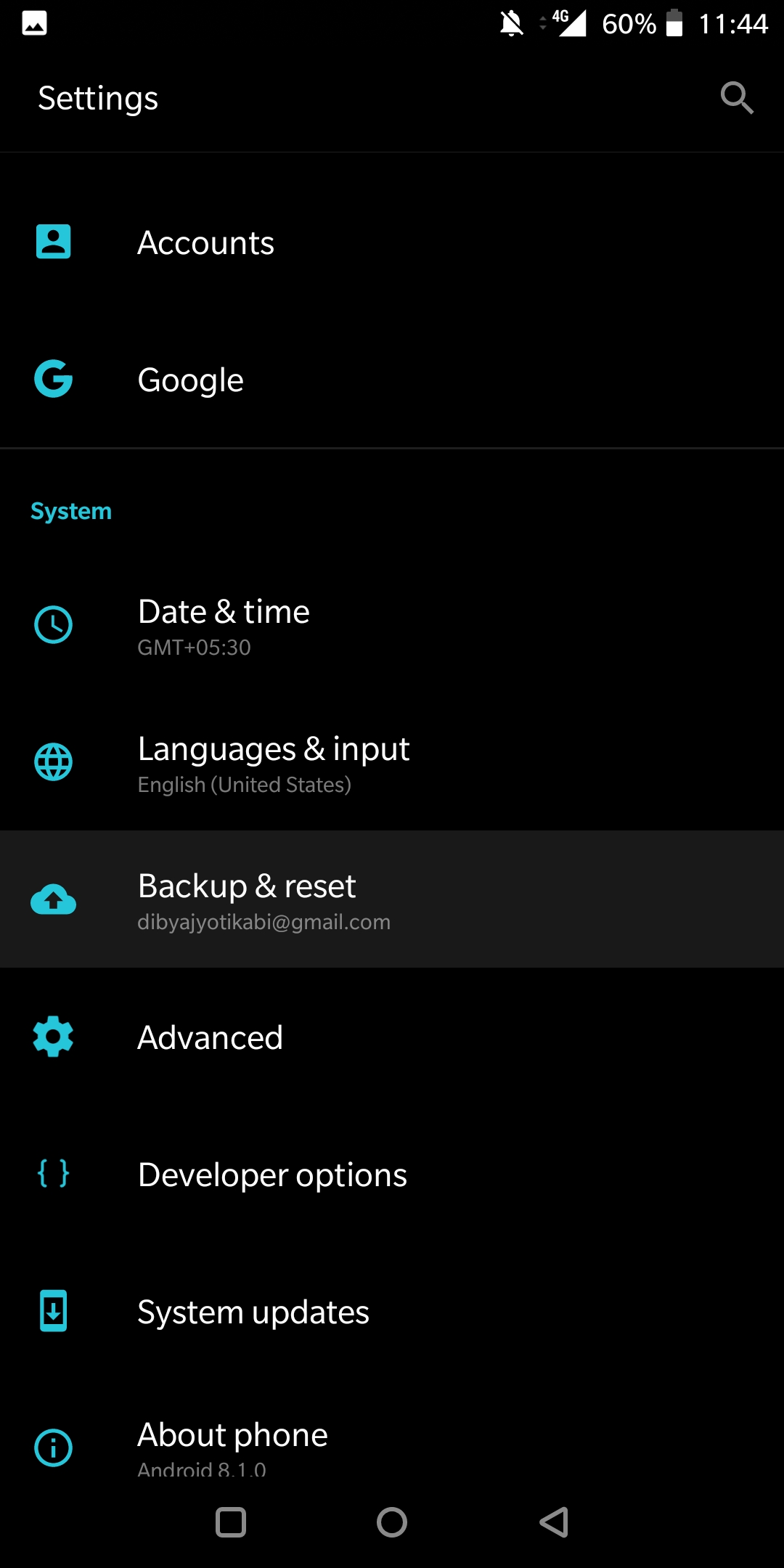
- Choose Factory data reset

- Select the option ‘Erase Internal Storage’ and then Click Reset Phone
- A new window will appear, click Reset Phone Again and wait for the process to finish.
- Once done, your device will be boot up. Done!!!
Method: 2
- Boot your device into stock recovery
- Now Select Wipe data and Cache (use vol keys to navigate and power key to select)
- Done!! Once the process finishes, your device will boot up into factory settings.
If you have anything related to this post, feel free to leave that in the comment section down below.