Android phones enable users to perform various activities with ease. Android phones gives us access to almost everything through the various apps. However, there are few apps that are restricted to certain location or areas. If there is some app with such restrictions that you would love using, this article is all about providing you the key to access such apps.
There might be numerous reasons for why one wants to fake the GPS location. few of them include booking cabs for your friends, for social media or to play GPS-enabled games like Pokemon Go.
There are various application which need your GPS location to work properly.Sometime, faking GPS location helps solve many app-related issues.So if you are interested in that, please do follow this in-depth guide on How to spoof / Fake GPS location on Android
How to Fake GPS location on Android
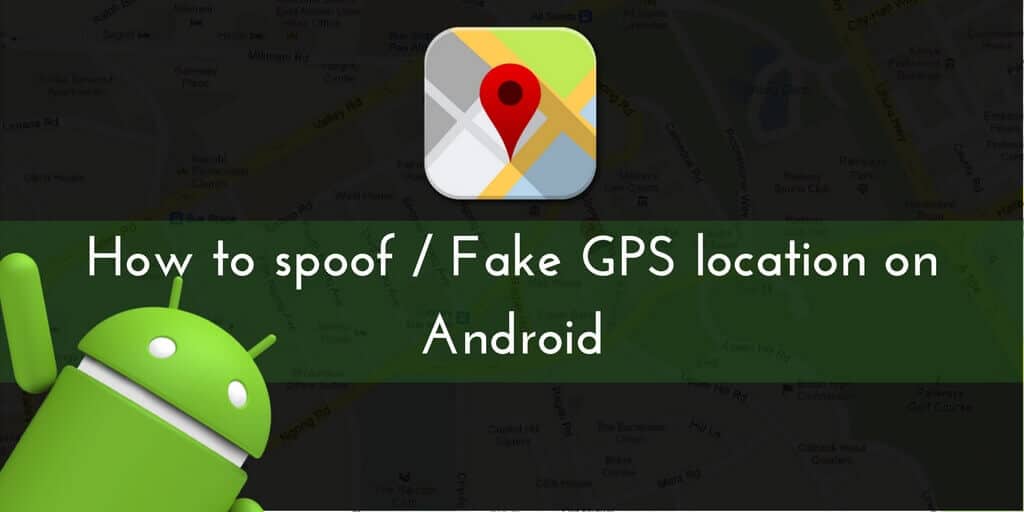
Follow the simple steps listed below to fake the GPS location in your phone and gain access to apps with location restrictions.
- The first and most important step is to install a GPS location-spoofing app. There are many apps available but for explanation purposes, Fake GPS Location Spoofer Free is being used here. As the app is installed, it recommends you enable GPS and disable Wi-Fi for better results.
[appbox googleplay com.incorporateapps.fakegps.fre]Few applications use Wi-Fi at times try to analyse precise location. Therefore it’s important to set the mode to either device mode or GPS mode in location options.
- Now you need to switch on the developer mode. To do so, select ‘About Phone’ from the ‘Settings’ and then tap on ‘Build number’ seven times.
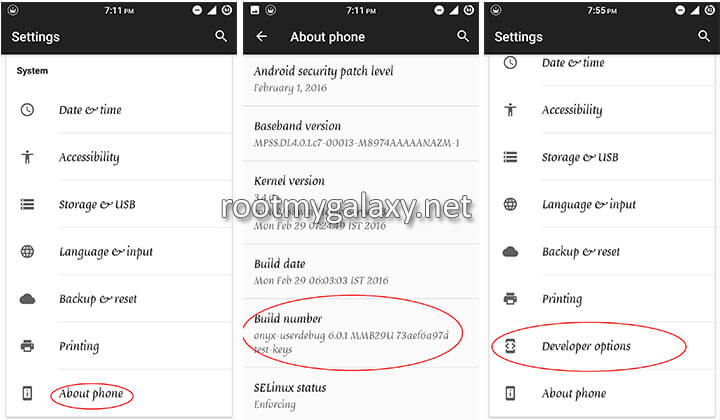
- As the phone gets into developer mode, go to the developer options where you have to select’mock location app’.
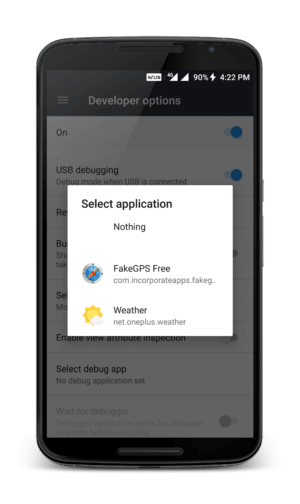
- Now it’s time to open the apps that have been installed. As the app is opened, a pop-up box appears asking to enable mock location and disable wifi location. As we already did, ignore it and select cancel.
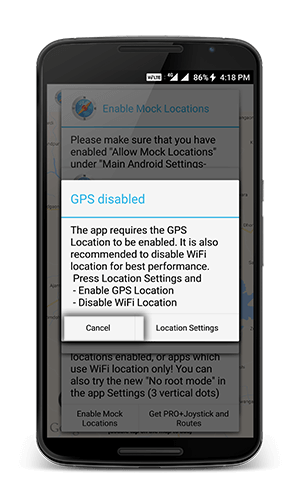
- A map appears on the screen. Now choose your desired location by either selecting it on the map or by entering the location name in the search box. As the pin is marked at the desired location, select the play button to turn on the GPS location.
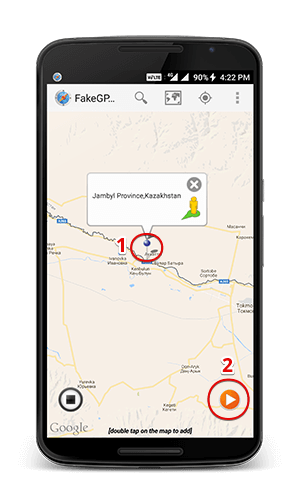
So as to confirm if the GPS location on your device has changed, go to Google Maps and check your current location. If you have turned your fake location off, simply go to the app and select ‘Stop’.
Enjoy all the apps without facing restrictions with regard to location by following the simple steps mentioned above.