The much-anticipated game Bonelab has been released officially. While most players have been loving the game and having fun, some of them have been experiencing issues with the game.
One of the most common issues with this game is that it keeps crashing on startup on PC. If you have been experiencing this issue, then this guide is just the place for you. Here, you’ll get to know different methods to fix Bonelab keeps crashing on startup on PC.
Table of Contents
Method 1: Run Bonelab as the admin
- Head over to the installed Bonelab game directory
- There, you should right-click on the application file and click on Properties
- After that, click on the Compatibility tab
- Now, click on the “Run this program as an administrator” checkbox
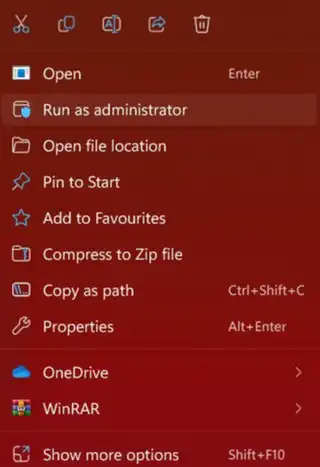
- This will enable it
- Once done, select Apply and press OK to save changes
- Lastly, double-click on the game app file and launch it
Method 2: Disable fullscreen optimizations

- Open the Steam client and then click on Library
- Here, right-click on Bonelab before clicking on Manage
- Select Browse local files before moving to the Bonelab installed folder
- Right-click on Bonelab.exe and then click on Properties
- In the Compatibility tab, make sure that you’ve clicked o Disable fullscreen optimizations to checkmark it
- Lastly, click on Apply and press OK to save changes
Method 3: Update Windows on your PC
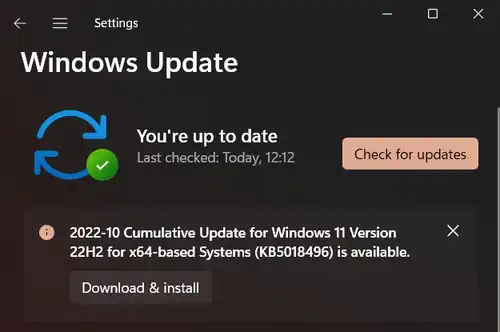
- Press the Win + I keys simultaneously for opening Settings
- Now, click on Windows Update before clicking on Check for Updates
- If there’s an update available, you’ll need to click on Download and Install
- Wait for the process to get completed
- Once it’s done, reboot your PC to apply the changes
Method 4: Close any unnecessary background tasks

- Press the Ctrl + Shift + Esc keys for opening Task Manager
- Click on Processes and then check which tasks are consuming more resources
- Click on the particular process and then select “End Task” to forcefully close it
- Ensure that you’re following the same steps for every third-party app that is consuming a lot of resources
- Once you’re done, close the Task Manager and restart the PC
Method 5: Repair the game files
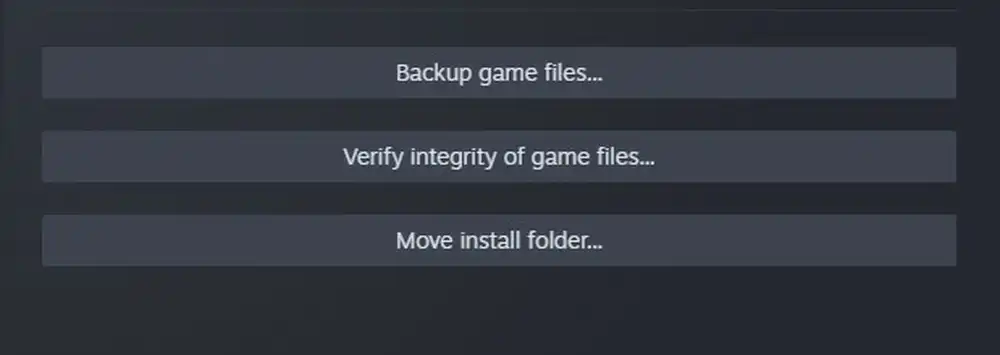
- Launch the Steam client and then click on Library
- After that, right-click on Bonelab in the list
- Click on Properties and then head over to Local Files
- Now, click on Verify Integrity of Game Files
- Wait patiently as this process will take some time
- Once it’s done, you should reboot your PC for applying the changes