Hulu is one of the most popular subscription-based streaming services and it offers video on demand at a fairly reasonable price. Owned by The Walt Disney Company with NBC Universal, it’s one of the finest and most user-friendly services you can choose from.
However, it isn’t without its issues. The Hulu error code P-TS207 is displayed once the user faces issues linked to the playback. The playback error on Hulu occurs if the device linked for networking like Roku or Amazon fire stick is facing any streaming issue. If you’re facing the Hulu error code P-TS207 error, this guide will be of great help to you as you’ll get to know many fixes.
Table of Contents
How to fix Hulu error code P-TS207
Method 1: Check your internet connection
One of the primary reasons for this error is a poor internet connection. Run a speed test and see if your internet connection is giving a speed of more than 3Mbps. If not, you should try and improve your internet connection. Either elevate your router or move your router and modem closer to the device. You could even try connecting your device directly via an Ethernet cable.
Method 2: Perform a power cycle
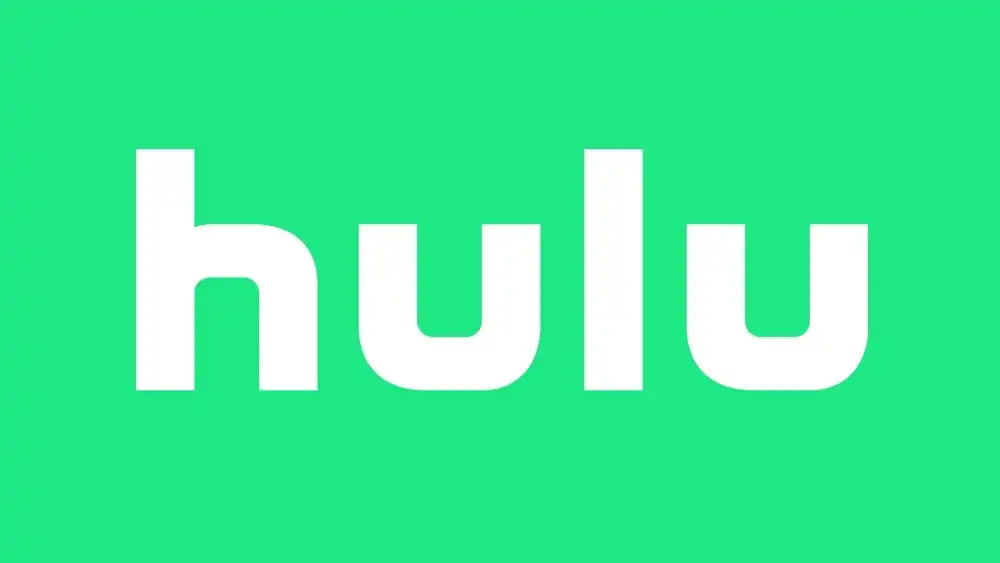
Performing a power cycle could help restart the connection.
- Turn off your device, modem, and router
- Unplug all the devices from the power source
- Wait for 30-45 seconds
- Plug in and turn on your modem first and wait for it to boot completely
- Now, plug in and turn on your router and wait for it to boom completely before you plug in your device
- Turn on your device and then launch Hulu
Method 3: Restart the Hulu app
A quick restart can sometimes do the trick. Close the Hulu app and wait for a couple of seconds before you launch the app again.
Method 4: Check for any new update
There might be pending updates that you might not have installed yet. These updates can increase the performance of your app and they normally contain fixes for playback errors.
If you’re using your smartphone, head over to the Google Play Store or App Store. Search for “Hulu” and check if there are any new updates.
For TV, go to the home screen and click on Apps or Managed Installed Applications and then look for Hulu.