Key Takeaways:
- Enable developer options:
- Go to Settings > About Phone > Software Information.
- Tap Build Number 7 times.
- Select LDAC in Developer Options:
- Go to Settings > General > Developer Options > Bluetooth Audio Codec.
- Choose LDAC.
- Enable LDAC in the Bluetooth menu:
- Go to Settings > Connections > Bluetooth > Headphone Name.
- Toggle on LDAC.
- Check the Headphone App:
- If available, enable LDAC in your headphone’s app.
LDAC enables high-res audio streaming over Bluetooth. Some Galaxy S23 Ultra users face LDAC not working. This guide fixes it by enabling LDAC in Developer Options, Bluetooth menu, and Headphone app.
Samsung recently came out with its latest flagship series featuring Galaxy S23 Ultra and it has proven to be a major hit. The device has a lot of exciting features, including LDAC. Out of the available codes like SBC, aptX, LDAC, and AACM, LDAC is often the go-to choice for the masses. This codec is developed by Sony and it allows you to stream high-resolution audio over Bluetooth up to 990 kbps at 24 bit /96 kHz. Despite the positives, some Galaxy S23 Ultra issues are having issues, including LDAC Codec Not Working.
Galaxy S23 Ultra users have been voicing concern that the LDAC Codec isn’t working along the expected lines, even though their headphones support it. If you are getting affected by this issue, then this guide is perfect for you. In this guide, you will learn how to fix LDAC Codec Not Working on Samsung Galaxy S23 Ultra.
Table of Contents
How to fix LDAC Codec Not Working on Galaxy S23 Ultra (Samsung Galaxy S24 Ultra as well)
To rectify this issue, you will need to enable LDAC by going to three different locations (two compulsory and one optional). The locations are Developer Options, Bluetooth Menu, and Headphone app (if it is available). Let’s get started with the task of fixing this issue.

- First, you must go to Settings > About Phone > Software Information
- After that, tap on Build Number 7 times to enable Developer Options
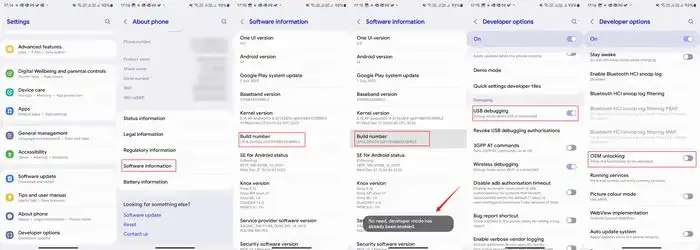
- Now, head over to Settings -> General -> Developer options -> Bluetooth Audio Codec and then choose LDAC from the list
- Once it is done, you should go to Settings -> Connections -> Bluetooth -> Headphone Name
- After that, enable the toggle beside LDAC from there
- If your headphone comes with an associated app, you should ensure that you enable LDAC from there too
My testing: How I got LDAC Codec working on my Galaxy S23 Ultra (Tested with S24 Ultra as well)
By default, SBC is selected if you go inside Bluetooth audio codec and remaining options are grayed out.
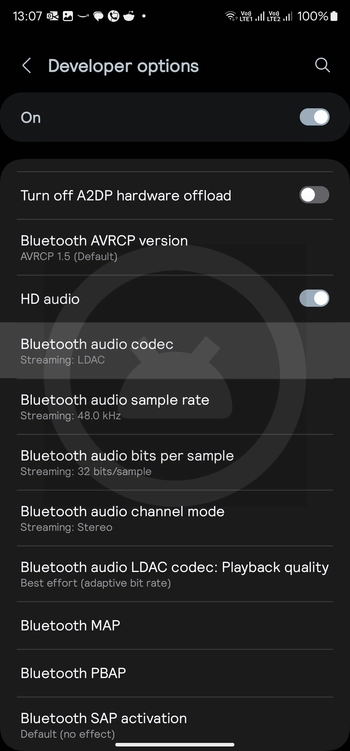
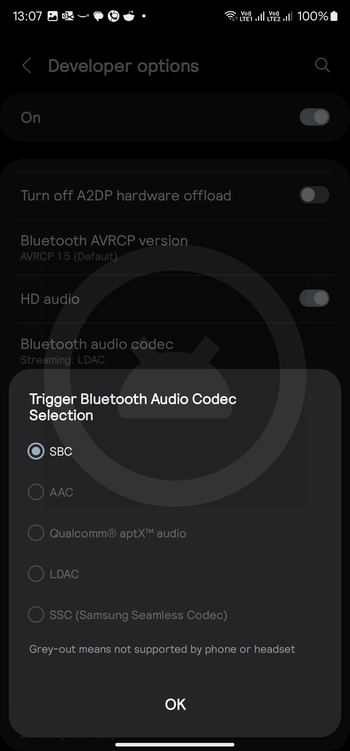
The reason is mentioned there: “Gray-out means not supported by phone or headset”. In our testing, we used a Galaxy S23 Ultra (later tested with a Galaxy S24 Ultra). When I went inside the Bluetooth audio codec settings, I saw all options except SBC are grayed out.
Below, I have shared some images where you can see when I connected my Oppo Enco Air 3 Pro, which is a very budget-friendly TWS from Oppo with LDAC support, I saw my Galaxy S23 Ultra automatically selected LDAC from the available options.
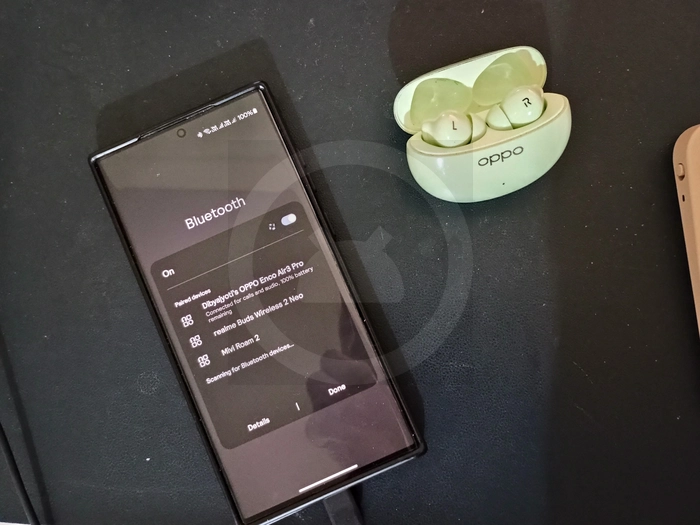
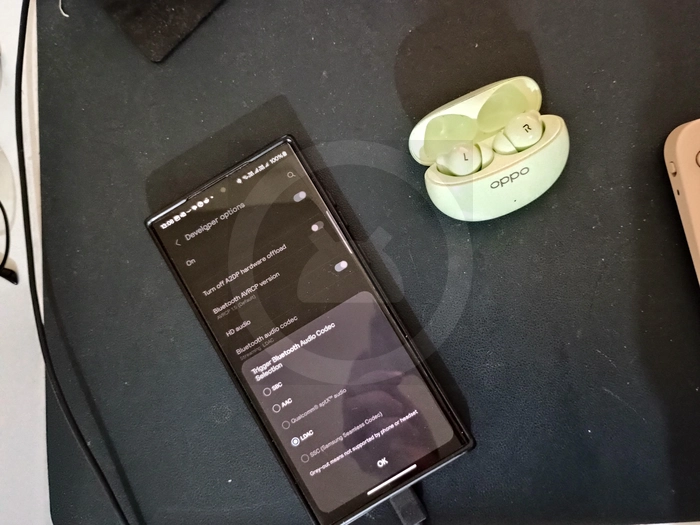
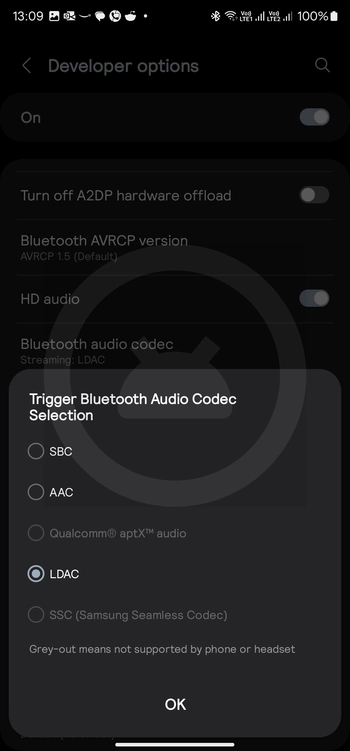
So this is my experience. If you have any of the latest Galaxy devices with LDAC support, you can follow the above steps to fix the LDAC Codec Not Working issue. If you have some other workaround or fix, feel free to let us know in the comment section down below.
This solution worked for me, thanks for sharing. I use tidal hifi plus and a galaxy s23 combined with wf-1000xm5, both LDAC ready. I just found out that LDAC wasn’t selected, although I have also a wf-1000xm4 and never looked to the codec it was using. Strange that the better LDAC codec is not selected by default and AAC is. Anyway, thanks again ;-).
That’s awesome, will add your information to the blog post.
Szia!
Ma vettem egy wh1000mx4-et,és egy s23ulrám van!
A “sima” samsung music zenelejátszóval nem működik az LDAC?
Pedig FLAC formárumban vannak letöltve a zenék a telóra…
Vagy hogy van ez?
Nem értek hozzá teljesen…
Előre is köszi a választ!
Follow the guide to fix the issue. Do let us know if you need any help.
Azóta egyszercsak előjött az LDAC lehetőség… érdekes…
Na mindegy,szuper nagyon így a minőség!!!
It won’t fix it
Reason and possible solution mentioned.