Realme is among the fastest-growing smartphone brands in the industry. It has launched numerous devices in all segments, from budget smartphones to flagship models. Realme used to run on ColorOS initially before shifting to Realme UI. The Realme UI is a very polished version of the former and it’ll bring forth many new features. OTG support is a huge advantage for modern smartphones. All Realme devices come with support for the OTG function. It’ll allow you to easily connect your USB device, pen drive, mouse, or keyboard to the Realme smartphone.
Table of Contents
How to connect OTG on your Realme smartphone?
By default, Realme disables the OTG support in its smartphones for security reasons. You need to enable the OTG support in your Realme smartphone manually. Most users aren’t actually aware of this and they complain that the OTG isn’t working properly on their Realme phone. For enabling it, you’ll need to follow these simple steps –
- Open the Settings on your Realme device
- Now, head over to Additional Settings
- Here, you’ll be able to toggle the Enable OTG connection option
Fix OTG not working on Realme phone issue
Setting up the connection between a Realme phone and an OTG is very simple. All you have to do is connect the cable to the micro USB slot and then attach the flash drive/peripheral at the other end. You’ll be getting a pop-up on your screen and it’ll mean that the setup is complete. For some Realme users, this entire process isn’t as smooth.
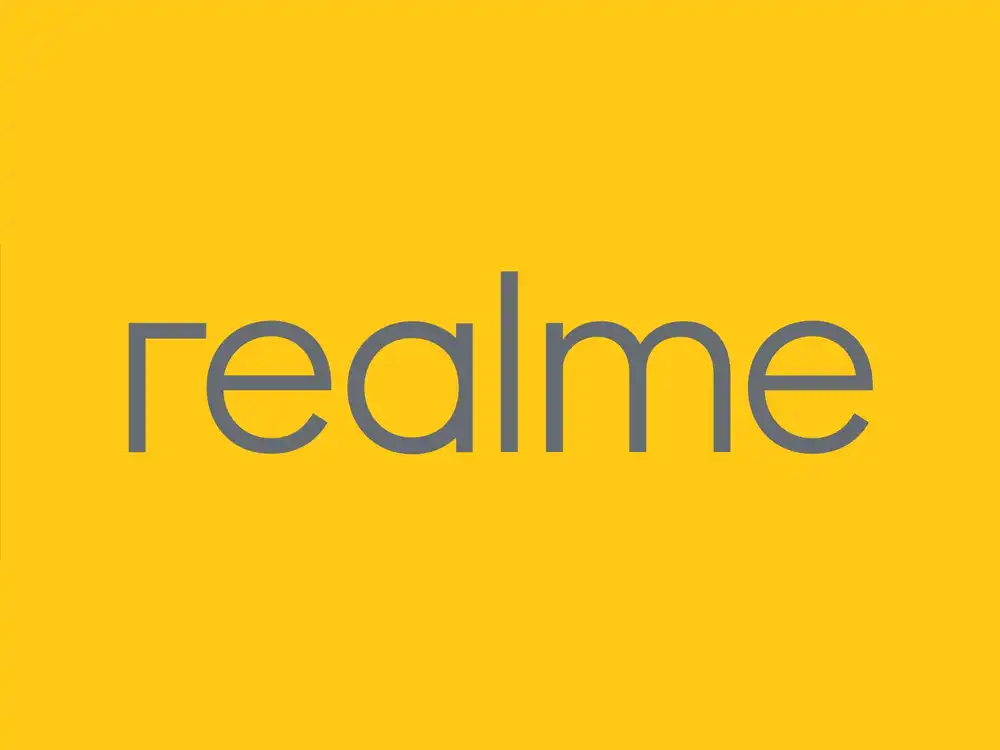
As mentioned above, you’ll need to toggle to enable OTG connection. It’s important to know that the toggle will get turned off automatically if you haven’t used to OTG function for 10 minutes. This is done to protect your smartphone from unauthorized access. Some users aren’t actually aware of this feature, which leads to issues. If your OTG isn’t working even after enabling it, you’ll need to perform the Reset System Settings option.
- For that, you should go to Backup & Reset under the Additional Settings menu
- Tap on Erase all data and then choose Reset System Settings Only option
- Finally, enable the OTG option and then check if it is working