NBA 2K22 Career Mode is an amazing gaming mode for avid basketball fans but the game seems to be having trouble recently. This basketball simulation game is based on the National Basketball Association. Like most games, NBA 2K22 has a few bugs and glitches.
The most prevalent one is where users aren’t able to play the career mode. If you’re facing this issue as well, then this guide is just for you. Here, you’ll get to know different methods to fix the NBA 2K22 Career Mode Not Working issue.
Method 1: Restart NBA 2K22
The first thing that you’ll need to do if career mode isn’t working will be to restart the game. The probability is quite high that there could be a temporary error causing the issue. The best way of getting rid of such an error would be to restart the game. You should restart NBA 2K22 and check if the issue still persists.
Method 2: Verify integrity of game files
- Launch the Steam client
- Click on the Library option at the top-left corner where you’ll find the games installed on your system
- Right-click on NBA 2K22 and then select the Properties option
- Click on the Local Files option on the left panel of the screen
- Tap on the “Verify Integrity of Game Files” option
- Once this entire process is complete, launch the game and check if the issue is resolved
Method 3: Save the game manually
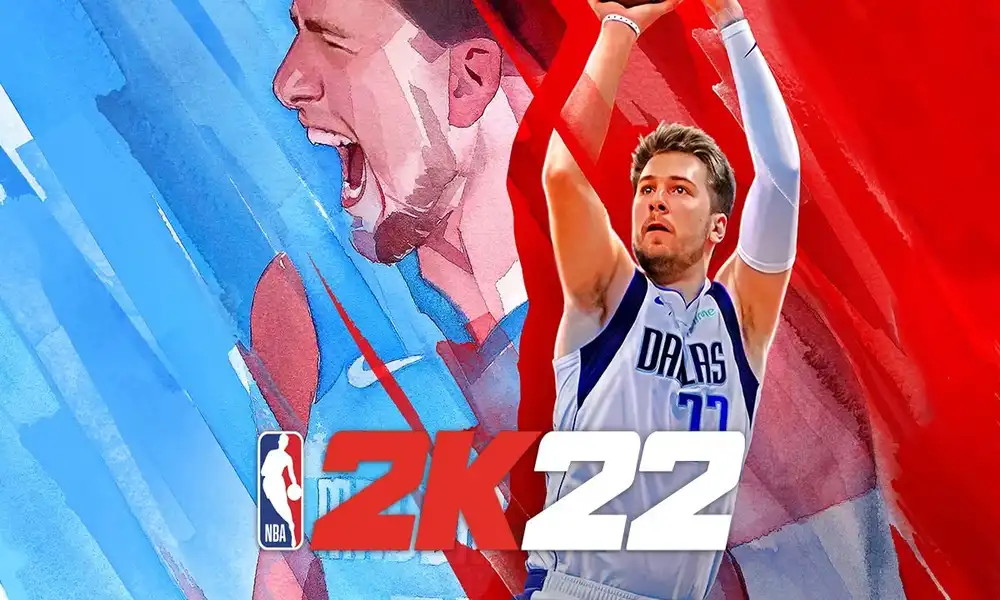
The safe mode bug could be a reason causing the career mode problem in the game. The problem is being caused by corrupted save files. You’ll need to trigger the save interface manually. You can do it by pressing the square key on your PlayStation or the X button on your Xbox. Meanwhile, the PC users should press the Save hyperlink date appearing on the screen.
Method 4: Reinstall NBA 2K22
- Launch the game by going to Steam
- Right-click on NBA 2K22 and then choose Manage
- After that, tap on the Uninstall option
- Click on the Uninstall option on the confirmation page
Method 5: Clear the cache data
- To start off, launch the Steam client
- Head over to the Steam menu at the top toolbar
- Then, click on the Settings option
- Move to the Downloads tab present in the Settings menu
- After that, tap on the Clear Download Cache option
- Lastly, exit the Steam client before restarting
- Open NBA 2K22 and check if the problem still persists