Do you own a Samsung Galaxy S23 or Galaxy S24 Ultra and have been noticing issues with saving photos? If so, then you’re not alone. A few days ago, I was on vacation and clicking photos, but I was surprised that my camera was unable to save photos. By the way, I have the Galaxy S24 Ultra with me. Upon research, I found out that many users have been complaining about this issue with the Galaxy S22 Ultra as well.
If your Samsung Galaxy S23 and Galaxy S24 Ultra camera aren’t able to save photos, then you first need to find out the reason and then carry out the troubleshooting methods. Here, I will tell you some of the methods you can use to resolve the Samsung Galaxy S23 and Galaxy S24 Ultra Camera Unable to Save Photos. In my case, my phone’s storage permission was revoked, and enabling and restarting the phone fixed the issue.
Table of Contents
Troubleshoot Galaxy S23 and Galaxy S24 Ultra Camera Not Saving Photos
Here are some of the methods you can try out if you are facing Samsung Galaxy S23 and Galaxy S24 Ultra Camera Unable to Save Photos:
Method 1: Reboot your smartphone
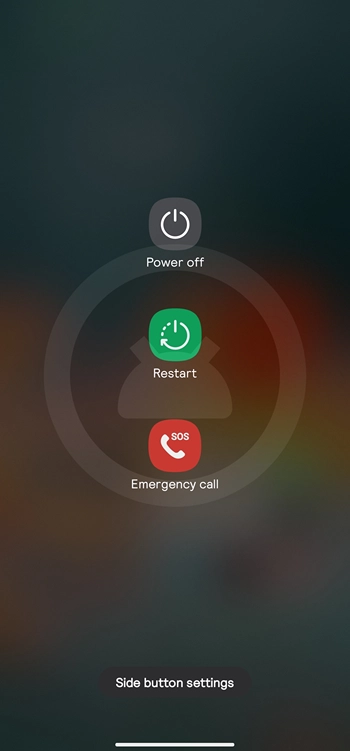
- Press and hold the Power button
- In the Power menu, you need to click the “Restart” button
- Hit the Restart button once more in the next window
- Wait for your device to start, launch the Camera app, and check if the issue is resolved
Method 2: Free up internal storage
- Start by opening the Settings app
- After that, tap “Device Care” before opening the Storage section
- Delete any unwanted files and then try to capture the picture once again
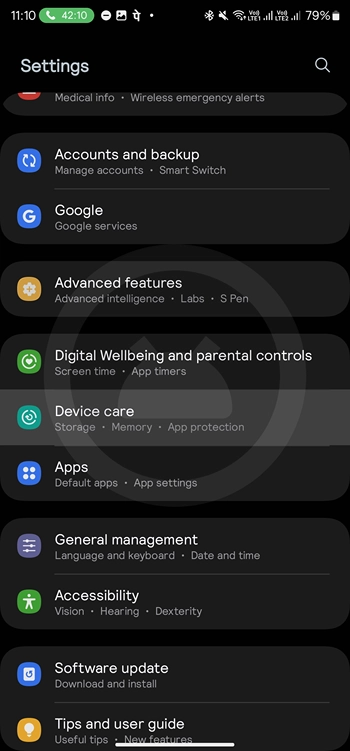
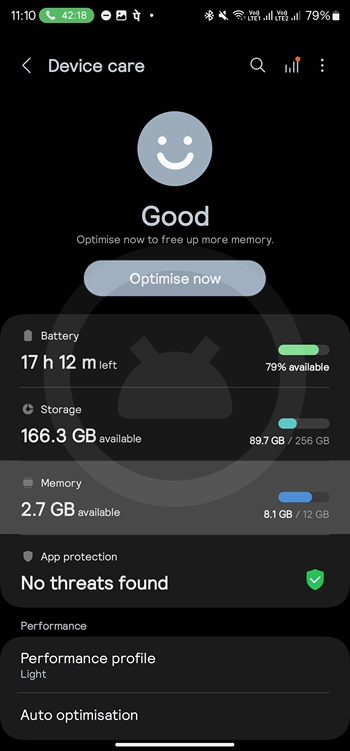
Method 3: Check for potential software update
- Open the Settings app and then tap the “Software update” section
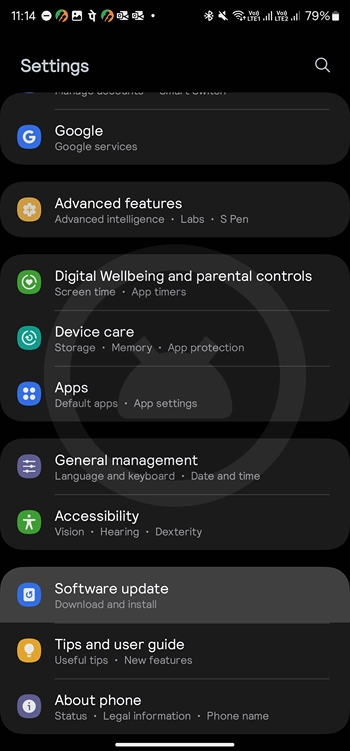
- Now, you should click “Check for Updates.”
- Press the “Download and Install an Update” option
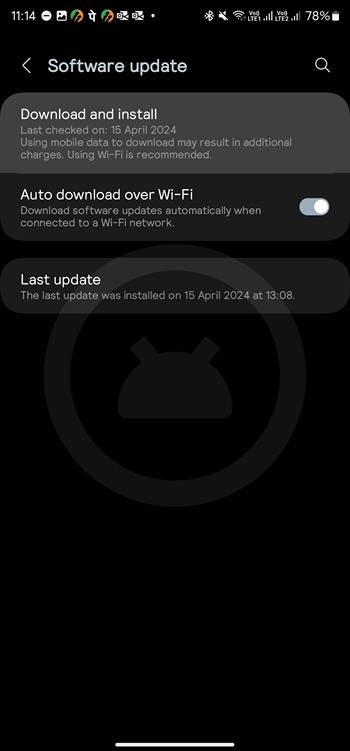
- Wait for the software to be updated and your smartphone to get restarted
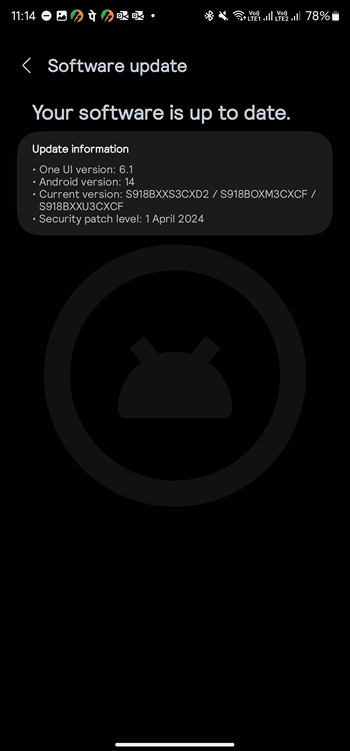
- Check if the Galaxy S23 and Galaxy S24 Ultra Camera Not Saving Photos issue is resolved
Method 4: Check for granted permissions
- Launch the Settings app
- Open the “Apps” section in the menu.
- Select the “Camera” app from the list of installed apps

- After that, tap the “Permission” option and check if the “Photos and Videos permission” option is enabled (Always allow all)
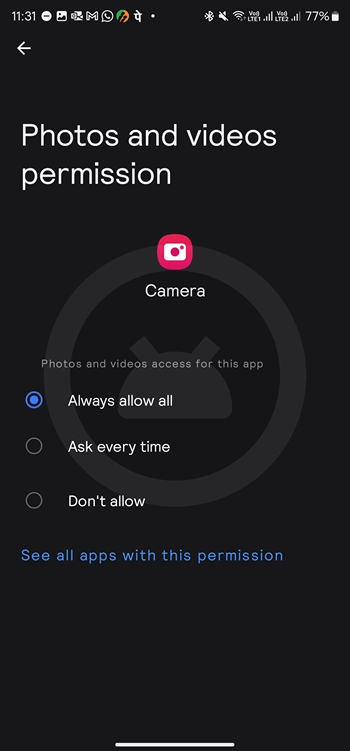
- If it isn’t allowed, you need to allow for its access
Method 5: Test among different file formats
- Start by launching the Camera app
- Then, you should open “Camera Settings.”
- In the list, you should look for the File Formats menu
- Lastly, switch the file format to a different format
- Try to click a photo once again and check if it gets saved in the gallery
We hope this helped you troubleshoot the Samsung Galaxy S23 or S24 Ultra-photo saving issue. If you have any questions or suggestions, feel free to mention them in the comments section.