Having the Galaxy Store activated on your Samsung device is pretty useful when it comes to app installation or updates. As an alternative to the Google Play Store, Samsung Galaxy device users have an extra edge to get a pre-installed Galaxy Store application. The Galaxy Store app provides better access to a wide range of applications out of which some apps can be exclusively available. But it pushes plenty of unnecessary and annoying ads or notifications to the users. If you’re frustrated with this, check the steps to disable Samsung Galaxy Store Ads and Notifications.
As the name suggests, the Galaxy Store app gives access to thousands of Samsung-optimized applications designed for Galaxy devices. The annoying ads or notifications can be deal-breaking and consume some system resources in the background like CPU/Memory. Well, this can be an issue for the users to spend money on premium Galaxy devices.
Table of Contents
Samsung Galaxy Store: What is it, and why is it necessary?
Every Android manufacturer pushes Google Play Store pre-installed on their devices which consists of millions of apps. But Samsung Galaxy users have an additional bonus like Galaxy Store where they can install more apps that are developed and designed for Galaxy devices specifically. Here specific apps do indicate Samsung Health, Samsung Pay, GoodLock, etc.
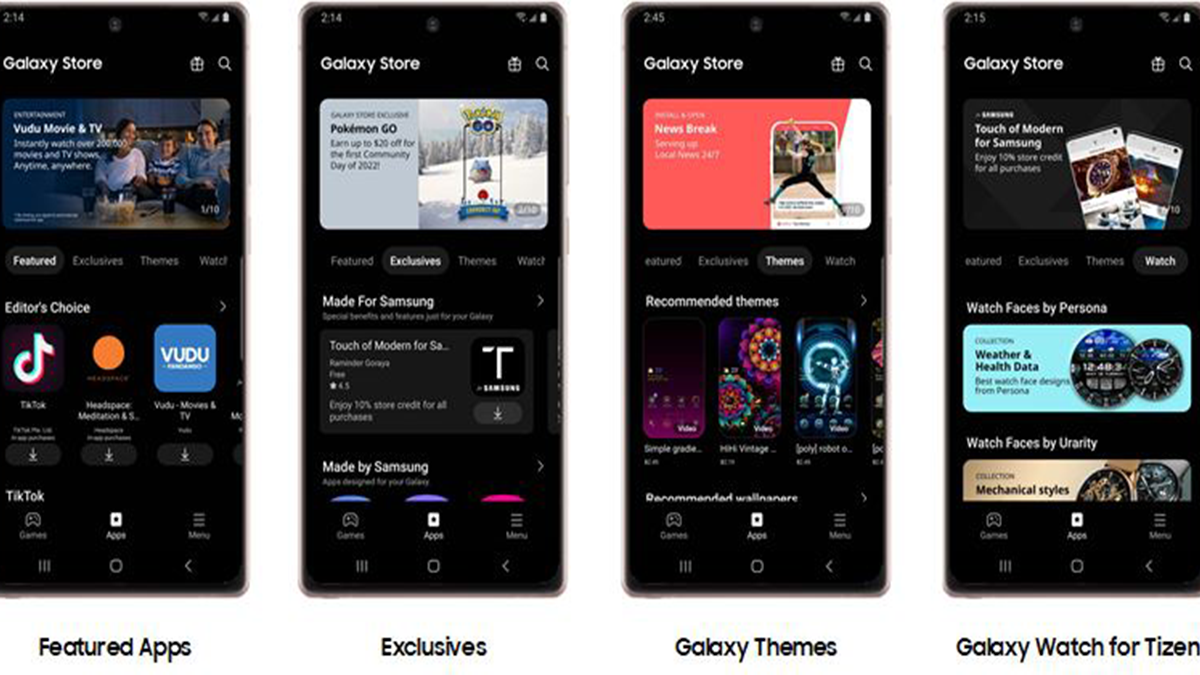
Whereas these applications are getting updates directly via the Samsung Galaxy Store. Unfortunately, Galaxy device users aren’t happy with Samsung’s approach to pushing unnecessary ads and notifications from the Galaxy Store. As already mentioned, this Galaxy Store app consumes higher system resources which reduces overall system performance and the battery life.
How to turn off Galaxy Store notifications on your phone or tablet
Luckily, you can now turn off the Galaxy Store notifications and ads on your Samsung Galaxy device by following the steps below. Only the important update notifications will be shown on the notifications panel.
- Open the Galaxy Store app on your Samsung Galaxy device.
- Go to the bottom-right side of the interface.
- Tap on the Menu button.
- Now, tap on the Settings option (gear icon) on the upper-right side.
- Turn Off the toggle for Get news and special offers.

- Then tap on Notifications to go to the Galaxy Store’s general settings.
Please Note: Here you can’t turn off notifications for the Galaxy Store.
- But you can at least set Alerts to Silent to avoid distractions.
- Tap on Notification categories.
- Turn Off the toggle for Notifications for app updates.
You May Also Like: How to Like RCS Messages on Android Devices Easily
How to Deactivate the Galaxy Store on your Samsung phone or tablet
You can also check the steps below to deactivate the Galaxy Store on your Samsung Galaxy device easily.
- Open the Settings app on your Samsung Galaxy device.
- Scroll down to Apps > Tap on Open.
- Search for Galaxy Store > Launch the app.
- Tap on the hamburger menu icon on the upper-right side.
- Select Uninstall updates.
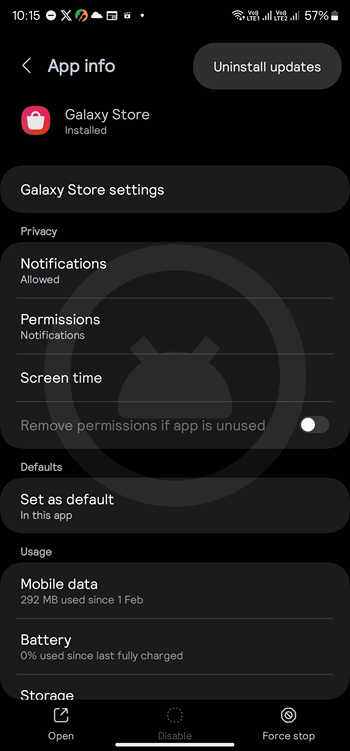
- As its an system app you can’t directly disable it. You have to use ADB commands to do it. You can follow our guide, Samsung Bloatware Safe to Remove List (Pre-installed Apps). Just check the Galaxy app store package and follow the guide to disbale it from your phone.
- Voila! Your Galaxy Store app has been successfully deactivated on your Samsung Galaxy device.
In this way, you can easily turn off Galaxy Store notifications and ads or deactivate the Galaxy Store app manually.