Samsung is working hard to provide a better user experience to its users in various ways. With the inclusion of One UI 6.1, several features and other functionalities have been added to the Galaxy devices. ‘Connectivity Labs’ is also a new feature that allows its users to check network-related info quite easily such as Wi-Fi details, link speed, connected network strength, usage report, Wi-Fi band information, and more. You can check this article to enable and use Samsung Connectivity Labs on any Galaxy devices.
This feature is useful for internal testing purposes in a generic manner. As a Galaxy device user, you can enable the Connectivity Labs feature on your Samsung Galaxy smartphone by running the One UI 6 or One UI 6.1 skin to diagnose network & Wi-Fi-related issues. The best part is that you don’t have to install third-party software for this to work. Under the Intelligent Wi-Fi feature of One UI, you can find Connectivity Labs which should be activated manually from the Wi-Fi Settings menu.
Table of Contents
What’s the Use of Connectivity Labs on Samsung Galaxy?
In short, Connectivity Labs is a network & Wi-Fi diagnostic tool that works on Samsung Galaxy devices running One UI 6 or later versions. Though standard users don’t need to check this tool for networking details, this is an additional feature that you can check. Details for connected network, distance of a Wi-Fi router or a hotspot, channel utilization, network speed, weak signal areas, etc to know how your handset is doing with the network.
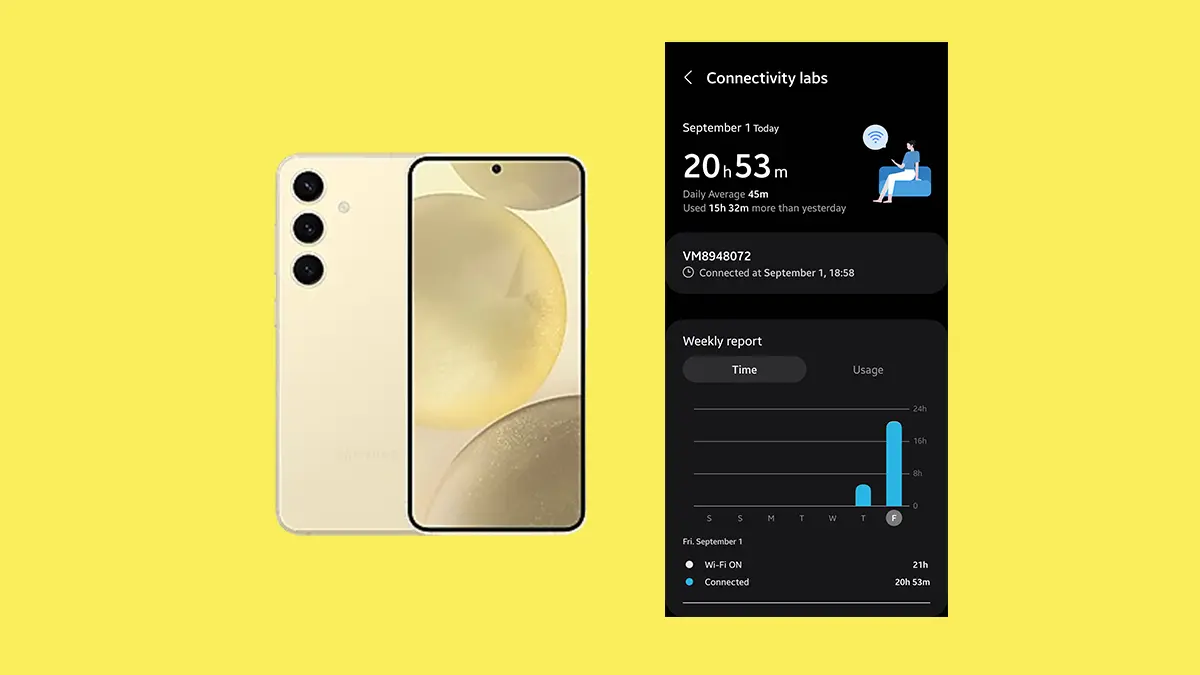
You May Also Like: My 12 Best Battery Saving Tips for Samsung One UI 6.1
Steps to Turn On Connectivity Labs on Samsung Galaxy
- Make sure your Samsung Galaxy phone is running on One UI 6 or later.
- Open the Settings app.
- Tap on Connections > Tap on the Wi-Fi option.
- Now, tap on the three dots menu icon on the top-right side.
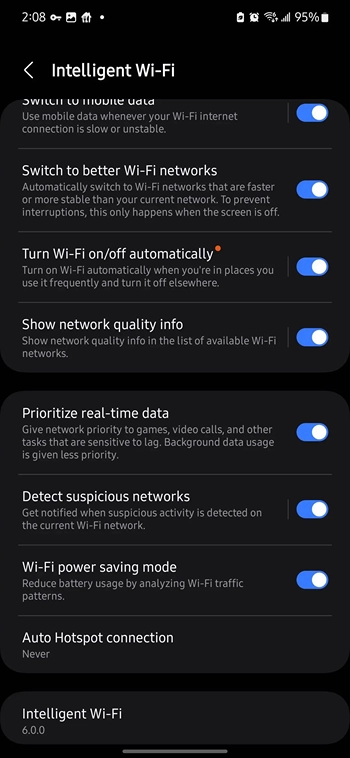
- Select Intelligent Wi-Fi.
- Scroll down and tap on the Intelligent Wi-Fi version 7 times.
- Now, the Connectivity Labs option will appear.
- Go to Connectivity Labs > Select your preferred options whatever you want to know.
This is how you can easily analyze network status and link speed which are the most useful features for plenty of users as a daily driver.