Rich Communication Services (RCS) is a future-proof next-gen communication protocol for mobile devices that can easily replace instant chat messaging applications soon. It has too many possibilities for pushing features and customizations like other popular messaging services, such as read receipts, typing indicators, high-resolution media sharing, group chats, reactions, location sharing, video calls, and so on. However, some users may ask how to like RCS messages on Android devices.
It seamlessly works between mobile device carriers, and when RCS chats are enabled, users can easily send messages over Wi-Fi or mobile data and they can also use other features. In case, the RCS chats aren’t enabled on your Android handset automatically, then you should have to manually do the same. Your registered mobile number will be required to activate this feature.
Table of Contents
How to Activate RCS Messaging on Your Android Phone?
RCS feature is mostly enabled on the latest Android devices automatically whenever users insert a SIM card and connect to the mobile data. However, it’s not like that everyone will get it activated by default. You’ll also need to manually activate the RCS feature on the Google Messages app.
- Open the Google Messege app.
- Tap on your Profile icon in the upper-right corner.
- Tap on Messages Settings.
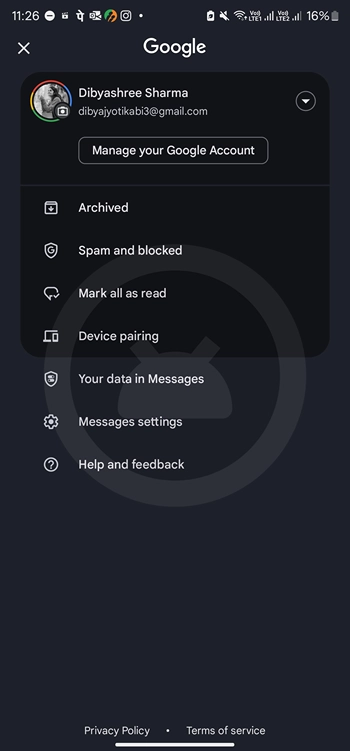
- Then Go to General > RCS chats > Turn On RCS Chats (On some devices: Go to Chat Features > Turn On the Enable Chat Features toggle.)
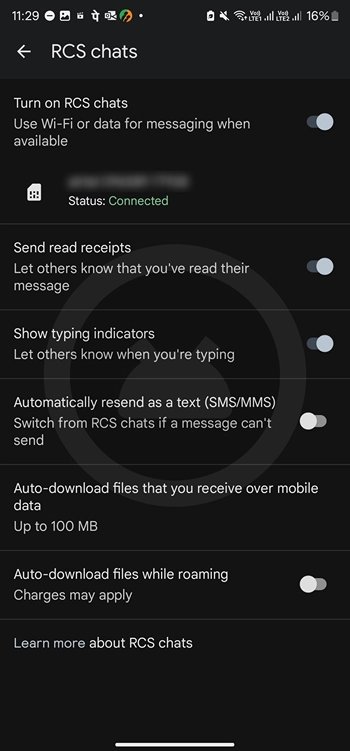
Note: If you’re already using RCS messages then you can head over to the steps to like a text message section below.
How to Activate RCS Messaging on Samsung Messages?
- Open the Samsung Messages app.
- Tap on the three-dot menu icon.
- Go to Settings > Tap on Chat Settings.
- Enable the Chat Features toggle.
- If it prompts, tap on Agree to activate RCS chats.
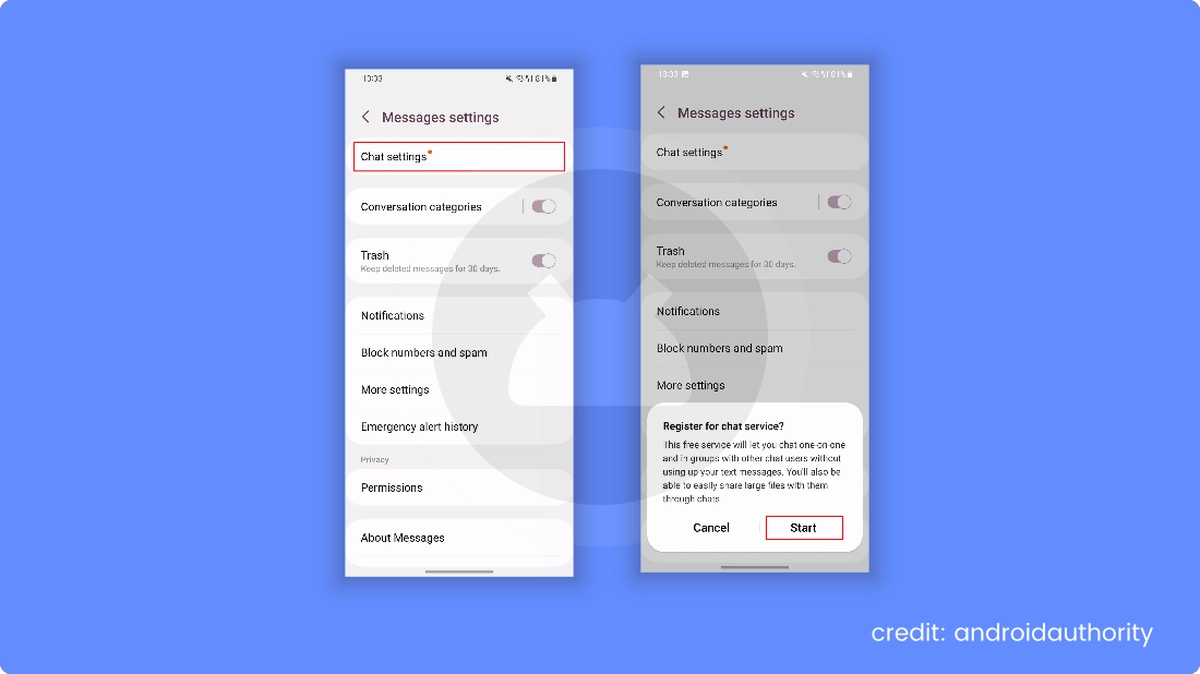
You May Also Like: What does the Blue Dot Next to Android Messages mean?
Steps to Like a Text Message with RCS on Android
Once you activate the RCS chat feature on the Google Messages or Samsung Messages application, you’re now ready to use reactions or give likes to other messages using RCS. Now, let’s check out the steps below to give reactions to read messages easily.
- Open the Messages app.
- Ensure the RCS feature is enabled and you’re connected to the internet.
- Tap on a text message conversation in your Messages app.
- Now, tap & hold the message.
- A popup will appear displaying multiple reactions.
- Simply select the like (thumbs-up) reaction to give a like.
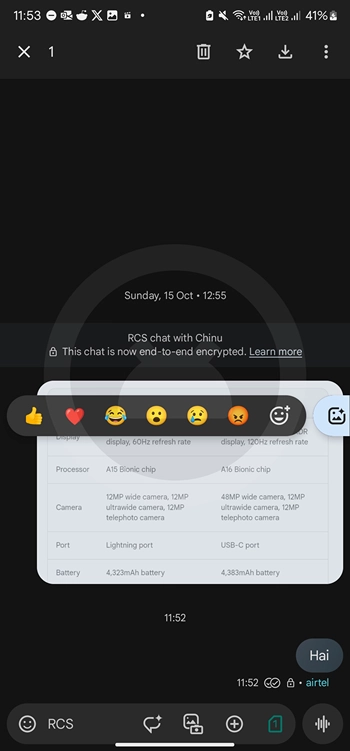
- You can also choose a different reaction whatever you want.
This is how you can use Reactions for RCS messaging on your Android device.