Here you can Download Gcam for Samsung Galaxy A50, A60, & A70 (Google camera). Samsung devices have great camera both in the flagship and budget segment But when it comes to the Google Camera image quality, even flagship device cameras fall short. The image processing on the Google camera is the best. Here we will share the link to Download Google Camera for Samsung Galaxy A50, A60, & A70 device in the APK file.
The Google Camera ported app offers great features which are lacking in the stock Samsung Camera app. The image and video quality of the GCam app comes stunning with good zooming quality as well. The night shots, colour contrast & saturation, exposure level, background blur, edge detection all come out so nicely. Even the flagship device camera sensors can’t offer that much of image quality.
There are some amazing features like night sight mode, PhotoSphere, Slow Motion, RAW support, HDR+ mode and AR stickers, Google Lens mode & few more. We like to thank Urnyx05 & BSG for the Google Camera Port for the devices.
Table of Contents
Ported GCam App for Galaxy A50, A60, & A70 (v6.1 and 6.2)
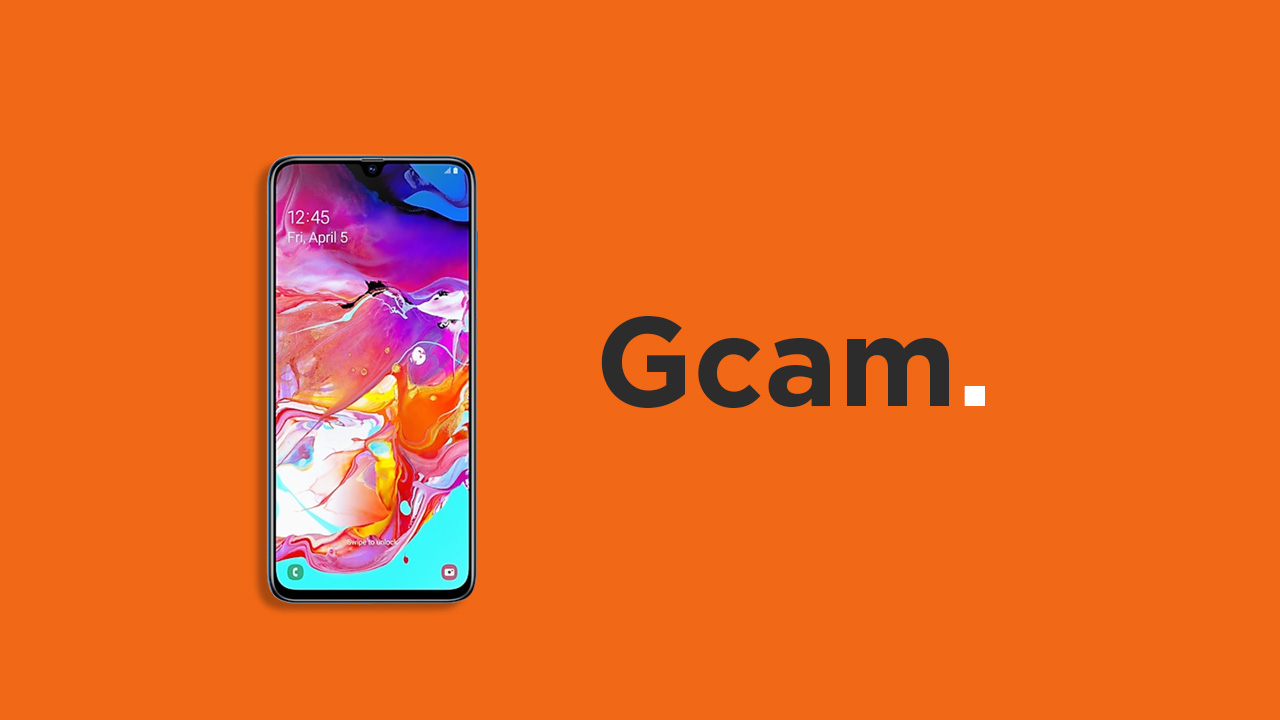
Samsung Galaxy A50 and A60 have received the Google Camera 6.1 whereas the Galaxy A70 just got the Google Camera 6.2 apk. If you want to have the best image from your device’s camera then you should install the Google Camera On Galaxy A50, Galaxy A60 and Galaxy A70.
However, Google Camera’s night sight mode, portrait, HDR enhanced+, Lens Blur, PhotoSphere, Slow Motion, RAW image support all are very accurate and powerful. You won’t get these kinds of image quality from any other third-party or stock camera app.
Download Google Camera for Samsung Galaxy A50
- Google Camera 6.1 >MGC_6.1.021_BSG_Arnova-TlnNeun_Urnyx05-v4.3.apk Download
- Google Camera 6.1 (Portrait & Night Sight working) > GCam_6.1.021_Advanced_V1.4.032219.1950.apk > Download
Download Google Camera for Samsung Galaxy A60 and Galaxy A70
| Gcam 6.1 (A60/A70) | Download |
| Gcam 6.2 (A70 only) -Gcam_6.2.030_Advanced_V2.2.190716.1800-Final.apk | Download |
Installation Steps:
- Download the GCam APK file on your device from the link given above.
- Then move the APK file to your device storage (Internal or MicroSD card).
- Now, if you’re installing any APK file for the first time, then enable Unknown Sources option from the device Settings > Security > Additional settings > Privacy. If already enabled, follow the next step.
- Install the Google Camera APK file from the File Manager by just tapping on it.
- Once the installation completes, open the GCam app and enjoy it!
We hope that this article is helpful to you and you’ve successfully installed the GCam APK on your Samsung Galaxy A50, A60, & A70.
Some Common FAQs
1) How to Install GCam for Samsung Galaxy A50?
It is as simple as installing any third-party apk. Download the apk and follow our installation process mentioned above.
2) Is Camera2 API is enabled on the Samsung Galaxy A50, A60 & A70?
Yes, It is enabled in all the phone. But for A50, you need to root the device.
Conclusion
Google Camera is the best smartphone camera app available right now. As it is the most featured pack and the clean app we highly recommend users to install the app if it is available for your devices.
Hey,
I have a Galaxy A70 (SM-A705FN / DS) and the latest update.
I tested the 2 versions – Gcam 6.1 (A60 / A70) and Gcam 6.2 (A70 only).
Gcam 6.1 did not work – after starting the app it froze while focusing.
Gcam 6.2 worked, but not properly. When I took a picture in night mode, the app crashed while processing the picture. The same goes for the panoama mode.
Thank you for your commitment 🙂