Netflix is a popular streaming platform that offers various movies, TV shows, soap operas, series, and other content. Netflix.com/tv8 is a link that provides you with an 8-digit code to activate your Netflix account on compatible devices.
To activate Netflix on smart TV, follow the instructions:
Table of Contents
How to Activate Netflix on All Devices at Netflix.Com/TV8
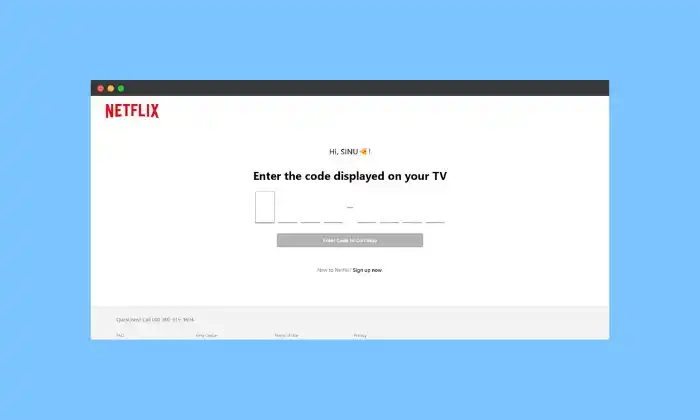
For Roku TV:
- Plug Roku TV into the internet.
- Select the “home” tab.
- Find Search Channels by scrolling down and pressing OK.
- Enter Netflix into the search box. Select OK.
- Wait for the download to finish before selecting Add Channel.
- Select “Login with web” from the menu.
- It will display a website with an eight-digit code and instructions. Follow the advice.
- Go to Netflix.com/tv8 on your phone or computer.
- Enter the eight-digit code that appeared on your screen.
- Your Roku TV will launch your Netflix account instantly.
For Apple TV:
- Go to the homepage.
- Scroll down to the app store and tap OK.
- Type Netflix into the search box. Select OK.
- Click the Netflix icon, then wait until it downloads.
- Select “Login with web” from the menu.
- It will display a website with an eight-digit code and instructions. Follow the advice.
- Go to Netflix.com/tv8 on your phone or computer.
- Enter the eight-digit code that appeared on your screen.
Also Read: Fix Netflix Ads Plan Error: Your Plan Does Not Support Streaming on This Device
For Android TV:
- Enter the homepage of your Smart TV, whether it is Samsung, Sony, LG, or any other brand.
- Install Netflix if you haven’t already.
- Find Netflix by scrolling down.
- Press OK to open it once you’ve found the Netflix icon.
- Select “Login with web” from the menu.
- It will display a website with an eight-digit code and instructions. Follow the suggestions.
- Go to Netflix.com/tv8 on your phone or computer.
- Enter the eight-digit code that appeared on your screen.
For Fire TV/FireStick:
- Go to the fire home.
- Find the search option at the top.
- Type Netflix and hit the Enter key.
- Search for Netflix and select it.
- Select download to begin installing the app.
- Log in to the app or create an account if you don’t have one.
- Choose the option for web sign-in. It will display a website with an eight-digit code and instructions. Follow the suggestions.
- Open Netflix.com/tv8 on your computer or phone.
- Type the eight-digit code that appeared on your screen.