Are you an avid gamer facing Helldivers 2 Not Working or Crashing on Windows issue? If yes, then you are in the right place. In this guide, you will get to know how to fix Helldivers 2 Not Working or Crashing on Windows.
Helldivers 2 is a third-person shooter from Sony launched recently and it has received largely positive reviews. The game has a number of missions and challenging quests. However, other than those missions, there are a few bugs and issues that are proving to be even more challenging.
One of the common issues players are facing is Helldivers 2 Not Working or Crashing on Windows. The game is not working along the expected lines and crashing consistently. Luckily, there are workarounds for this situation.
Table of Contents
How to fix Helldivers 2 Not Working or Crashing on Windows
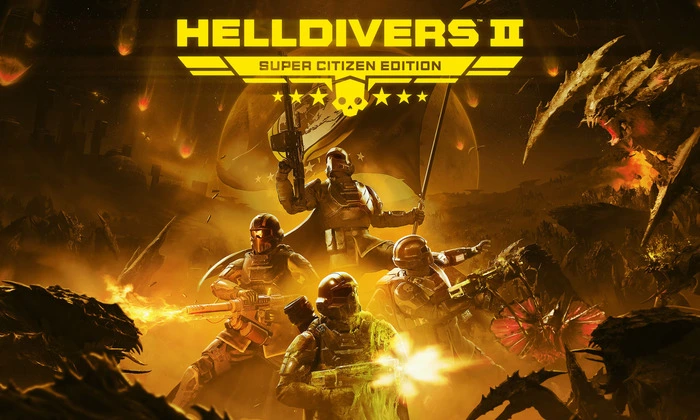
Method 1: Restart the PC
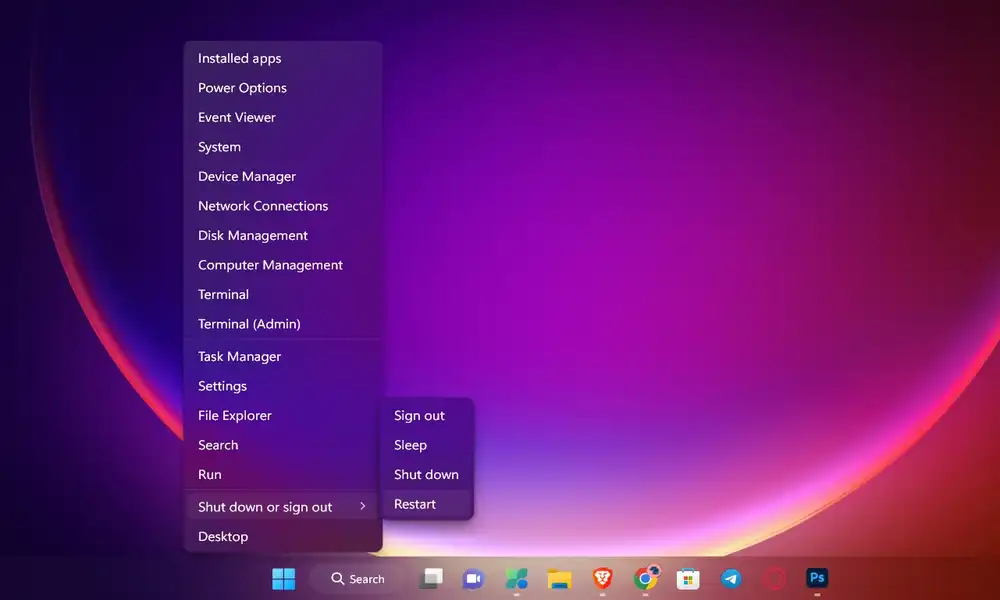
If you’re facing Helldivers 2 Not Working or Crashing on Windows issue, then the first thing you should try is restarting your PC. By manually restarting your PC, you’ll be able to refresh any temporary system glitches or cache data issues. To do that, you should open the Start menu and then click on the Power menu. After that, click on “Restart” and wait until the system boots again.
Method 2: Run the game as the admin
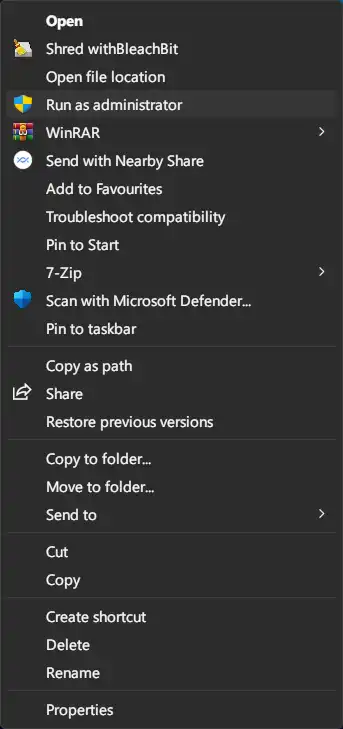
- Open the installed game directory on your PC
- Now, right-click on Helldivers.exe file
- After that, click on “Properties” before going to the Compatibility tab
- Then, select the “Run this program as an administrator” option
- Now, you should click on “Apply” before selecting “OK” to save the changes
Method 3: Restart game processes
- Open Task Manager using Ctrl + Shift + Esc
- Now, you should select the HellDivers2.exe process before hitting “End Task”

- After that, launch “Helldivers 2” and then check if the issue is fixed
Method 4: Update the game
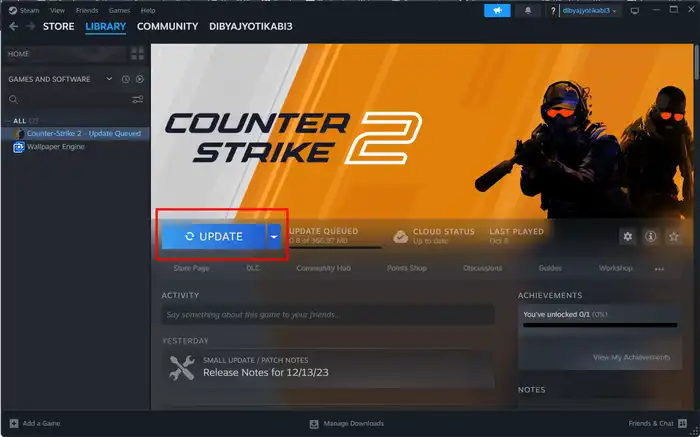
- Open the Steam client before going to Library
- Right-click on Helldivers 2
- Then, click on “Properties” before clicking on “Updates”
- Now, head over to “Automatic Updates”
- Select “Only update this game when I launch it”
- Once it is done, reboot your PC to apply changes
- Check if Helldivers 2 Not Working or Crashing on Windows issue is resolved
Method 5: Update drivers
- Use the Windows + X shortcut before selecting Device Manager from the menu that pops up
- Expand Display Adapter before right-clicking on your graphics drivers and then select “Update Drivers”
- Then, you should click on “Search Automatically for Graphics Drivers”
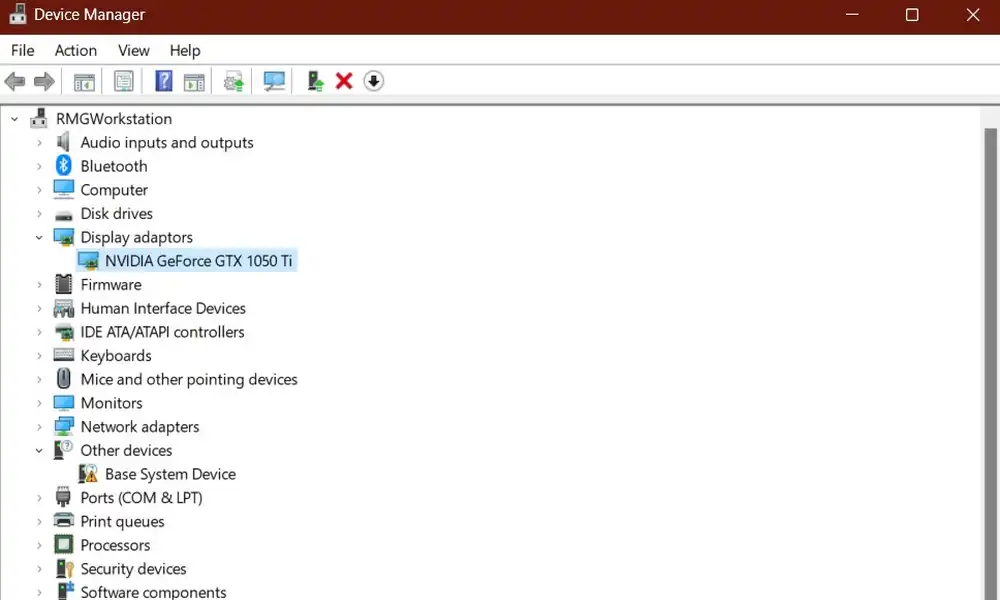
- Windows will start searching online for the driver and download and install the new updates
- Once done, you should restart your PC
- Check if Helldivers 2 Not Working or Crashing on Windows is resolved
Method 6: Scan and repair game files
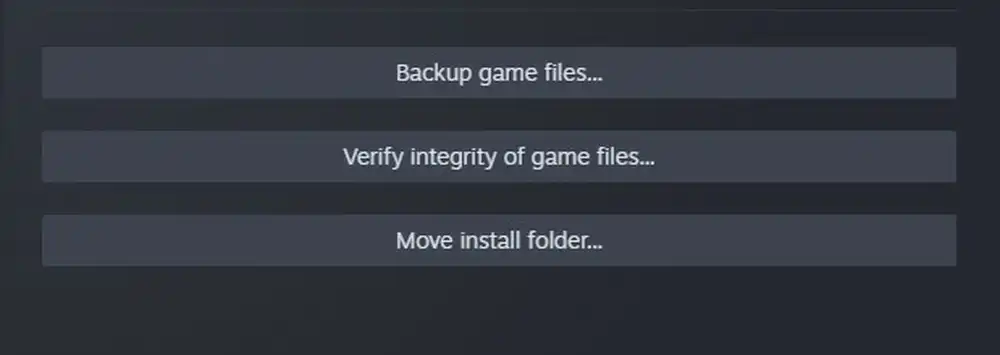
- Open the Steam client before going to Library
- Now, right-click on “Helldivers 2” before going to “Properties”
- Here, you need to click on “Installed Files”
- Then, click on the “Verify integrity of game files” option
- Wait until the process is completed
- Once done, you should restart your computer
Method 7: Disable full-screen optimization
- Launch File Explorer using the Windows + E shortcut
- After that, head over to the following location [replace game_name accordignly] –
steam/steamapps/common/game_name/Game
- Right-click on Helldivers2.exe before selecting Properties
- Then, head over to the Compatibility tab before checking “Disable Fullscreen Optimization”
- Check if this resolves the situation
Method 8: Check for Windows updates
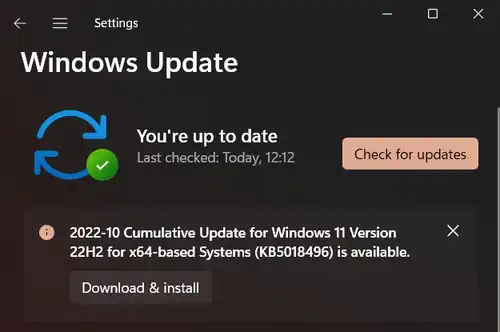
- Press the Windows + I keys for opening Settings
- Now, click on “Windows Update” from the left side
- After that, click on the “Check for Updates” button
- If there’s a new update available, it’ll be downloaded and installed automatically
- Once the update is completed, reboot your PC
- Check if Helldivers 2 Not Working or Crashing on Windows issue is resolved
We hope this guide helped you fix Helldivers 2 Not Working or Crashing on Windows If you have any questions or suggestions, feel free to mention them in the comments section.
FAQs
Q: How to update Helldivers 2?
A: In Steam library, you should look for Helldivers 2. Here, you need to click on “Updates” and then select “Only update this game when I launch it”. Once it is done, reboot your PC.
Q: What could be the cause of Helldivers 2 Not Working or Crashing on Windows?
A: The reason behind this issue could be a simple bug. Further, other reasons why you might be getting this issue is due to cache issues, game not being updated, game on maintenance break, and more.
Pic credit – www.playstation.com