Samsung Galaxy smartphones come with numerous applications for different purposes, with some of them being used for personal use and others for professional use. The rest of them are largely useless. In such situations, you can always hide the apps that you won’t be using, giving the home screen a clearer and more enhanced look. You can even hide the apps to enhance privacy and protect them from the reach of others. But how to hide apps on One UI 5.0?
If you’ve got something private on your Galaxy device, such as important documents that contain sensitive information, you’ll be able to hide all these apps on your smartphone. This way, the apps won’t be visible to anyone running your Galaxy smartphone.
With One UI 5.0, the OEM has also made numerous optimizations to this feature. Earlier, there was an option that indicated Hide Apps. After upgrading, you’ll see the option showing “Hide Apps on Home and Apps Screen”. Notably, you can also unhide the hidden applications on your device running One UI 5.0. In this guide, you’ll get to know how to hide apps on One UI 5.0.
Table of Contents
Steps to hide apps on One UI 5.0
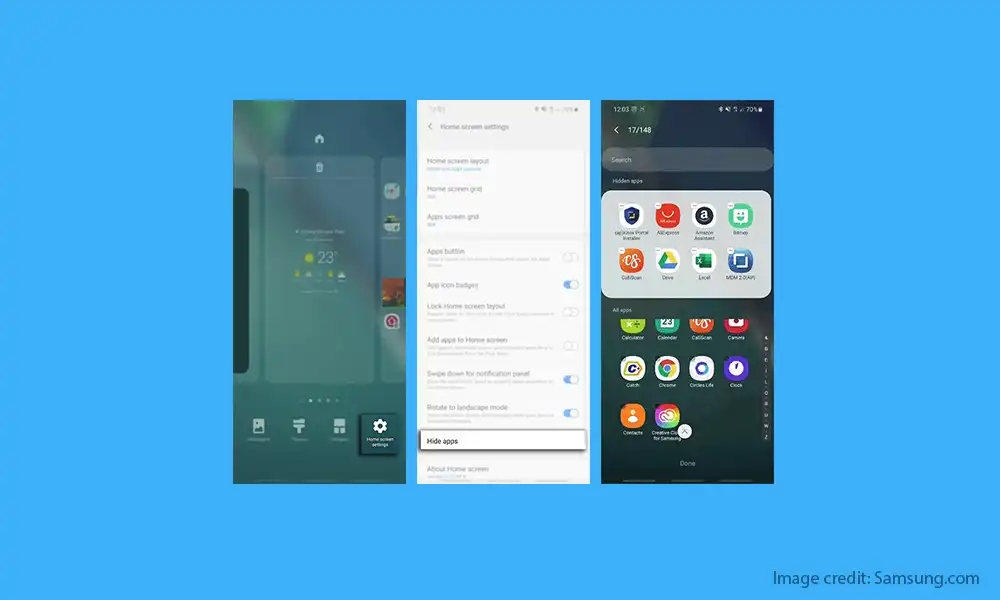
- Swipe up from the home screen for opening the App Drawer
- Tap the three dots menu present on the top-right corner and then enter the Settings option
- Click on the “Hide Apps on Home and Apps Screen” option
- Select the app that you want to hide
- Once the app is selected, tap Done
Steps to unhide apps on One UI 5.0
- Swipe up from the home screen for opening the App Drawer
- Now, tap the three dots present in the top-right corner
- Enter the Settings option
- After that, click on Hide Apps
- Tap on the apps that you want to unhide
- Once they’re selected, tap on “Done”
Try Secure Folder to Hide Apps and Data
The Secure Folder is a useful tool for hiding apps on Samsung phones. Samsung phones have included a password-protected folder called Secure Folder since at least 2015. This is a secure, password- or fingerprint-protected section of your Galaxy phone. You can take extra precautions by hiding the Secure Folder.
The Secure Folder is great because it can’t be accessed by any other parts of the system. The entire contents of the app data folder are hidden from the file browser. This ensures that the apps and data stored in the Secure Folder cannot be accessed from outside the device.