Many Android smartphone users have been succumbing to the Factory Reset Protection (FRP) Lock on their smartphones. Although this feature is primarily meant as an additional layer of security for Android devices as it can occasionally result in unintentional trouble for people. If the FRP Lock is activated on your Samsung device, you’ll need to use a competent Android lock screen removal tool for bypassing it. In this guide, you’ll get to know how to bypass the FRP Lock in your Samsung smartphone.
How to bypass the FRL Lock with Dr. Fone?
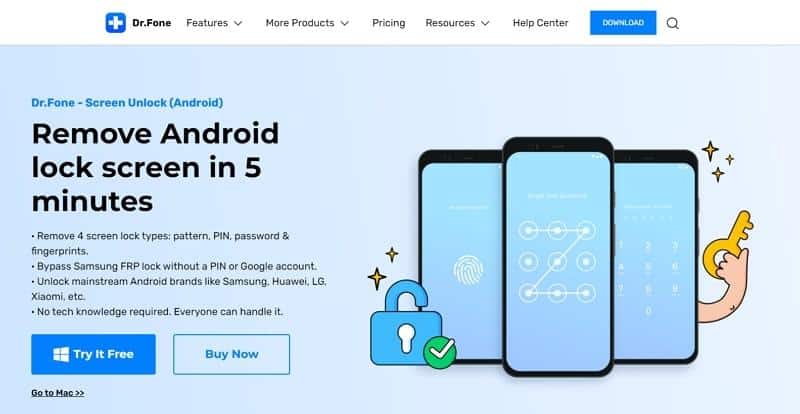
- Install and launch the Dr. Fone app on your computer and then click on the “Screen Unlock” feature from the main interface.
- On the next screen, tap “Unlock Android Screen/FRP” and select the “Remove Google FRP Lock” option.
- After that, select your Android OS from the list and then hit the “Start” button.
- Use a USB cable for connecting your Samsung device to your PC and the program will send a notification to the two devices. Now, hit “Confirmed!” for continuing.
- Now, you’ll need to follow the directions present on the screen for downloading Alliance Shield on your Samsung device. You should be able to do this by clicking on the “View” button for launching the Galaxy Store and then tapping on “Agree” before hitting the “Install” button.
- Use your Samsung account for logging in or signing up on your device. On the next pop-up window, you’ll need to agree to the Terms and Conditions and then continue the installation.
- Once you’ve installed Alliance Shield on your Samsung smartphone, tap “Open” and then use the “Skip” button for going to the login interface. Create an account on your PC by heading over to alliancex.org and using the account to log into your smartphone.
- Now, select a name for your smartphone and then tap on “Next”.
- Turn on “Device Admin” and then tap “Next” before clicking on “Activate” to proceed.
- After you’ve enabled “Device Admin”, click “Next” and then turn on “Knox”. After that, click on “Next” once more and then hit “Agree” to the Terms and Conditions present on the screen.
- Click on “Next” and select the “Finish” button to finish the configuration process for the Alliance Shield. Once you’ve verified that “KNOX” and “ADMIN” have been marked with green dots and then select “App Manager” from the options available.
- In the following screen, use the search bar located on top of the screen and then locate “Service Mode”. Once you’ve clicked on it, scroll the top menu to “Activities” and then navigate to the “com.sec.android.app.modemui.activities.USB Settings”.
- After that, click “Open” in the next pop-up and then choose the “MTP+ADB” option. In the pop-up screen that appears, enable USB debugging. After that, unplug the USB cable and then plug in your device once more and restart your device.
- Once your smartphone reboots, head over to “Settings”. In the “General Management” section, you’ll need to click on the “Reset” button before selecting “Factory Data Reset”.
- Once you’ve confirmed the reset process, the FRP Lock is removed from your Samsung smartphone and you’ll be able to access your phone normally.