Samsung has been rolling out the Android 12-based One UI 4.0 and One UI 4.1 updates for Galaxy handsets for the past few weeks. While both of them are based on Android 12, the One UI 4.1 will come with several new features and updated apps. Some of those features include an improved Color Palette, Smart Switch with advanced configurations, Google Duo Live Sharing, Smart Suggestions across the system, and the feature to share Wi-Fi credentials with Quick Share.
Apart from these features, one of the best additions to the update is the including of Samsung’s Good Lock 2022 apps. However, there is one thing missing from it – the support for custom fonts. But you can still use custom fonts on your Galaxy devices by using a Font installer app.
How to download and install the custom font for Galaxy devices using FlipFont
In this tutorial, you’ll get to know how to download and install custom fonts on your Samsung Galaxy smartphone running One UI 4.0 or One UI 4.1. It will also work on previous firmware versions like One UI 3.0, 2.5, 2.1, or 1.0. You will be able to install any font using the .TTF format. It includes fonts like Google Sans, Rubik, Product Sans, and a lot more.
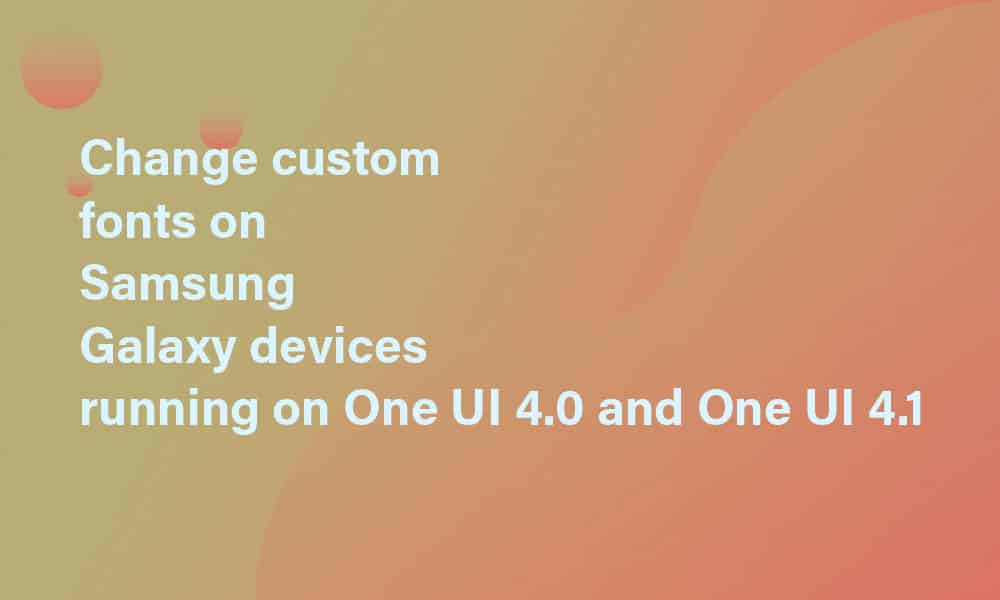
- Download and install the FlipFont APK using this link.
- Download any font from these links (Download Google Fonts | com | BeFonts)
- You’ll get the .ttf font after extracting the zip file. Look for the regular font while you can also go for the bold or medium option.
- Transfer the file to your device’s storage at this location – monofonts/ttf
- Create a ttf folder if you don’t have one already
- Launch the FlipFont app on your device. It needs to be by the name “#mono_”
- Ensure that you have your Samsung account signed in on your device to back up settings.
- Click on the install option and then install the Samsung Sans font.
- Click on select to select the Samsung Sans font.
- Back up the “Settings” on your Samsung Cloud by ticking “Settings” only.
- In the custom TTF section, select the TTF file.
- Then, click on “Load TTF”.
- Click on the Install Custom Font option
- This will uninstall and install the Samsung Sans font.
- Now, restore the settings from Samsung by ticking on “Settings Only”.
- This will install the custom font on your Samsung smartphone.