How To Enter Odin Mode On Samsung Galaxy A6 2018 (Enter Download Mode) This guide will help you to boot your Samsung Galaxy A6 2018 into Download Mode or Odin Mode. Download Mode sometimes refers as Fastboot or Bootloader Mode, so don’t confuse yourself. Fastboot mode/bootloader mode is very useful when it comes to performing different functions on any Android device. Some of the most common uses of bootloader mode include flashing firmware (Stock ROMs), installing OTA updates, flashing custom Recoveries such as CWM and TWRP, removing bloatware, restoring backups, tweaking system settings, overclocking Android phones, and much more.
Many android devices have added multiple boot modes for a long time. But for some reasons, Samsung has only added default boot into the recovery mode. But users can still move into the bootloader or fastboot mode from recovery mode. The steps to do this on Galaxy A6 2018 are listed below. Please read through to find out more about this.
Samsung has again started focusing on its entry and mid-range devices and it can be seen with the newer devices like Galaxy A series and On Series. The Samsung Galaxy A6 comes equipped with a 5.60-inch touchscreen display with a resolution of 720 pixels by 1480 pixels. The Samsung Galaxy A6 is powered by 1.6GHz octa-core processor coupled with 3GB of RAM. The phone has 32GB of internal storage (Expandable up to 256GB via a microSD card).
The device sports a 16-megapixel rear and a 16-megapixel front camera. The Samsung Galaxy A6 runs Android 8.0 Oreo out of the box which will be updated to Android P (9.0) later. The Samsung Galaxy A6 houses a 3000mAh non-removable battery. It has all the connectivity options like Wifi, Bluetooth and Voice over LTE or voLTE.
Steps To Enter Odin Mode On Samsung Galaxy A6 2018 (Enter Download Mode)
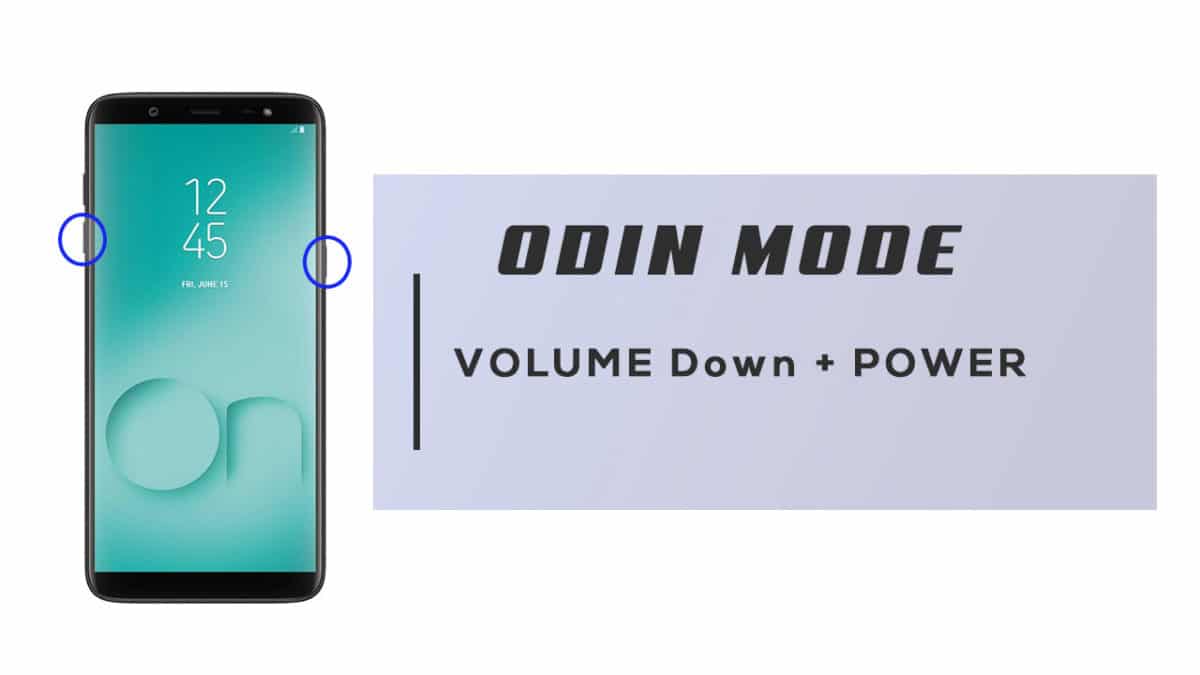
- Completely power off your Galaxy A6 2018
- Once the device is switched off, press and hold Volume Down + Power button at the same time.
- You will be shown the Samsung logo followed by a warning screen almost instantly
- Now Press Volume Up to keep going.
- After a few seconds, your Galaxy A6 2018 will boot into Odin Mode (Download Mode)
If you liked this guide, then share it. If you have any quarries regarding this guide, feel free to leave that in the comment section down below.