The Google Pixel Watch 2 is a smartwatch that brings a world of features to your wrist. With its array of features and functionalities it has become an integral part of many users lives. However as with any electronic device occasional issues can arise and one of the most common concerns is related to charging problems. If you have found your Pixel Watch 2 not charging as expected it would be worried about it
You can fix charging problems with your Pixel Watch 2 by following the steps we will go through in this guide. We provide assistance for charging watches that are not charging at all or that occasionally stop charging.
By following these steps you can potentially save time and money while ensuring your smartwatch has a fully charged battery. Let us embark on the journey to rejuvenate your Pixel Watch 2 and restore it to its fully charged, operational state.
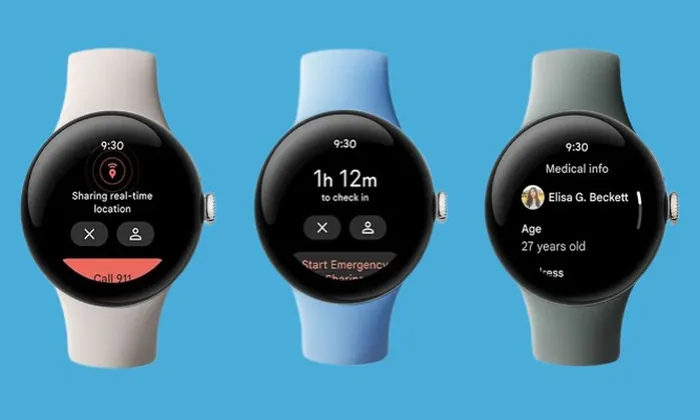
Table of Contents
Step 1: Check the Remaining Battery Power
Before diving into any troubleshooting it is essential to know the current state of your Pixel Watch 2’s battery. Here is how to do it:
- On your Pixel Watch 2 swipe down to reveal the quick settings.
- Look for the battery level indicator which is displayed next to the Settings option.
- If your watch is powered off and has been charging for at least 10 to 30 minutes press the crown button to check the charging status.
- By confirming your watch battery status you will have a better understanding of its condition.
Step 2: Confirm the Charger Compatibility
The charger you use can significantly impact the charging process. For Pixel Watch 2 it is crucial to ensure that you are using the right charger. Here is how to confirm the charger’s compatibility:
- Pixel Watch 2: Use only the USB-C fast charging cable that came with your watch purchase. Using another charger or cable may result in charging issues.
- For the original Pixel Watch you should exclusively use the USB-C magnetic wireless charger provided with your watch. It’s important to note that the watch won’t charge through Pixel phones’ reverse wireless charging capabilities.
Step 3: Verify the Connection to the Charger
A stable connection between your Pixel Watch 2 and the charger is vital for successful charging. If your watch isn’t placed correctly on the charger, you’ll receive a notification. Follow these steps to verify the connection:
- Remove your watch from the charging dock.
- Carefully set your watch back on the charging dock, ensuring it aligns correctly.
- For Pixel Watch 2, remember that the watch will fit on the dock in only one direction. Ensure the watch’s back is clean, and the charging pins are free from obstructions.
- Once your watch screen displays the charging percentage you will know the issue is resolved.
If these steps don’t solve the problem and your Pixel Watch 2 still won’t charge, consider reaching out to Google support as there may be an underlying hardware issue.
Step 4: Update Your Pixel Watch Firmware
Regular software updates can include improvements and fixes for known issues. To ensure your Pixel Watch 2 is running the latest firmware follow these steps:
- Go to your watch settings.
- Scroll down to System and select System updates.
- If an update is available follow the on screen instructions to install it.
- Updating your watch firmware can resolve known charging issues and improve overall performance.
Step 5: Check the Watch Face Screen for Charging Status
In some cases especially if your watch has not been charged for an extended period it may take a little time for the charging screen to appear. This delay is normal. Simply be patient and the watch will display the charging status when it’s ready.
Step 6: Disable the Battery Defender Feature (For Pixel Watch)
Pixel Watch includes a feature called Battery Defender, designed to preserve your battery’s lifespan by pausing charging after four days. This helps prevent overcharging, which can lead to premature battery degradation. However, if your battery remains stuck at 80%, it may be due to Battery Defender.
Follow the steps to resolve this:
- Remove watch from the charger.
- Place it back on the magnetic charging dock.
- This action will turn off Battery Defender and allow your watch to charge fully.
By following these troubleshooting steps you can address charging issues with your Google Pixel Watch 2 and enjoy the full functionality of your smartwatch without any interruptions. Whether it is a minor connectivity problem or a software update that is needed these solutions can help you keep your Pixel Watch 2 powered up and ready for action.