Amazon Photos offers cloud storage available with a Prime subscription. The users will be able to use the pictures as a screensaver for the Fire TV or home screen for the Echo Show. This app is accessible on mobile (Android and iOS), desktop, and the web.
However, there have been issues here and there. According to reports, some users have been saying that Amazon Photos isn’t working or they aren’t able to upload photos. If you’ve been experiencing this issue, then this guide will be of great use to you. Here, you will get to know the methods to fix Amazon Photos Not Working or Uploading Photos issue.
Table of Contents
How to fix Amazon Photos Not Working or Uploading Photos
Method 1: Upload photos manually
- Open the Amazon Photos app
- Tap on the Smile icon located in the top-left corner of your screen
- Tap on the Settings icon located in the top-right corner of the screen
- Now, tap on Upload photos manually
- Select the images and videos that you want to upload
- Tap “Upload” located in the top-right corner of the screen
Method 2: Wait for the app update
Amazon Photos development team has already acknowledged this issue and working towards the fix. Even though there is no ETA provided, the error seems to be simple and an update is expected soon.
Method 3: Downgrade the app
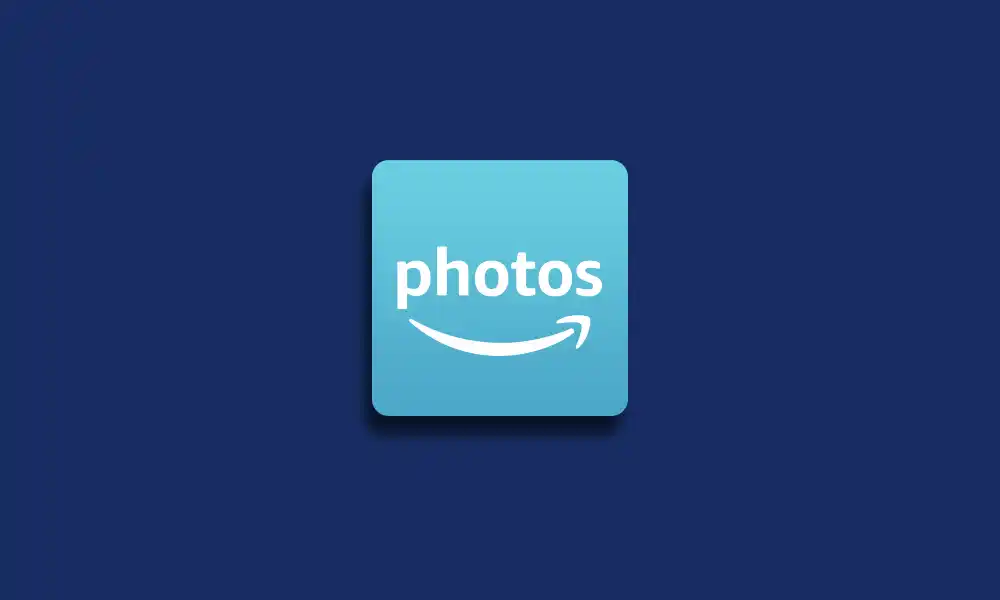
- You can visit any trusted third-party site and search for the app before downloading its previous version
- Then, go to Google Play Store and search for Amazon Photos
- Now, tap on the overflow icon located at the top right corner
- Check the “Enable auto-update and test out the app”
Method 4: Clear app cache
- For clearing the cache, you should press and hold on to the app icon until the popup comes
- After that, click on App Info before tapping on Storage
- You’ll find the option “Clear Cache”
- Tap on it and the app cache will be cleared
Did you figure out how to get your photos uploaded to Amazon Photos? Leave a comment and let us know.