Counter-Strike: Global Offensive or CSGO is one of the most popular FPS games of all time. The game has millions of active players that play the game daily while also being a massive name in the esports scene.
However, the game isn’t free from its fair share of bugs and issues. CSGO players often face issues, with the most prominent one recently being the “Crash During Map Loading” issue. This has been frustrating and disruptive for the players as their gameplay experience is being affected.
If you’re in the same boat, then this guide will be helpful. In this guide, you will get to know how to fix Crash During Map Loading in CSGO.
Table of Contents
Steps to fix Crash During Map Loading in CSGO?

Method 1: Verify the integrity of game files
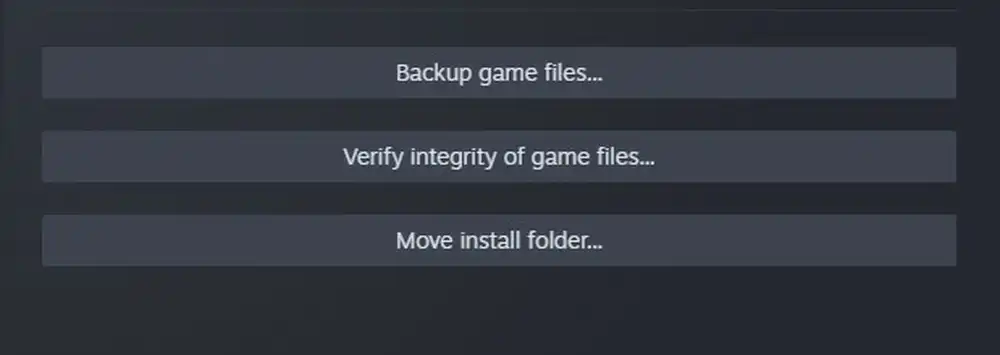
- Start by opening your Steam Library and head over to CSGO
- Now, navigate to its proper
- In the Local Files tab, you should select the option “Verify the integrity of game files”
- Redownload and replace any missing or corrupted game files
Method 2: Change CSG compatibility options
- Return to the Local Files tab and then select “Browse Local Files”
- In the file explorer, you should right-click the CSGO application and then navigate to Properties
- In the Compatibility tab, you should run this program in compatibility mode for Windows 7 while also disabling fullscreen optimizations
Method 3: Upgrade graphics card driver
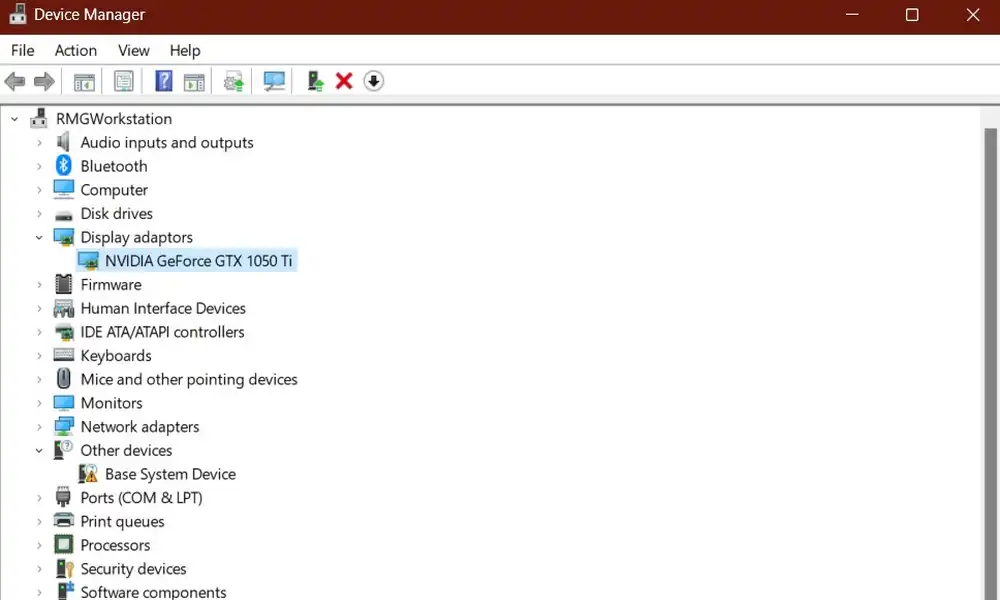
Make sure that your graphics card driver is up to date. If you’re running an NVIDIA GPU, it is recommended you should use the GeForce Experience application but the same steps can also be followed for the AMD Driver Suite.
In the Drivers tab, you should click on “Download” and the application will get downloaded. Then, you can install the latest driver.
Method 4: Use the Task Manager to close background apps
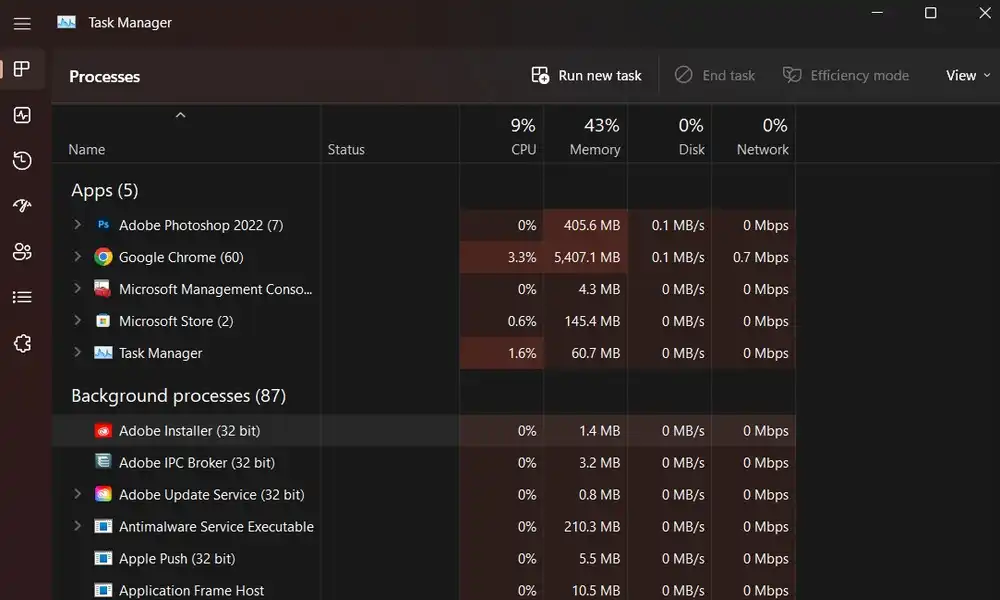
Prevent programs from showing overlays when playing the game as it could cause Crash During Map Loading issue.
- Open the Task Manager
- In the Processes tab, ensure that you end applications like Steam, Discord, etc. from running that could show an overlay
- Make sure that you’re only ending tasks that don’t prevent your OS from running smoothly
Pic credit – www.store.steampowered.com