The Diablo IV Beta has officially arrived and the players have been logging into the game in masses as the servers have gone live all over the world. However, a large number of players have been getting errors as they aren’t able to log in to the game for various reasons. One of those issues is the “There was a problem logging in (Code 34203)” error.
This error could be occurring because of the sheer number of people trying to log in to the game for the first time. If you’re getting this error, then this guide is just for you. In this guide, you will get to know how to fix Error Code 34203 in Diablo 4.
Table of Contents
Steps to fix Error Code 34203 in Diablo IV
Method 1: Restart the game
The first thing that you should do is restart the game to cross-check if this was an issue with the temporary glitch. You can try it once before you jump into any other workarounds.
Method 2: Check the internet connection
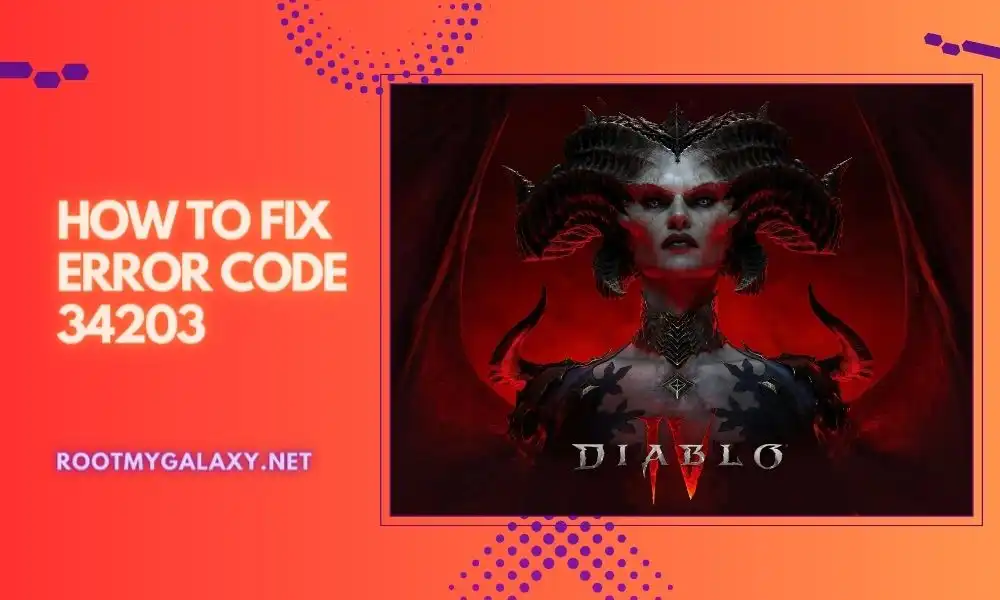
You should check out your internet connection to make sure that there’s no issue with the networking glitch. If there’s an issue with the network connection because of slow speed or instability, you might have to fix it. You can choose to switch from the wired to a wireless network or vice versa for ensuring there are no glitches.
✅Quick Answer
The methods listed in the article to fix Error Code 34203 in Diablo IV are:
- Restart the game
- Check the internet connection
- Update the game
- Repair the game files
- Update the networking driver.
Also Read: Defeating the Butcher in Diablo 4: Location, Tips and Rewards
Method 3: Update the game
- Open the Battle.net launcher
- Click on the Blizzard logo located at the top left corner
- Head over to Settings -> Click on Game Install/Update
- Click on Apply latest updates and download future patch data for recently played games for enabling it
- Click on “Done” for saving changes
- Restart the Battle.net launcher for applying the changes
- It will automatically update the game to the available version
Method 4: Repair the game files
- Open the Battle.net client on the PC
- Click on the game (Diablo IV)
- Click on Options before clicking on Scan and Repair
- Choose “Begin Scan” and wait for the entire process to complete
- Once it is done, you should close the launcher and restart your PC
Method 5: Update the networking driver
- Right-click on the Start Menu for opening Quick Link Menu
- Click on “Device Manager” from the list
- After that, double-click on the Network Adapters and then right-click on the networking device before selecting Update Driver
- Choose the option “Search automatically for drivers”
- If there’s a new update available, it will automatically download and install the newest version
- Once it is done, ensure that you reboot your PC for the changes to take place