Goat Simulator 3 is one of the newest and most popular games released recently. However, the game isn’t without its bugs and issues. One of the most common issues with this one is that it doesn’t launch or load on a PC. Sometimes, this issue happens due to improper installation, antivirus settings, and more. In this guide, you will get to know how to fix Goat Simulator 3 Won’t Launch or Not Loading on PC.
Table of Contents
How to fix Goat Simulator 3 Won’t Launch or Not Loading on PC

Method 1: Run the launcher as the admin
- Right-click on Epic Games Launcher exe shortcut file
- Select Properties and then click on the Compatibility tab
- Ensure that you’re clicking on the “Run this program as an administrator” checkbox for check-marking it
- Click on Apply and then select OK to save changes
- You will need to double-click on the game exe file for launching it
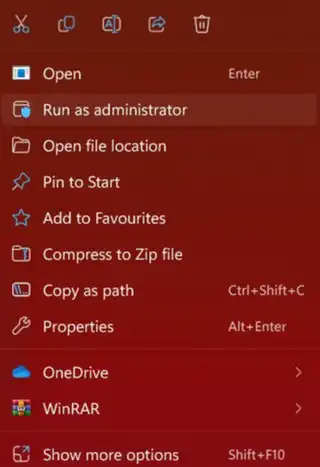
Method 2: Disable Steam input
- Launch the Steam client and head over to Library
- Right-click on Goat Simulator 3 before clicking on Controller
- Set the “Override for Goat Simulator 3” option to “Disable Steam Input”
- Finally, you need to launch the game to check for the issue
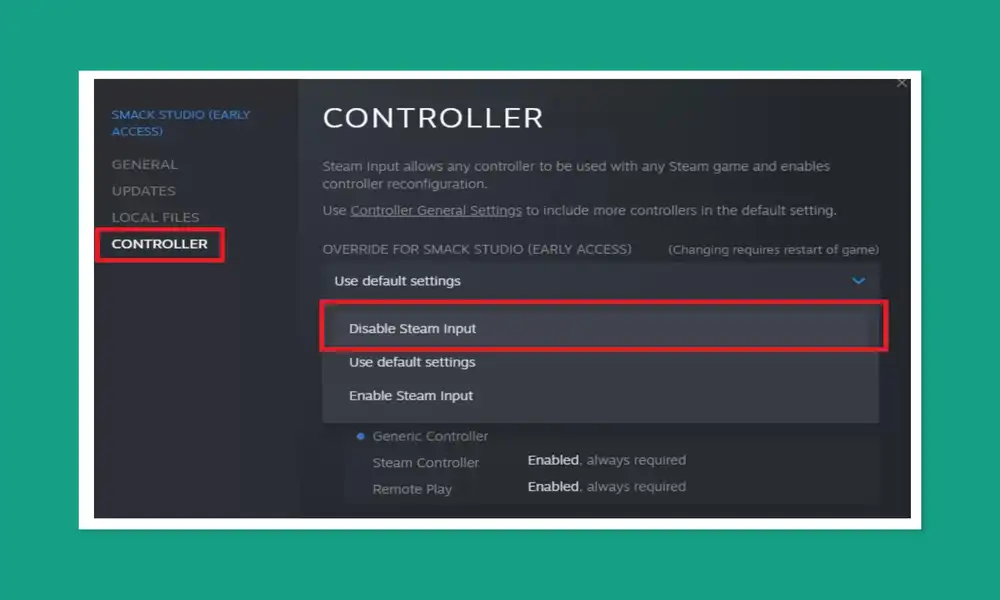
Method 3: End the background processes
- Press the Ctrl + Shift + Esc shortcut keys for opening Task Manager
- Click on the Processes tab before selecting the task that you want to close individually
- Click on End Task for closing it
- Now, do the same for each task that you want to close
- Once it is done, close the Task Manager window and then restart your PC
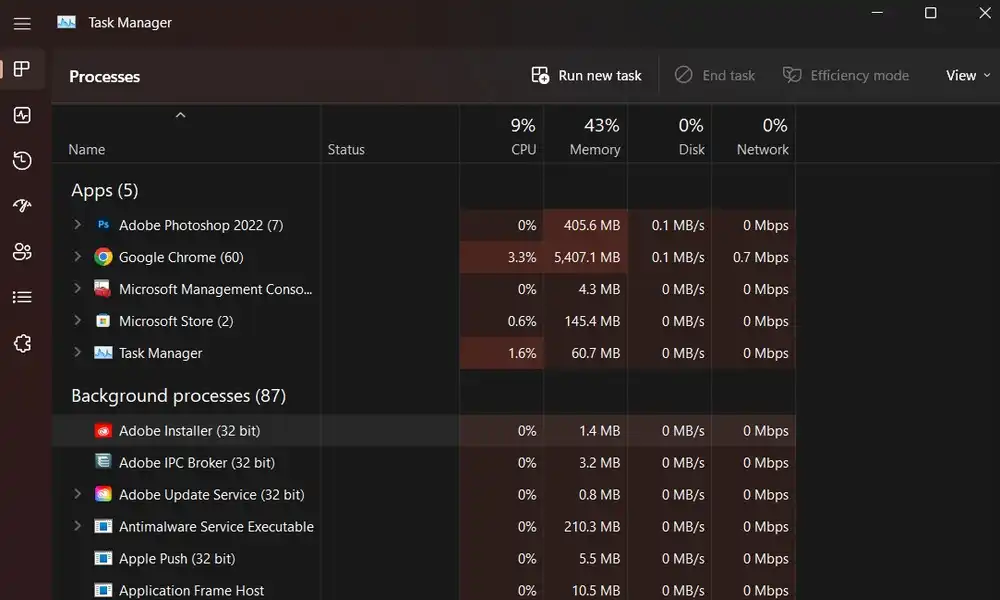
Method 4: Disable Steam overlay
- Open the Steam client and head over to Library
- Right-click on Goat Simulator 3 before selecting Properties
- Go to the General section where you’ll have to uncheck the “Enable the Steam Overlay while in-game” checkbox
- Head back to Library before launching Goat Simulator 3 for checking if the game is still not launching
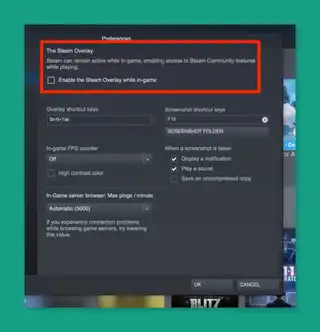
Method 5: Turn off antivirus protection
- Press Windows + I shortcut keys for opening the Windows Settings menu
- Click on Update and Security before clicking on Windows Security from the left pane
- Click on the Open Windows Security button
- Go to Virus and Threat Protection before clicking on Manage Settings
- Then, you will have to turn off the real-time protection toggle
- If prompted, you should click on “Yes” to proceed
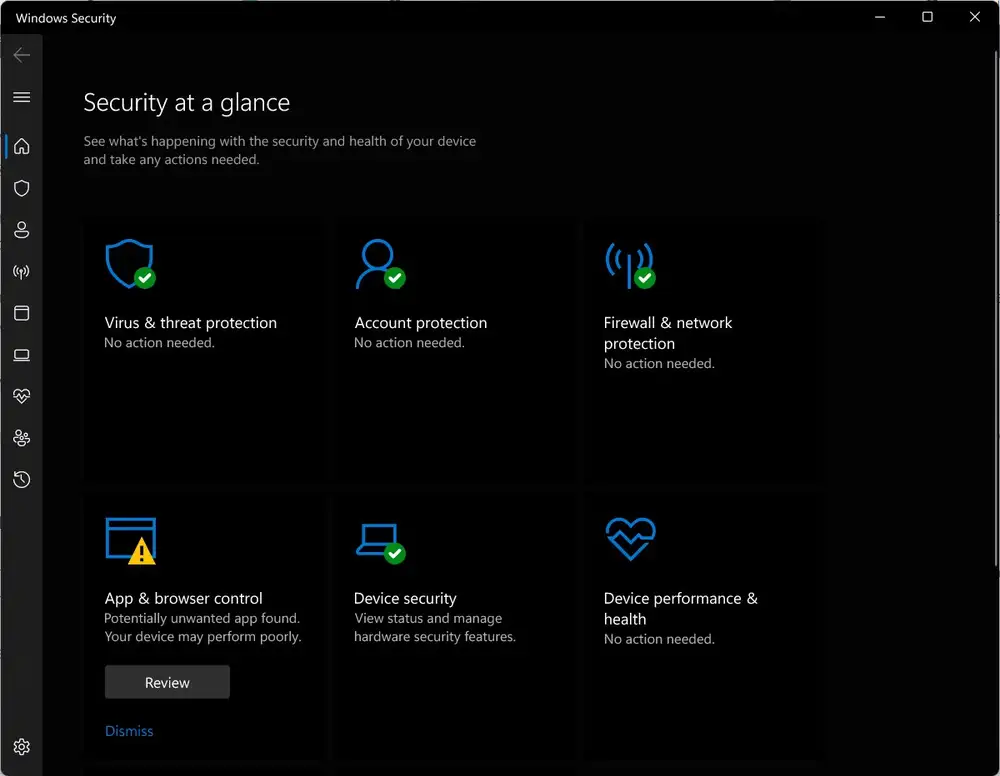
Finally, we’ve reached the end. Inferring that you found this guide useful, thank you. You can ask questions in the comments.
Featured Image: Xbox News