The Texas Chain Saw Massacre is one of the trending video games that you can get on your PC, Xbox, PlayStation, and more. However, since the game is still in its early stages, there are a few issues here and there.
One of those issues is the Invalid Credentials Crash. In this issue, the game launch isn’t smooth while the issues with the server and conflicts may also be the reason due to unexpected bugs.
If you’re getting this issue, then this guide will be helpful. In this guide, you will get to know how to fix Invalid Credentials Crash in The Texas Chain Saw Massacre.
Table of Contents
How to fix Invalid Credentials Crash in The Texas Chain Saw Massacre

Method 1: Restart your PC
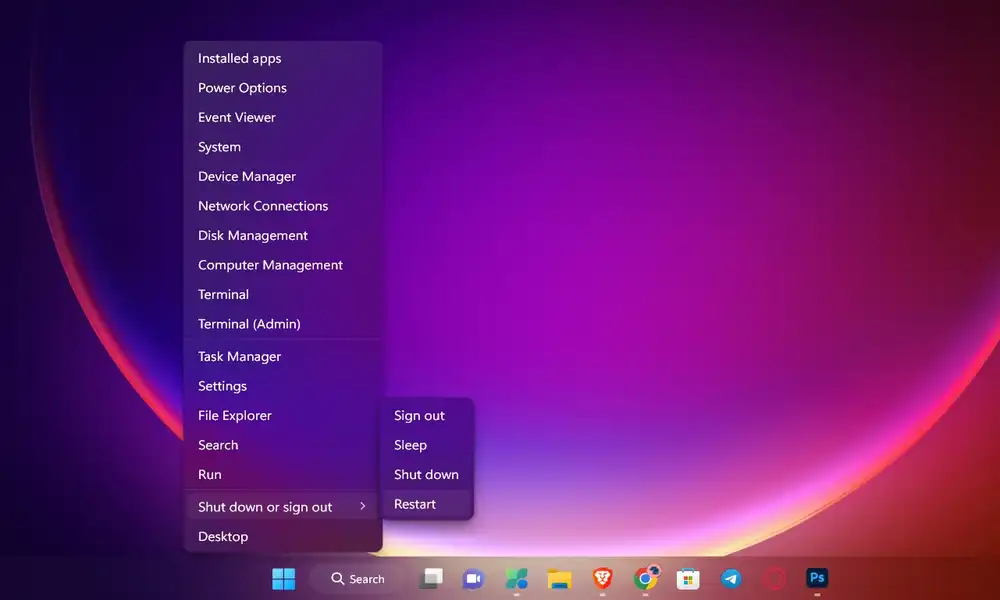
The first thing you should do is try to restart your Windows PC to ensure that there is no fault with the temporary system glitch or cache data. At times, conflicts with the system could be causing game-launching issues such as Invalid Credentials Crash error.
Method 2: Run Steam as an admin
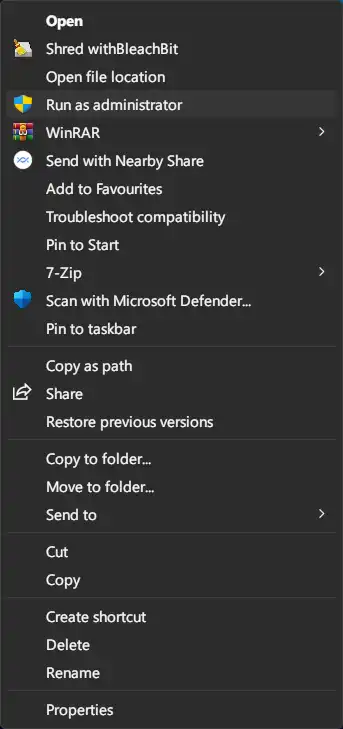
- Right-click on the Steam application
- Select Properties before clicking on the Compatibility tab
- Now, click on the “Run this program as an administrator” checkbox for enabling it
- Once it is done, click on “Apply” and then press “OK” to save changes
- Check if the Invalid Credentials Crash error is resolved
Method 3: Update the game
- Open the Steam client before heading to Library
- Right-click on “Texas Chain Saw Massacre” in the list
- Then, click on “Manage” before selecting “Properties”
- Now, you should click on the Updates tab
- After that, click on “Automatic Updates”
- Once you have enabled that, if there’s a new update available, the Steam client will notify you
- Then, you need to click on the “Update” button and wait for it to be installed
Method 4: Verify the integrity of the game files
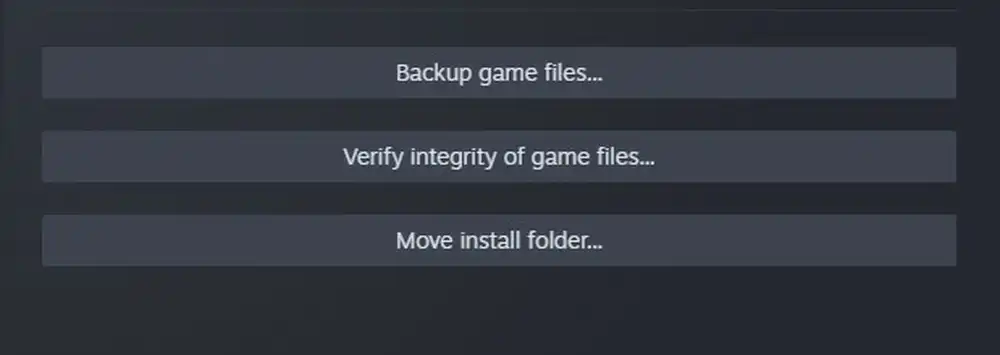
- Launch Steam and then click on “Library”
- Right-click on Texas Chain Saw Massacre in the list of installed games
- Click on “Properties” before going to Local Files
- Then, click on the “Verify Integrity of Game Files” option
- You should wait for the process until it is complete
- Once done, you should restart your PC to apply the changes
Method 5: Disable crossplay in the game
- Open Steam before going to “Library”
- Then, click on “Texas Chain Saw Massacre”
- Now, click on the “Play” button for running the game
- Head over to the “Options” menu and then click on the “Game” tab
- Here, you’ll be able to Disable the Crossplay option
Pic credit – Sumo Digital