Are you tired of dealing with the Microsoft Store Error 0x8A150006 in Windows 10? If yes, then it’s time to take a sigh of relief. The Microsoft Store allows you to download apps and games on your PC within a few clicks but sometimes there are bugs and issues that can be irritating. One such error is the Microsoft Store Error 0x8A150006 which doesn’t allow users to download their desired apps or games from the store.
Microsoft Store allows you to download apps and games on your PC within a few clicks. However, sometimes there are a few bugs and issues. One of the recent ones is the Microsoft Store Error 0x8A150006 in Windows 10.
The good news is that this issue can easily be fixed by following some simple steps so don’t worry if you encounter this error while downloading an app or game from the store because now we have got your back! In this guide, we will tell how one can fix Microsoft Store Error 0x8A150006 in Windows 10 without any hassle. We will discuss different ways through which one could troubleshoot and resolve this issue quickly so keep reading till end for more information about it!
So what are you waiting for? Follow our easy instructions mentioned above and get rid off annoying errors like these popping up every now & then while using favorite applications downloaded via official source i.,e;Microsoft Stores!. It’s just few clicks away…so go ahead give it a shot today !
Table of Contents
Steps to Fix Microsoft Store Error 0x8A150006 in Windows 10
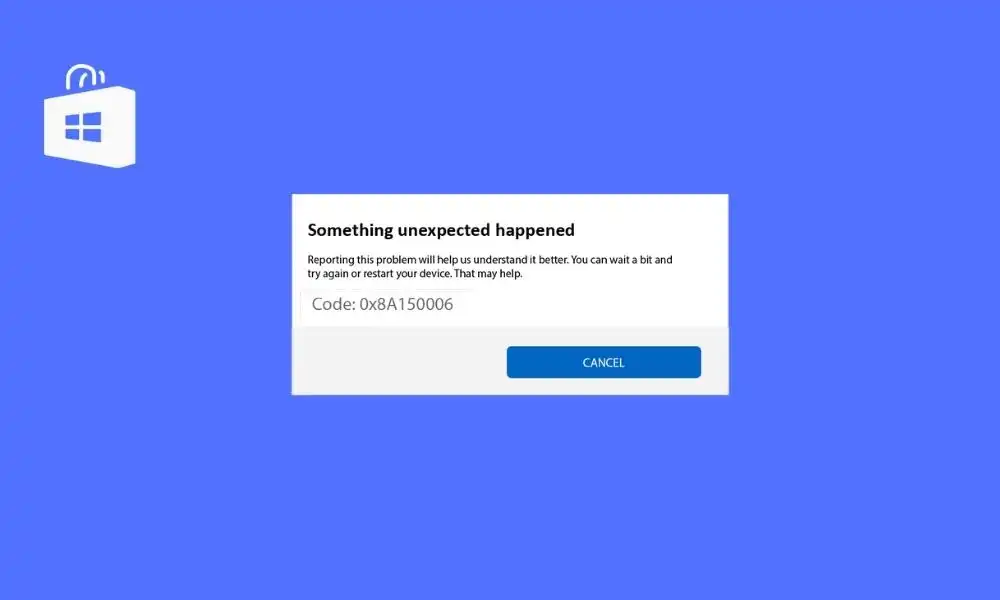
It usually occurs because of a glitch in the app or because of an outdated Windows OS among other reasons. In this guide, you will get to know how to fix Microsoft Store Error 0x8A150006 in Windows 10.
Method 1: Run Windows Store apps troubleshooter
- Go to the search menu and then type Troubleshoot settings
- Choose the Additional Troubleshooters
- After that, click on Windows Store Apps followed by “Run the Troubleshooter”
- If there is any problem identified after the troubleshooting process, you should click on Apply this Fix
- Lastly, you should follow the instructions in the prompts and restart your PC
Method 2: Restart Windows Services
- Press the Windows key and type “Services” before clicking on Run as Administrator
- Scroll down and then double-click on Background Intelligent Transfer Service
- Select the Startup type to “Automatic”
- Click on Apply -> OK to save changes
- Repeat these steps for other Windows services like Network Location Awareness, Cryptographic, MSI Installer, and Windows Update Services
Method 3: Reset Windows Store App Cache
- Launch the Run Dialog Box by pressing the Windows + R keys simultaneously
- After that, type “wsreset.exe” and hit the Enter key for resetting the Windows Store app and cache
Method 4: Install the app updates
- Go to the search menu before typing Microsoft Store
- Now, click on “Open”
- After that, click on the Library icon present at the bottom left corner
- Then, click on the Get Updates button
- Now, press the Update All button
- Wait for the updates to get downloaded to your Windows 10 PC and ensure that you’re getting the “Your apps and games are up to date” prompt
Method 5: Uninstall the recent updates
- Hit the Windows key before typing “Control Panel
- Now, click on “Open”
- Click on the “Uninstall a program” option under the “Programs” menu
- After that, click on View Installed Updates in the left pane
- Search and select the most recent update by using the Installed on the date option and clicking on the Uninstall option
- Lastly, confirm any prompt and then restart your PC
This guide was created to assist with fixing the Microsoft store error 0x8A150006 on a Windows 10 PC. We hope it was helpful. If you have any comments or suggestions, please feel free to leave them in the comment section below. Additionally, our page offers additional tips and tricks that may be of interest. Thank you for visiting.