If you’re hearing about Pandora for the first time, it’s an incredibly powerful music/radio app for Android, iPhone, iPad, Windows phone, and Kindle fire. Pandora mobile app is one of the best music streaming apps that any smartphone user can install on their device. However, even this device comes with its flaws and kinks. If the app isn’t working on your Android device, then this guide is just for you. In this guide, you’ll get to know how to fix Pandora Not Working on Android devices.
Table of Contents
How to fix Pandora Not Working on Android smartphone
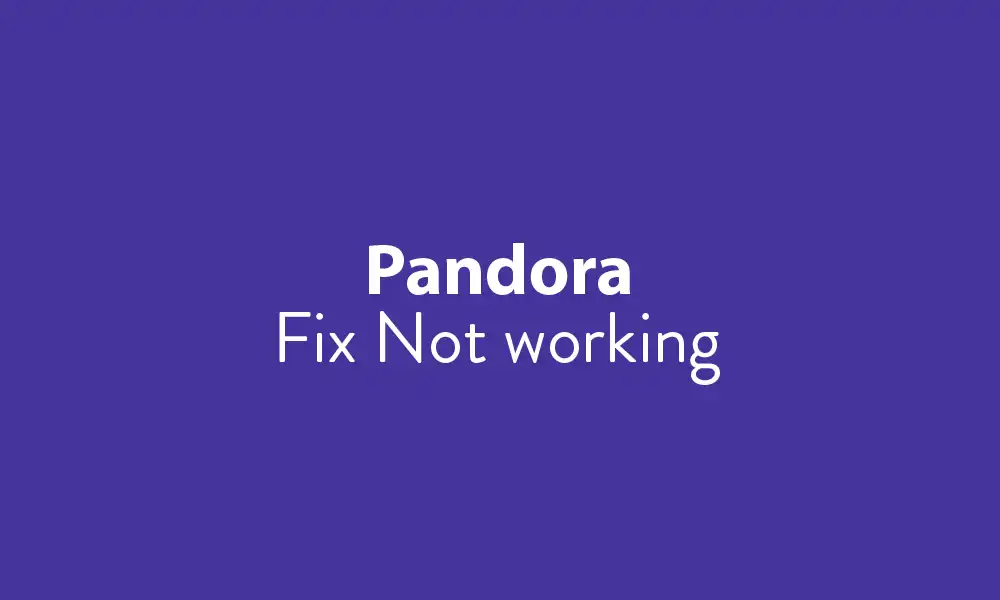
Method 1: Restart your device
- Press and hold the Power button until a pop-up box appears
- Press the Restart option
- Tap on “OK”
Method 2: Reinstall the Pandora app
- From the Home screen, head over to Settings
- Tap on App Manager and go to Pandora
- Click Uninstall and then hit the “OK” option for confirming it
Once you’ve performed the above-mentioned steps, you’ll need to restart your phone. Now, you should reinstall your Pandora app by following these steps –
- From the Home screen, you should click on Google Play Store
- Here, you’ll have to type “Pandora” in the search box
- Choose the Pandora app and then tap Install
- Now, review app permission and then hit on Accept
- Lastly, reinstall the app
Method 3: Clear the cache of the app
- In the Home Screen, head over to Settings -> Apps
- Tap the App Manager icon
- Choose the Pandora app
- Then, find and hit on Storage
- Under storage, tap Clear Cache, and once more click on Clear Data
Method 4: Turn off the high-quality audio
- Open the Pandora app
- Tap on your profile and then choose the “Settings” option
- After that, you’ll need to select Audio Quality and Download and then uncheck the box Higher Quality Audio
Method 5: Turn off the Power Saving Mode
- Open the Settings app and click on Device Maintenance
- Under the window, you should tap on “Battery”
- The power-saving mode will be turned off while ensuring that you’ve turned off the power-saving mode of all third-party apps