If you want to change your Samsung phone’s CSC to unlock more features, you might worry about losing OTA (Over-The-Air) updates. This guide will show you how to keep getting updates even after changing your CSC.
Samsung phones have different features depending on where you live. These include Samsung Pay, Samsung Wallet, call recording, call assistant, and language options. The CSC (Country Specific Code) in your phone’s software controls these features. Changing the CSC can sometimes bring back paused updates or cause problems if not done correctly.
Here’s how to change your CSC and still get OTA updates.
Table of Contents
Important Tips for Changing CSC
Changing your CSC can give you new features, but it can also cause network problems and stop future updates. Be careful when changing your CSC. Samsung CSCs fall into three main types:
- Open CSC
- Carrier CSC
- Country or OEM CSC
If your phone has a carrier-specific CSC, do not change it. If your CSC is Open or Country-specific, you can switch to another CSC without losing network settings.
There is also a Multi-CSC type. This type includes many Open CSCs for different countries. Here are some examples:
- ODD: Includes ETR, INS, INU, NPL, SLK, TML
- OJP: Includes BTC, EGY, JED, KOR, KSA, MAT, MED, MID, MMV, MWD, PAK, THR, WAN, XSG, XSS
- OXA: Includes BTU, CPW, DBT, ITV, KOR, XEF, XEO
To learn more, check our detailed list of Samsung CSC codes. You can switch between CSCs in the same set. For example, if your phone’s CSC is EUX from OXM Multi-CSC, you can change it to INS or BTU without issues.
[Guide] Keep Getting OTA Updates after Changing CSC
Many users report that their phones stop getting OTA updates after changing the CSC. If you switched to a CSC in the same Multi-CSC set and are not receiving updates, try this solution:
- Enable Developer Options:
- Open Settings and go to About phone > Software Information.
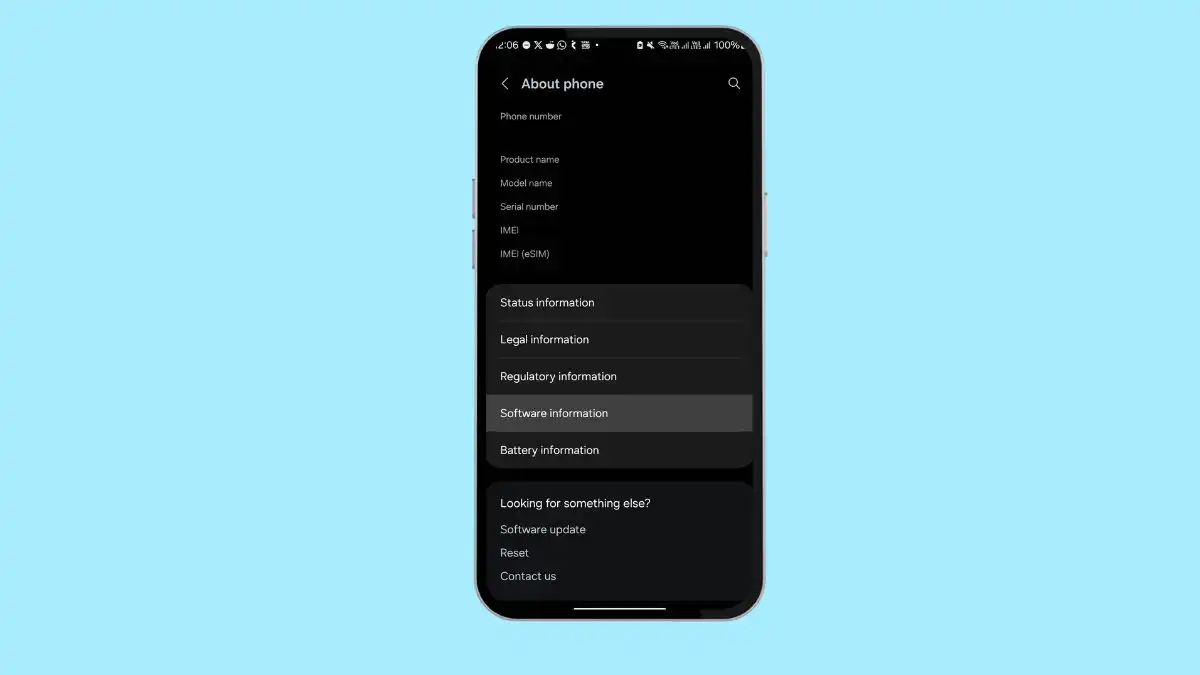
Samsung software information screen - Tap the Build number 7 times and enter your device PIN to enable Developer options.
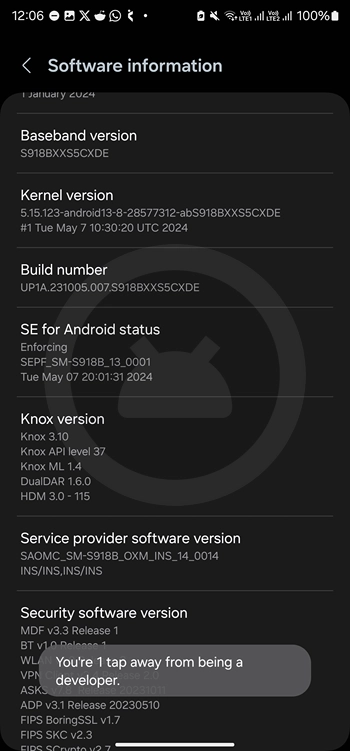
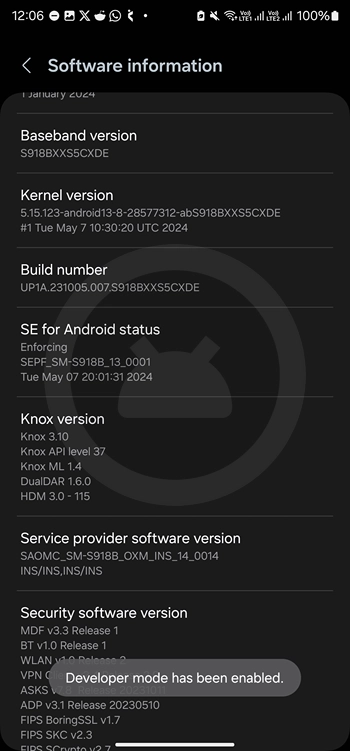
- Open Settings and go to About phone > Software Information.
- Access Developer Options:
- Tap the Back button and select Developer options from the Settings screen.
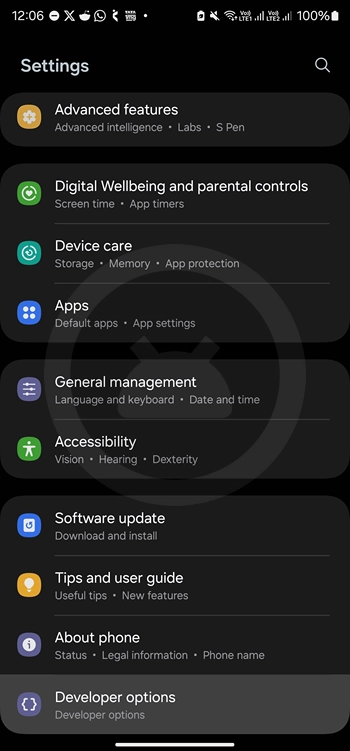
- Find the “Force update when restarting” or “Auto update system” option and turn it on.
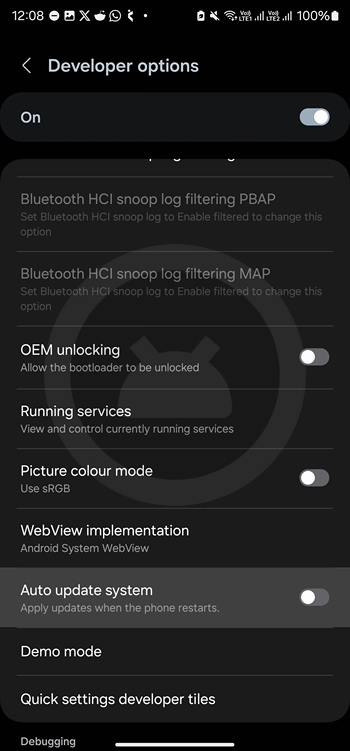
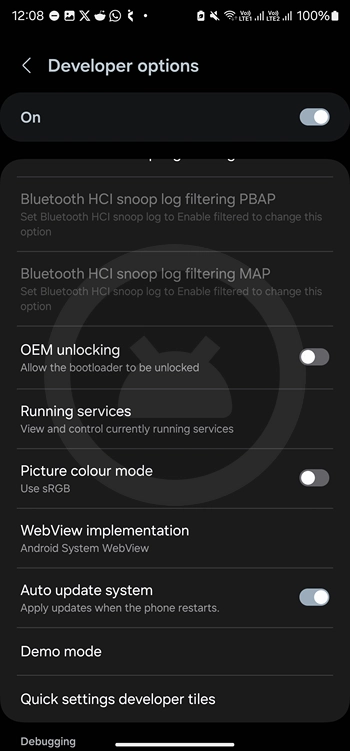
- Restart Your Phone:
- Restart your Samsung phone while still in the Developer options screen.
-
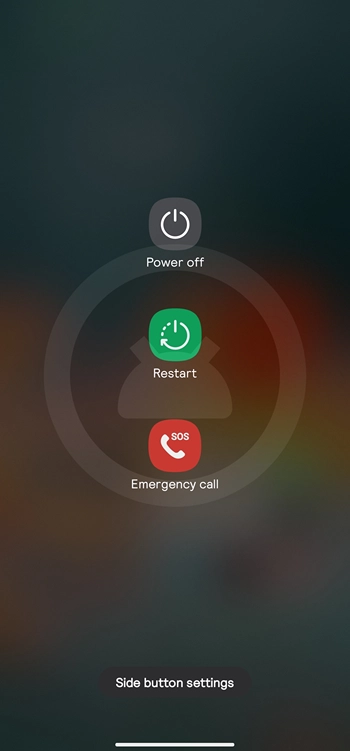
Restart Samsung Galaxy Phone
Following these steps should help you get OTA updates after changing your CSC.
This guide aims to provide a clear and straightforward way to manage your Samsung phone’s CSC settings while ensuring you continue to receive important software updates. By following these steps, you can enjoy the benefits of CSC changes without losing access to updates.