In this guide, you will learn how to check and change CSC codes on Samsung devices. On older Samsung Galaxy handsets released before 2016, the firmware had just one file having .tar.md5 extension. Although Odin3 v3.07 and lower versions had PDA, Bootloader, Phone, and CSC fields. You had to flash single-file firmware by adding it to the PDA sections. Later, Samsung decided to split the firmware files into four binaries and from Odin v3.09 and newer variants, AP, BL, CP, and CSC got introduced. There are two types of CSC files in your Samsung device’s firmware folder – CSC and Home CSC. You can check out our detailed guide: CSC or HOME CSC? Which CSC File to Flash in Samsung Odin
The difference between CSC and Home CSC
When you extract the Samsung firmware zip file, you will come across 5 binaries inside it. You’ll be able to use the Frija Samsung firmware download tool or other resources for downloading Home CSC, CSC, AP, BL, and CP files for Odin. It can be easy to add the corresponding firmware binaries to different fields in Odin. You might even get confused about whether you’re flashing CSC or Home CSC in Odin. Here is how the two of them are different from each other. Once you understand their respective purposes, you do not have any confusion.
CSC
If you want Odin to wipe off all third-party apps, data, and settings to perform a factory reset while installing the firmware, you need to add the CSC binary to Odin. When your Samsung smartphone or Galaxy Tab boots up, it’ll will end up in the same state as it was upon purchase. You’ll need to set up your device and then log into your Google and Samsung accounts again. The images, videos, audios, and other files present in the internal storage will get deleted. Flashing the CSC binary results in a clean installation. If you feel that your Samsung device is slow and experiencing lag or misbehavior, wiping off the device will help fix these issues.
Home CSC
If your main purpose is to re-install the firmware or update your device’s software without wiping your apps, settings, and user data, you need to go with the Home CSC binary. Choosing these files will only affect the software version of your device while keeping everything else intact.
How to check CSC on your Samsung device?

It is very easy to find out the current CSC of your Samsung smartphone. All you need to do is follow these simple instructions –
- Open the Settings on your Samsung smartphone
- Head over to About Phone -> Software Information
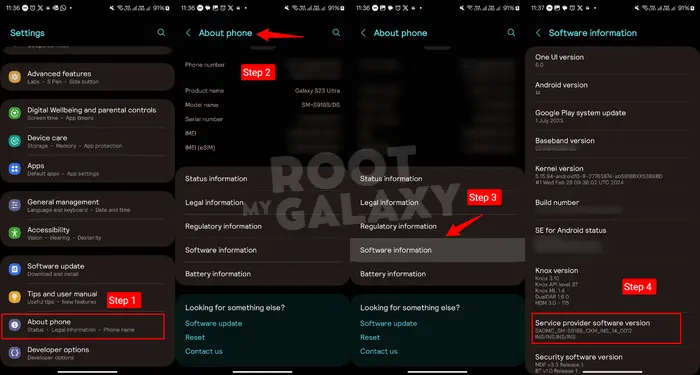
- Look for the Service Provider SW over there
If the CSC of your Samsung smartphone is OXM, then it means that the device has Multi-CSC firmware installed on it. OXM is essentially a group of CSCs that features mainly sub-CSCs inside it. It’ll mean that you’ll be able to change the CSC of your Galaxy device. There are two formats in which the CSC will be shown on Samsung devices and it’ll depend on the fact whether your Samsung device is a single or dual SIM variant.
- Single SM models – XXX1/XXX2/XXX3
- Dual SIM models – XXX1/XXX2/XXX3
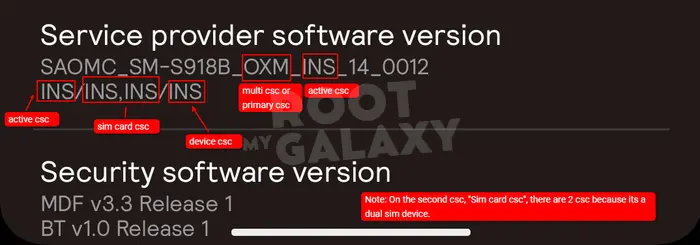
The first CSC value will refer to the Active CSC on your Samsung device. The middle one will show whether your device is a single SIM or a dual-SIM2 model. The third one will show the country or region for which the device has been manufactured3.
How to change CSC on your Samsung device without rooting?
Method 1: Change CSC with dialer code
Warning: This will wipe all the data and reset it to the factory state.
It is very easy to change or switch the CSC on a Samsung smartphone if it has multi-CSC firmware on it.
- Open your device’s dialer
- Type in *#272*Device_IMEI_Number# for opening the system configuration menu.
- When you use this code, you’ll find a list of CSC codes.
- Look for the CSC that you want to install and then tap on the Install button.
- Your device will now reboot and the phone’s data and apps will be deleted. Once it boots up, the selected CSC will be active.
Method 2: Change CSC with SamFw Tool
Note: This method won’t reset data, void a warranty, or trip KNOX. But backup the data before proceeding.
- Download latest SamFwTool (v4.9) from samfw.com. (As of March 2024, the latest version is 4.9)
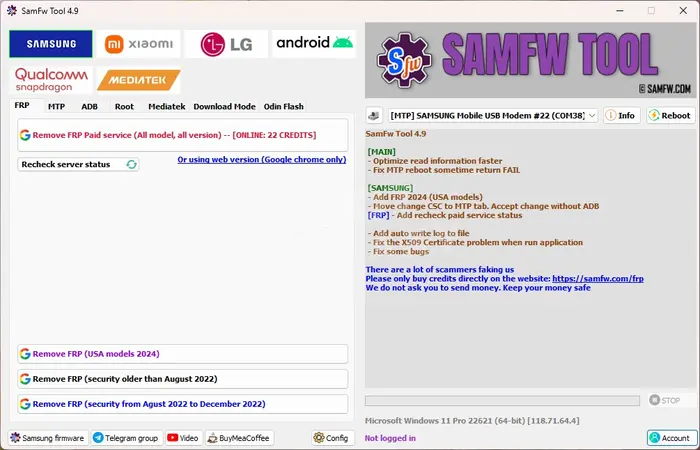
- Disable antivirus temporarily.
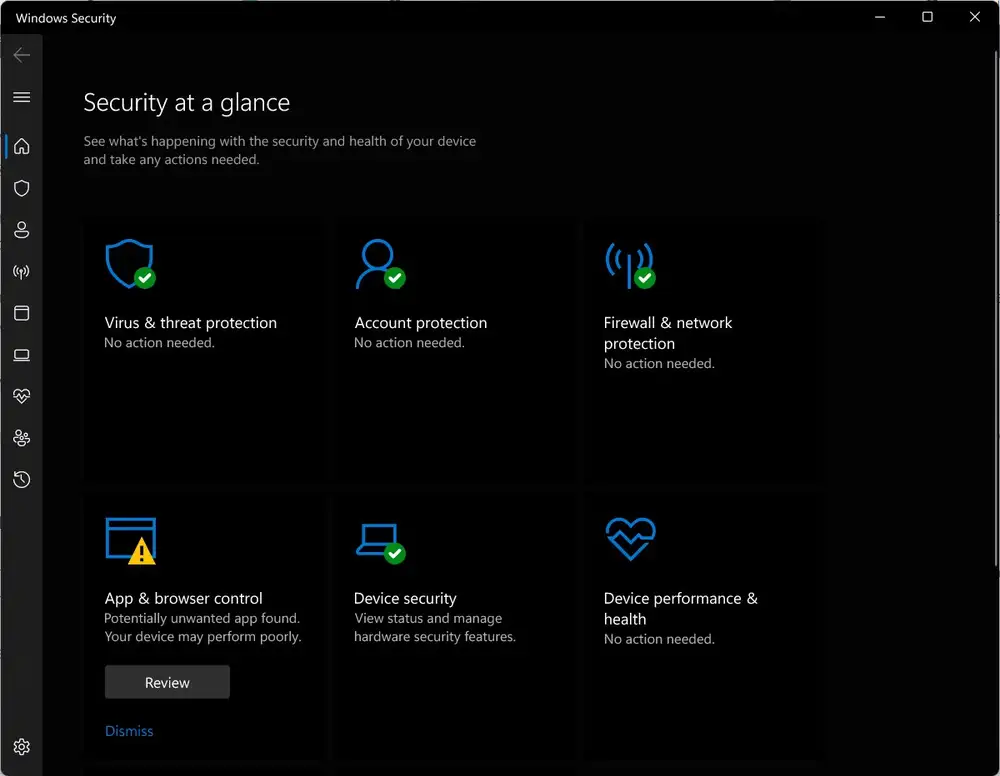
- Install Samsung USB drivers on your Windows PC.
- Unzip SamFwTool, install it.
- Power off phone, remove SIM, power on.
- Enable USB debugging on phone.
- Run SamFwTool as admin.
- Dial #0# to launch test mode on phone.
- Connect phone to PC.
- In SamFw, go to ADB tab > Change CSC.
- Select desired CSC from list.
- Allow USB debugging prompt on phone.
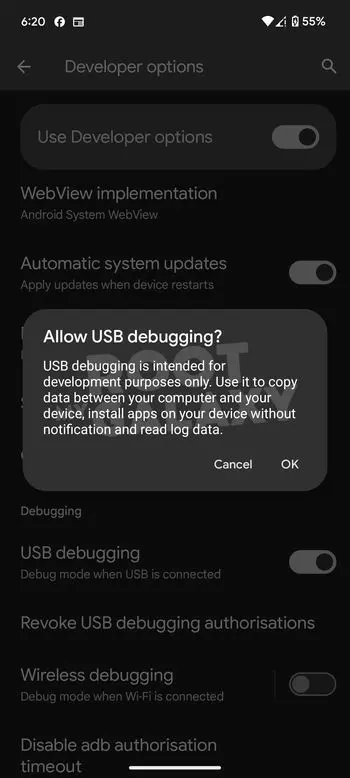
- Click Change button in SamFw.
- If prompted, open test mode then click confirmation.
- Log will show “Changing CSC to XXX…OK”, phone will reboot with new CSC.
If it doesn’t work, try again few times.
So these are two methods to change CSC on Samsung phones. If you have any questions or suggestions regarding this guide, feel free to leave them in the comment section down below.
Liked this post? Let us know on X (formerly Twitter) - we love your feedback! You can also follow us on Google News, and Telegram for more updates.