Google developers have been working overtime for the past few months coming up with the Android 14 OS. The OEM unveiled numerous exciting new features of the upcoming OS during Google I/O 2023, its annual developer conference. As a part of the release, Pixel users are now able to download and access the Android 14 Beta update on their devices.
Gradually, Oppo, Vivo, OnePlus, and now Realme smartphones have also received the Android 14 update. If you are a Realme user looking to get your hands on Android 14 Beta, then this guide will be of great help to you. In this guide, you will get to know how to install Android 14 Beta on Realme devices.
Table of Contents
Changelog for the new update
The new Android 14 Beta will bring in several enhancements, including improved battery life, greater privacy, and more. With a focus on user privacy and a wide range of improvements like security-related changes and accessibility features, Android 14 is looking to enhance the overall user experience.
Further, it’ll introduce exciting features and APIs for developers like Per-app language preferences, Grammatical Inflection API, as well as Regional preferences. The system share sheet in Android 14 has also been updated and it comes with support for custom app actions, offering users more informative preview results.
How to install Android 14 Beta on Realme devices
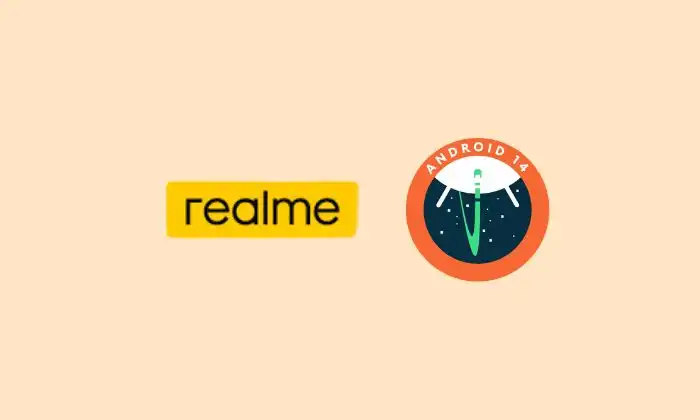
First, you will need to download the Android 14 Beta file by heading over to the following link –
- Android 14 Beta on Realme devices – Download
Once you have downloaded the file, you will need to follow these instructions to install the Android 14 Beta on Realme device –
- First, you need to transfer the Android 14 firmware to your smartphone’s Internal Storage
- Then, head over to Settings -> About phone -> Tap on the version number seven times
- After that, head over to Settings -> Software update -> choose settings in the top right
- Now, you need to select the Android 14 firmware and hit install
- Wait until the flashing begins
- Once it is done, your device will be automatically booted to the updated OS