Clipchamp is an online video editor software that comes with a slew of exciting and intriguing features and it was recently acquired by Microsoft. Although it managed to checkmark the majority of the requirements with ease, however as is the case with other apps from Microsoft, the OEM has decided to aggressively push it for people. When you’re right-clicking on any media file, you will now get the Edit with Clipchamp.
Irrespective of the usefulness of the app, forcefully cluttering the context menu without taking the user’s consent doesn’t result in the best user experience. If you’re facing this issue, then this guide will be of great help to you. In this guide, you will get to know how you can remove Clipchamp from Windows 11 Right Click menu.
Table of Contents
How to remove Clipchamp from Windows 11 Right Click menu
Method 1: Via the settings menu
If you aren’t using this app and don’t prefer doing so in the near future, your best course of action would be to uninstall it from your PC. Doing this will remove Clipchamp from the Windows 11 Right Click menu. Follow the below steps to implement the fix.
- Bring up the Settings Menu through the Windows + I shortcut before going to Apps -> Installed Apps
- After that, click on the overflow icon beside Clipchamp and then select Uninstall -> Uninstall
- Lastly, restart your PC and Clipchamp will get removed from the context menu
Method 2: Via Registry editor
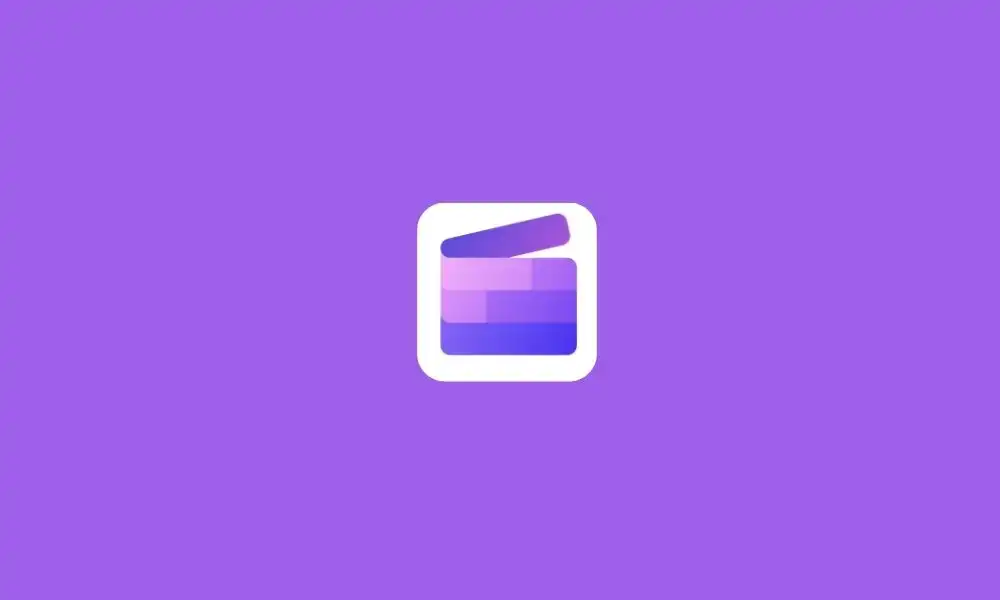
If you want to remove Clipchamp but still want to keep the app on your PC, you’ll need to do so through the registry editor to get the job done.
- Launch Registry Editor from the Start Menu before heading over to the below-mentioned location –
Computer\HKEY_LOCAL_MACHINE\SOFTWARE\Microsoft\Wiindows\CurrentVersion\Shell_Extensios\Blocked
- After that, right-click on Blocked before selecting New -> String value
- You need to name it {8AB635F8-9A67-4698-AB99-784AD929F3B4} before hitting Enter
- After that, restart your PC and Clipchamp will get removed from the right-click menu
Share your thoughts in the comment section below about the steps mentioned above.