Taking screenshots on Android smartphones is a basic yet sometimes tricky proposition. There are a number of perks, benefits, and reasons for capturing screenshots on your Android device. However, there’s an important aspect that you need to look upon. If you’re looking to take screenshots in restricted apps, you need to know the proper steps. In this guide, you will get to know how to take screenshots in restricted apps on Android devices.
Table of Contents
Taking screenshots of restrictive apps
There exist a number of methods through which you will be able to take screenshots in a normal scenario. Unfortunately, none of those methods will help you get desirable results in such restricted cases. Instead, you will be greeted with this notification – “Couldn’t save screenshot.
Taking screenshots isn’t allowed by the app or your organization”. There are many streaming services or banking apps that make use of DRM certificate that follows this protocol. Apps like Hotstar, Netflix, Hulu, and Amazon Prime have placed this limitation as well. However, you shouldn’t forget that Android is an open-source ecosystem and it’ll give you a number of tweaks to take screenshots.
How to take screenshots in restricted apps on Android using Google Assistant
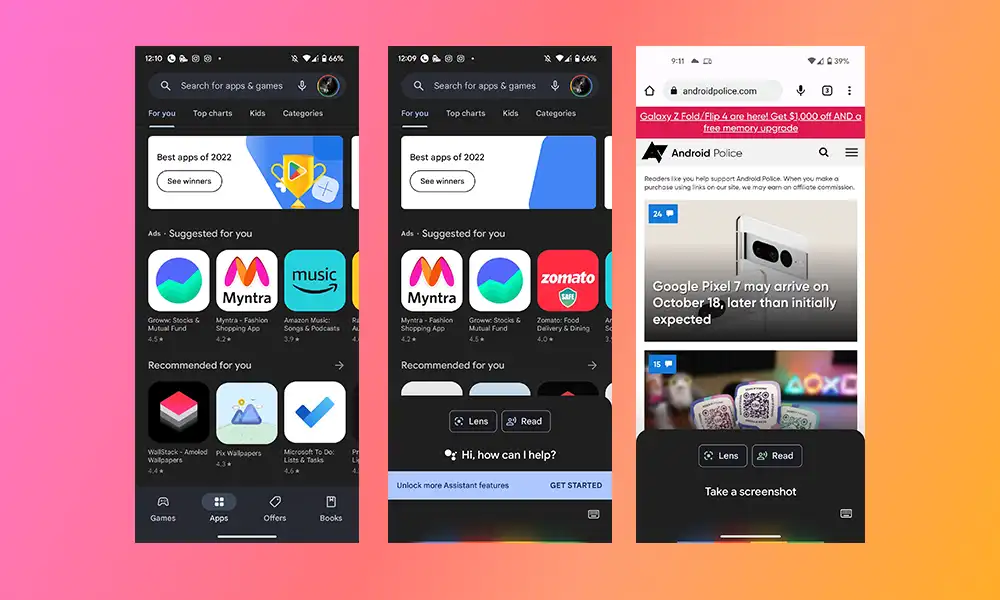
- To start off, you should launch the Google app on your Android device
- After that, you should go to the More section located at the bottom right and then select Settings
- Choose Google Assistant before scrolling to the General section to enable the Use Screen context menu
- After that, open the apps that have placed the screenshot restriction
- Now, you should invoke Google Assistant, either by saying “OK Google” or “Hey Google” or by long-pressing the Home button
- Once the assistant app has opened, you should say “Take a Screenshot”
- That’s it, you have taken a screenshot on a restricted app
This guide has provided a very simple method for taking screenshots in restricted apps on Android. Let us know how you feel about this guide in the comments. With these methods, you can avoid the error message “Couldn’t save screenshot. Taking screenshots isn’t allowed by the app or your organization.”
Last screenshot source: Android Police